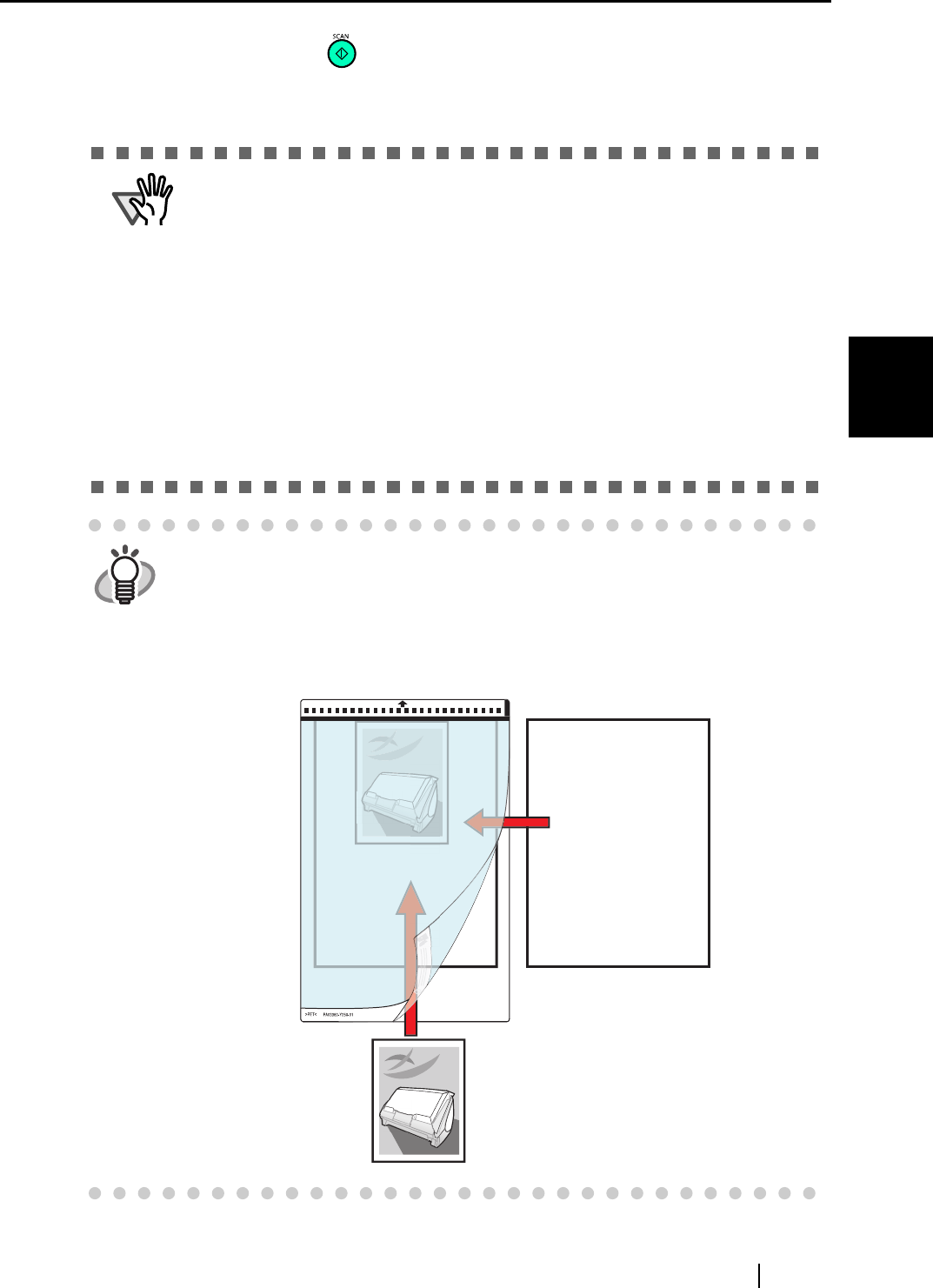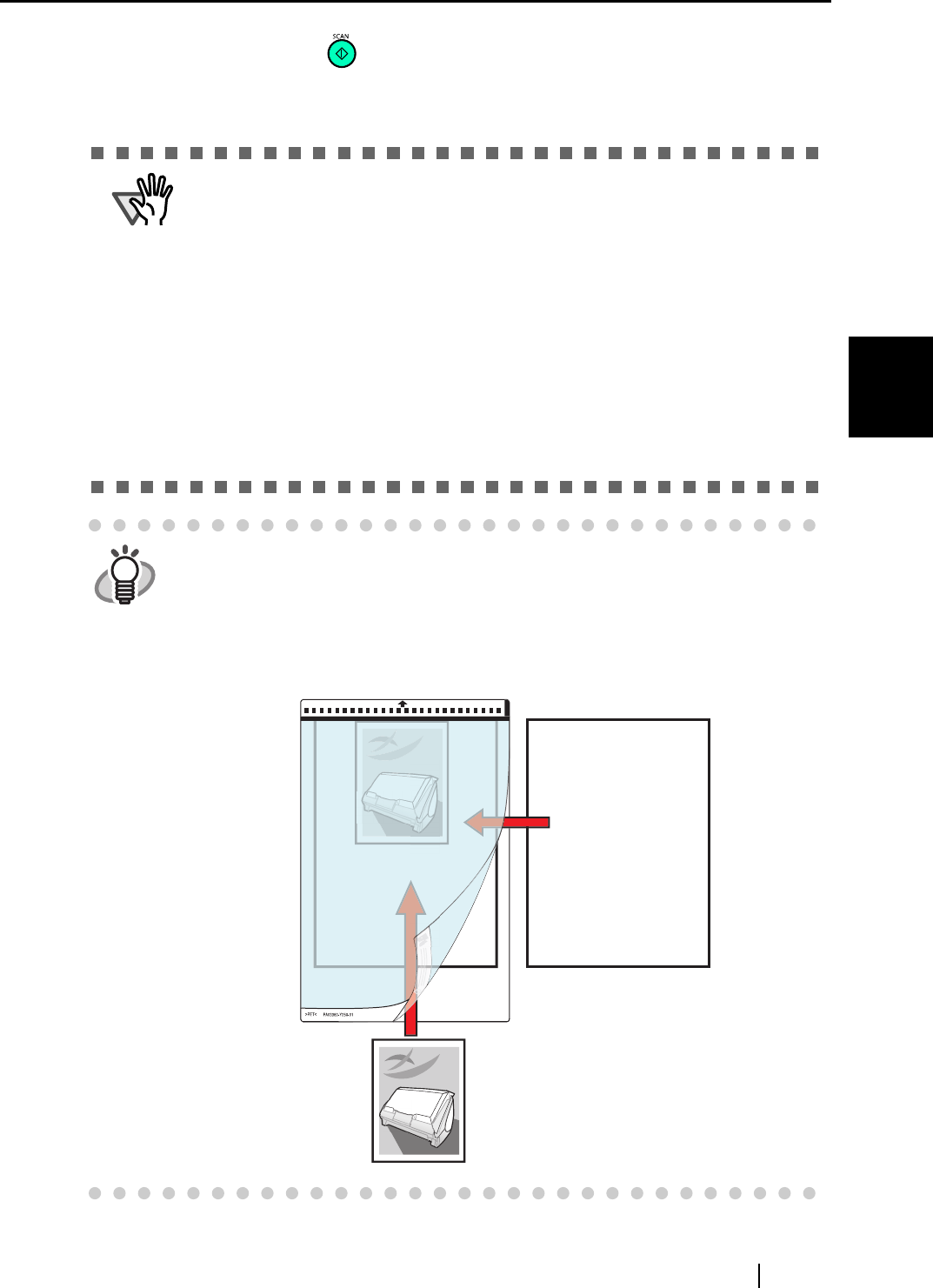
3.3 Loading Documents
ScanSnap S510 Operator's Guide 61
Using the ScanSnap
3
7. Press the [SCAN] button .
⇒ Scanning is started and the image data is generated in the specified size.
ATTENTION
• The image is centered and output in the specified size.
When "Automatic Detection" is selected in the "Output image size" drop-
down list of the "Carrier Sheet Settings" window, an optimal size is selected
automatically from the available standard sizes (refer to page 108) and the
image is output.
• In the "Carrier Sheet Settings" window, when "Automatic Detection" is
selected in the "Output image size" drop-down list, the size of the produced
image may be smaller than the original.
Example: When you scan the A5 size image printed at the center of an A4
size paper
A5 size image is output.
To output an image in the original size, specify the document size in the
[Output image size] drop-down list
HINT
If the following symptoms are observed, lay the material over a piece of white
paper to scan.
• The output image is not in a suitable size (when [Automatic Detection] is
selected).
• The outline of the material is shaded.
• Black lines appear around the material cut out in an indefinite shape.
white paper