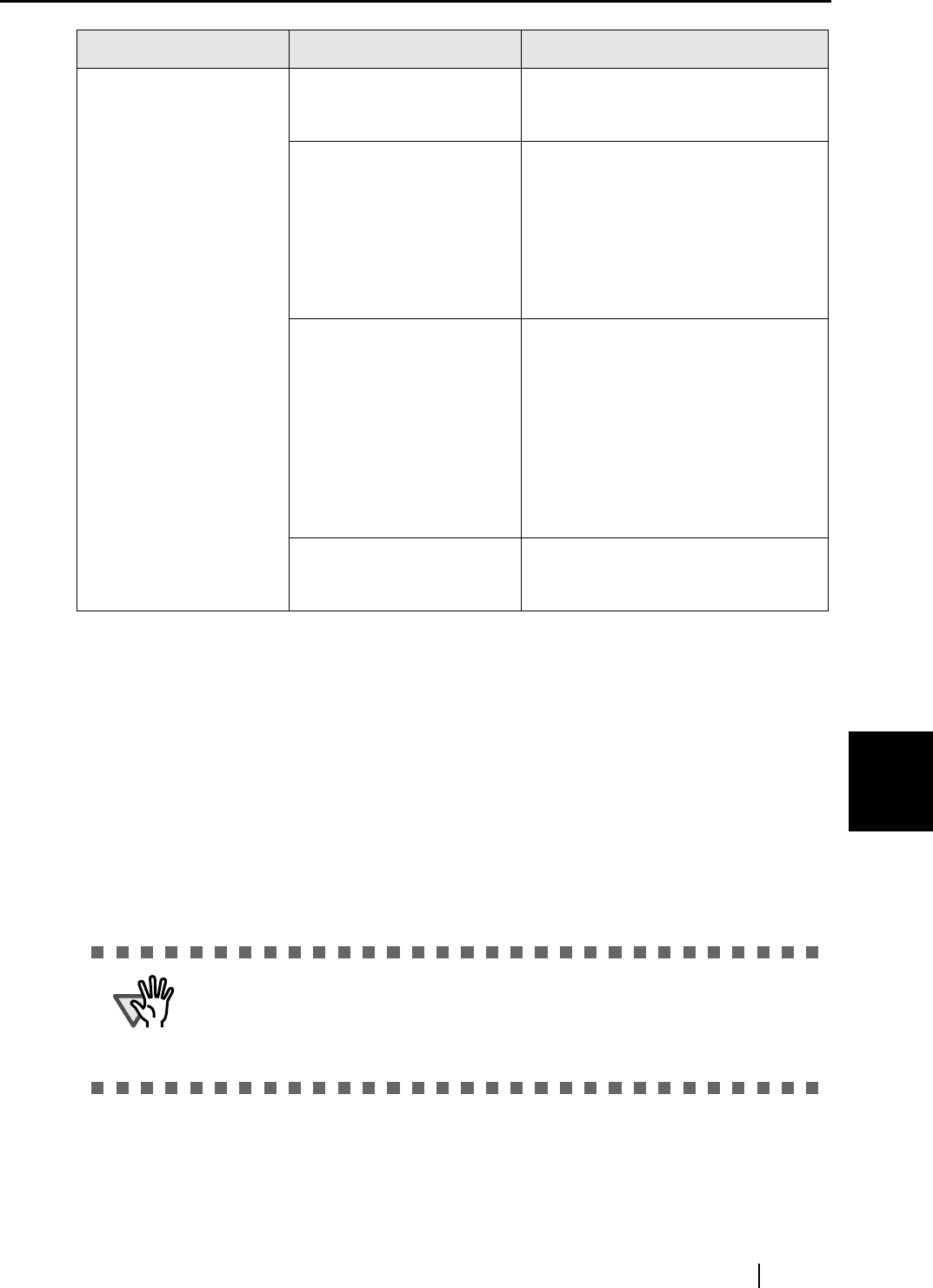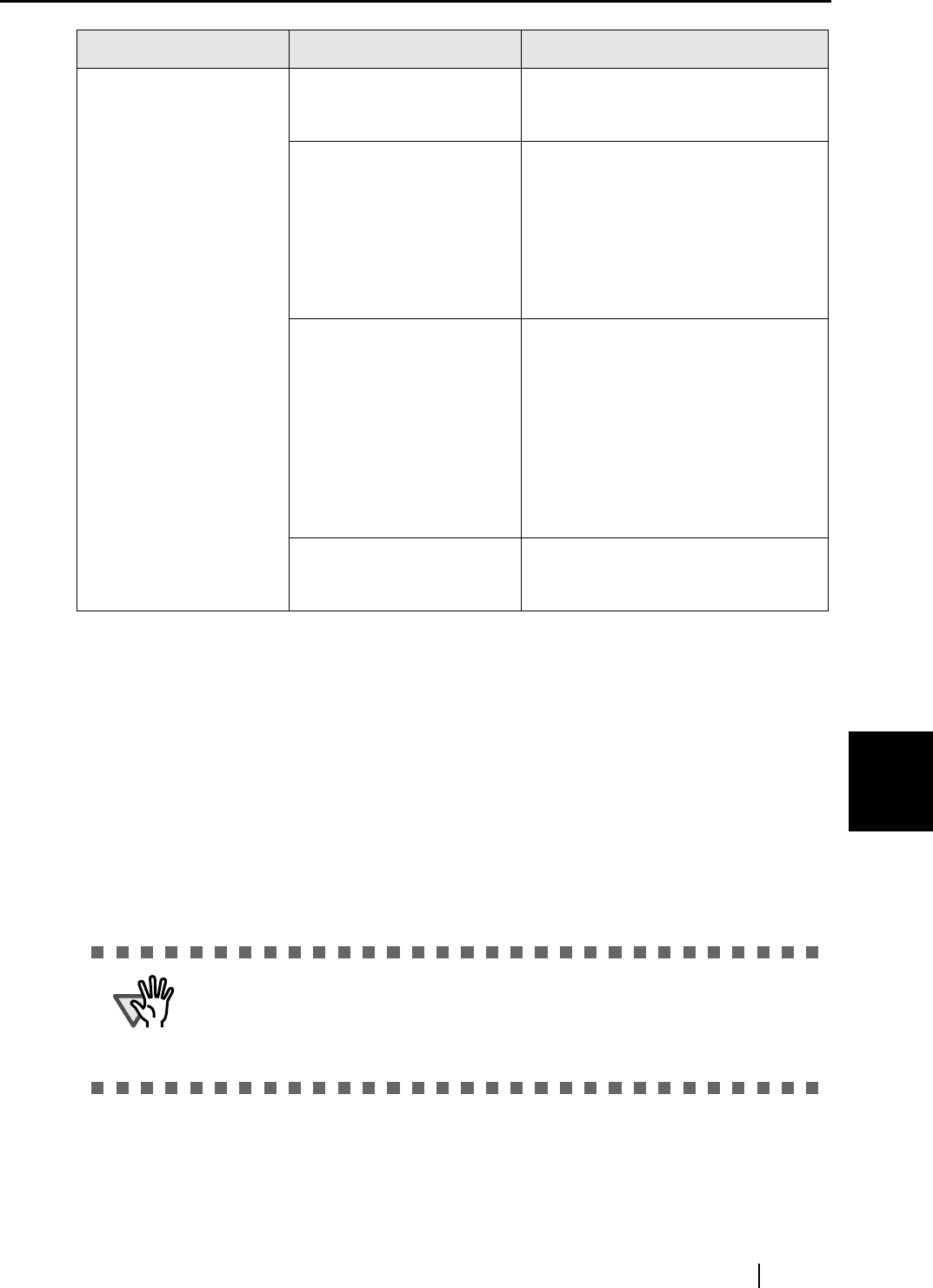
7.2 Troubleshooting Checklist
ScanSnap S510 Operator's Guide 227
Troubleshooting
7
Note 1: In Windows XP, open the "Device Manager" window. Right-click on a computer name and
perform "Scan for hardware changes."
Note 2:
- Make sure the personal computer and ScanSnap are powered on and connected properly.
- In the "Device Manager" window, check if the ScanSnap is recognized as unknown device.
If so, go to [Control Panel]
[System] and delete it.
- Close ScanSnap Manager
- Go to [Control Panel], select [Add or Remove Programs], and uninstall ScanSnap Manager
and ScanSnap Organizer. Refer to "Appendix B - Uninstalling Supplied Programs (page
253)."
- Before restarting the personal computer, remove the following folders:
When you try to execute
"Convert to Word/
Excel," an error
message "Insufficient
memory" or "Not enough
memory" is sent and
conversion cannot be
executed.
Is the installed memory
size larger than the
recommended size?
Install additional memory if the
installed memory size is smaller than
the recommended size.
Are other applications
running?
Other applications
consume memory
resources, so that enough
memory cannot be
allocated for execution of
this function.
Exit other applications, and then
retry scanning.
Did you scan a large
number of pages s at one
time?
This function, "Convert to
Word/Excel," requires
large memory. If a large
number of pages are
scanned at one time,
memory may become
insufficient.
Refer to a "Hint" in section "5.5
Converting into Word / Excel /
PowerPoint Files" (page 155) and
change settings for the virtual
memory.
Did the above methods
improve the situation?
If the above three methods did not
improve the situation, install
additional memory.
ATTENTION
After uninstalling ScanSnap Manager, delete the following folders and files, and
then restart your computer.
Be careful not to remove any other folders or files; this will affect your system
environment.
Symptom Check This Item Resolution