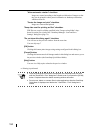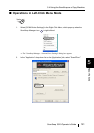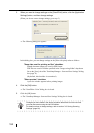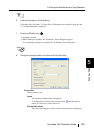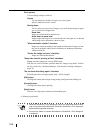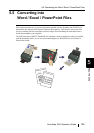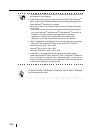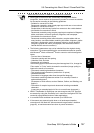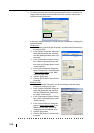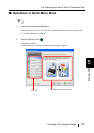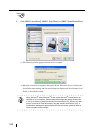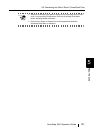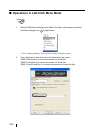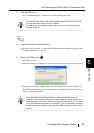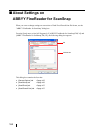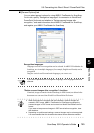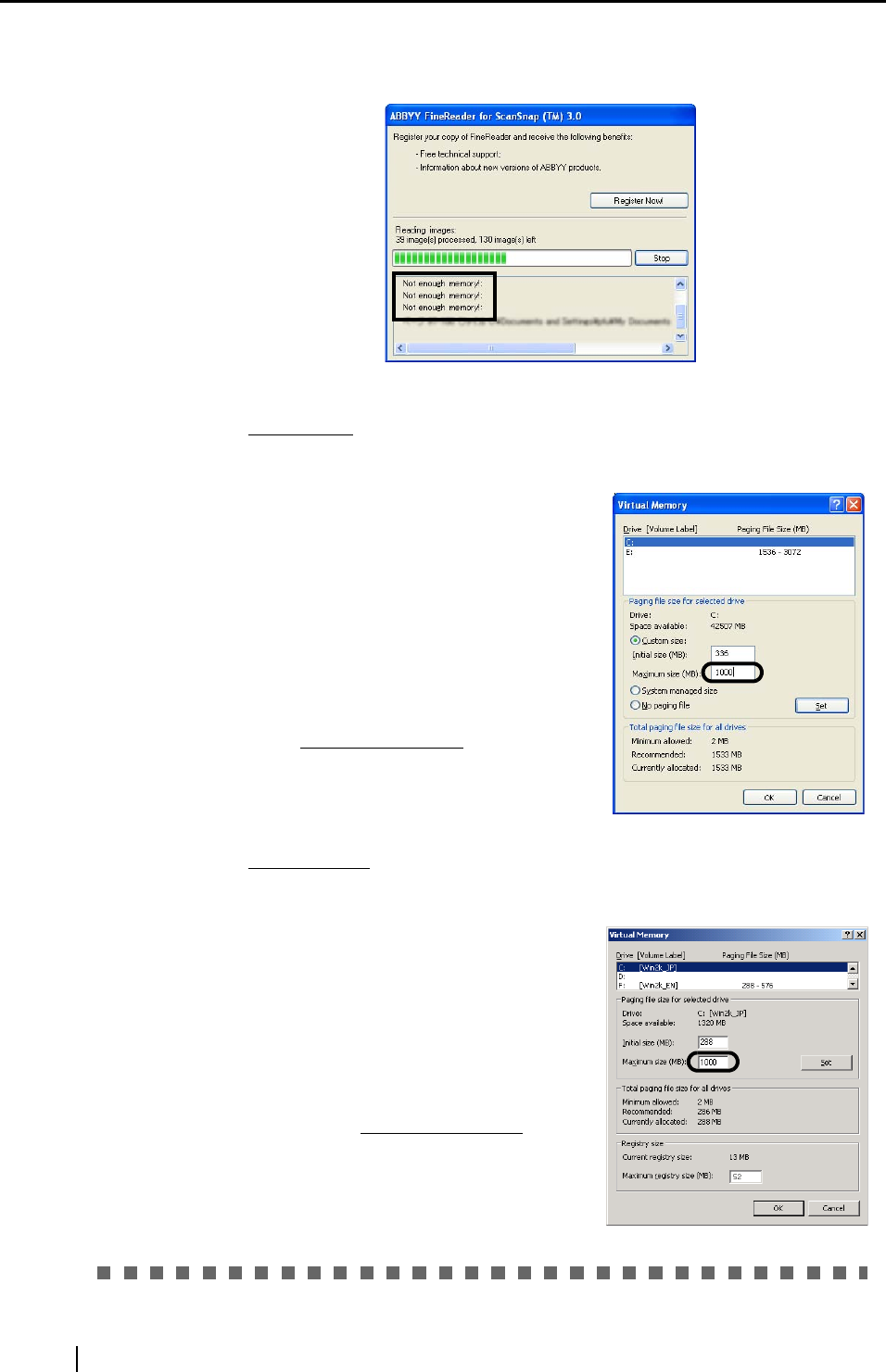
158
• To use this function, more than the recommended memory is required. If a
large number of pages are converted at one time, memory may become
insufficient during conversion.
In this case, change settings for virtual memory configuration, following the
procedure below.
Windows XP
1. Select [Start], right-click [My Computer], and then select [Properties] in
the pop-up menu.
2. In the "System Properties" dialog box,
select the [Advanced] tab, and then
click the [Settings] button under "Per-
formance."
3. In the "Performance Options" dialog
box, select the [Advanced] tab, and
then click the [Change] button under
"Virtual memory."
4. In the "Virthual Memory" dialog box,
select "Custom size, " and then type in
a rather large number
in the "Maxi-
mum size (MB)" field.
5. Click the [Set] button.
6. Click the [OK] button to close all dia-
log boxes.
Windows 2000
1. Right-click the [My Computer] icon on the Desktop, and then select
[Properties] in the pop-up menu.
2. In the "System Properties" dialog box,
select the [Advanced] tab, and then
click the [Performance Options] but-
ton under "Performance."
3. In the "Performance Options" dialog
box, click the [Change] button under
"Virtual memory."
4. In the "Virthual Memory" dialog box,
type in a rather large number
in the
"Maximum size (MB)" field under
"Paging file size for selected drive."
5. Click the [Set] button.
6. Click the [OK] button to close all dia-
log boxes.