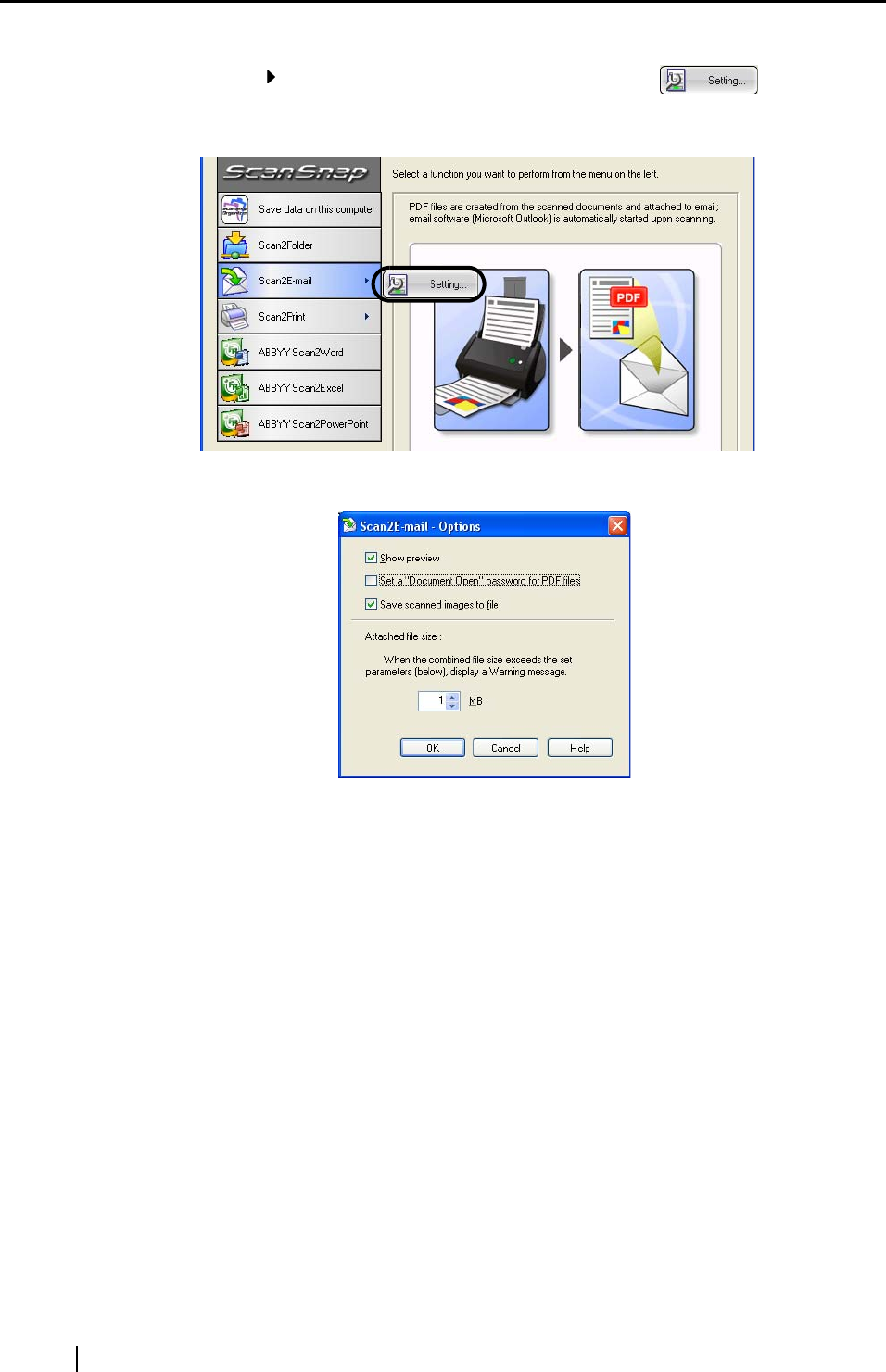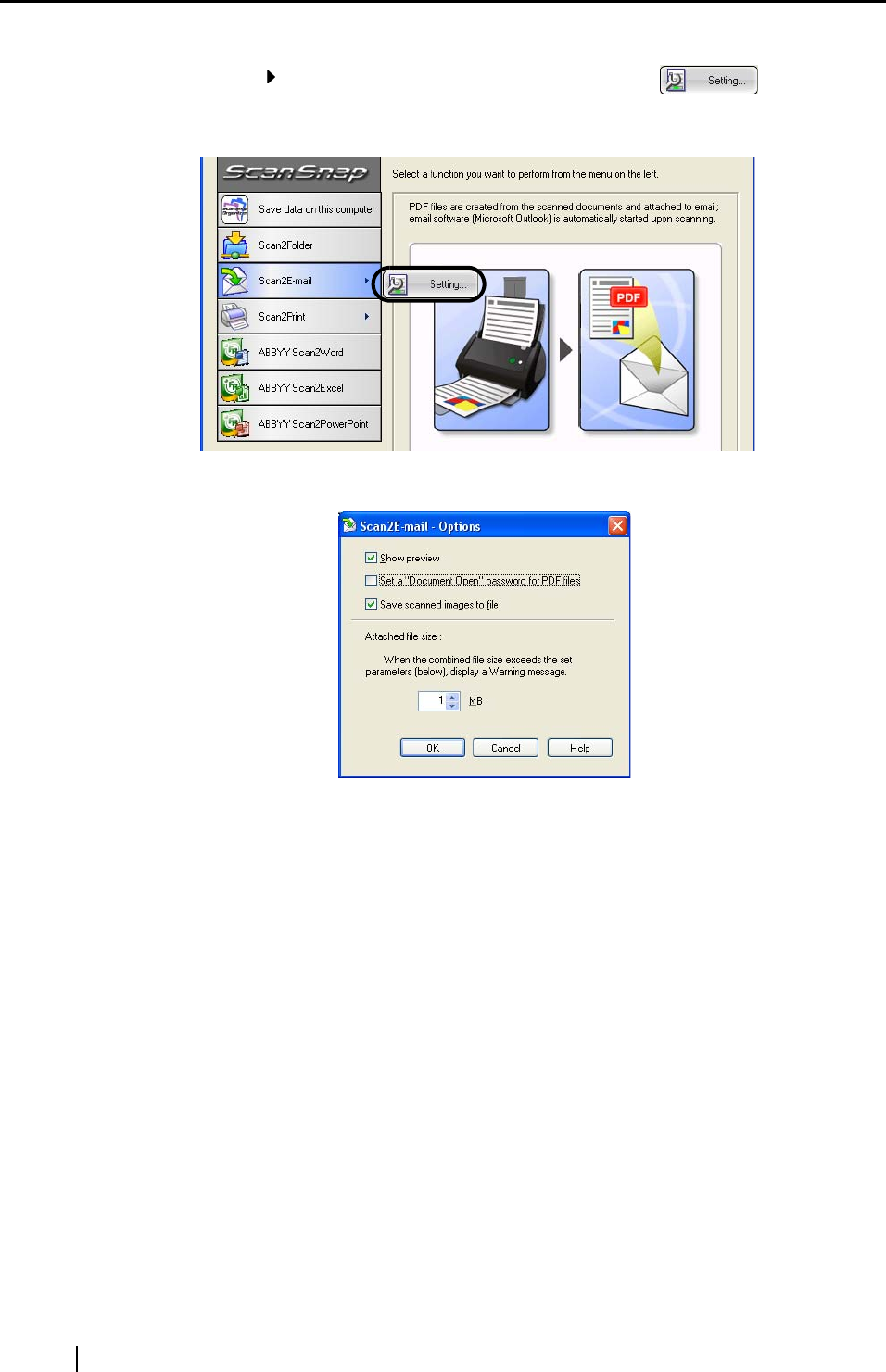
132
4. When you want to change settings on the [Scan2E-mail] action, place the mouse
curso on the ( ) mark, and then click the [Setting] button .
(If you want to use default settings, go to step 5.)
⇒ The following dialog box appears.
In this dialog box, you can change settings on the [Scan2E-mail] action as follows:
"Show preview" checkbox
A preview window appears when scanning is complete.
You can visually check a scanned image before attaching it to an e-mail message.
"Set a ’Document Open’ password for PDF files" checkbox
You can set a "Document Open" password for attached PDF files.
The attached PDF files cannot be opened unless the password is entered.
Therefore, mark this checkbox when you send confidential files by e-mail.
To use this function in Windows Vista, Adobe Acrobat must be installed.
"Save scanned images to file" checkbox
You can save PDF files attached to e-mail messages in a specified folder.
The attached PDF files are saved in a folder specified on the [Save] tab of the
"ScanSnap Manager - Scan and Save Settings" dialog box (page 74).