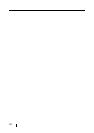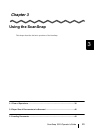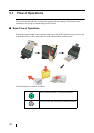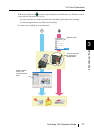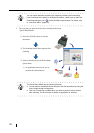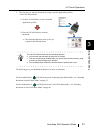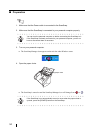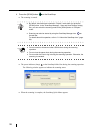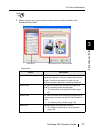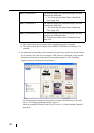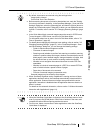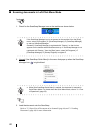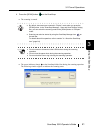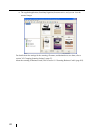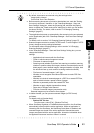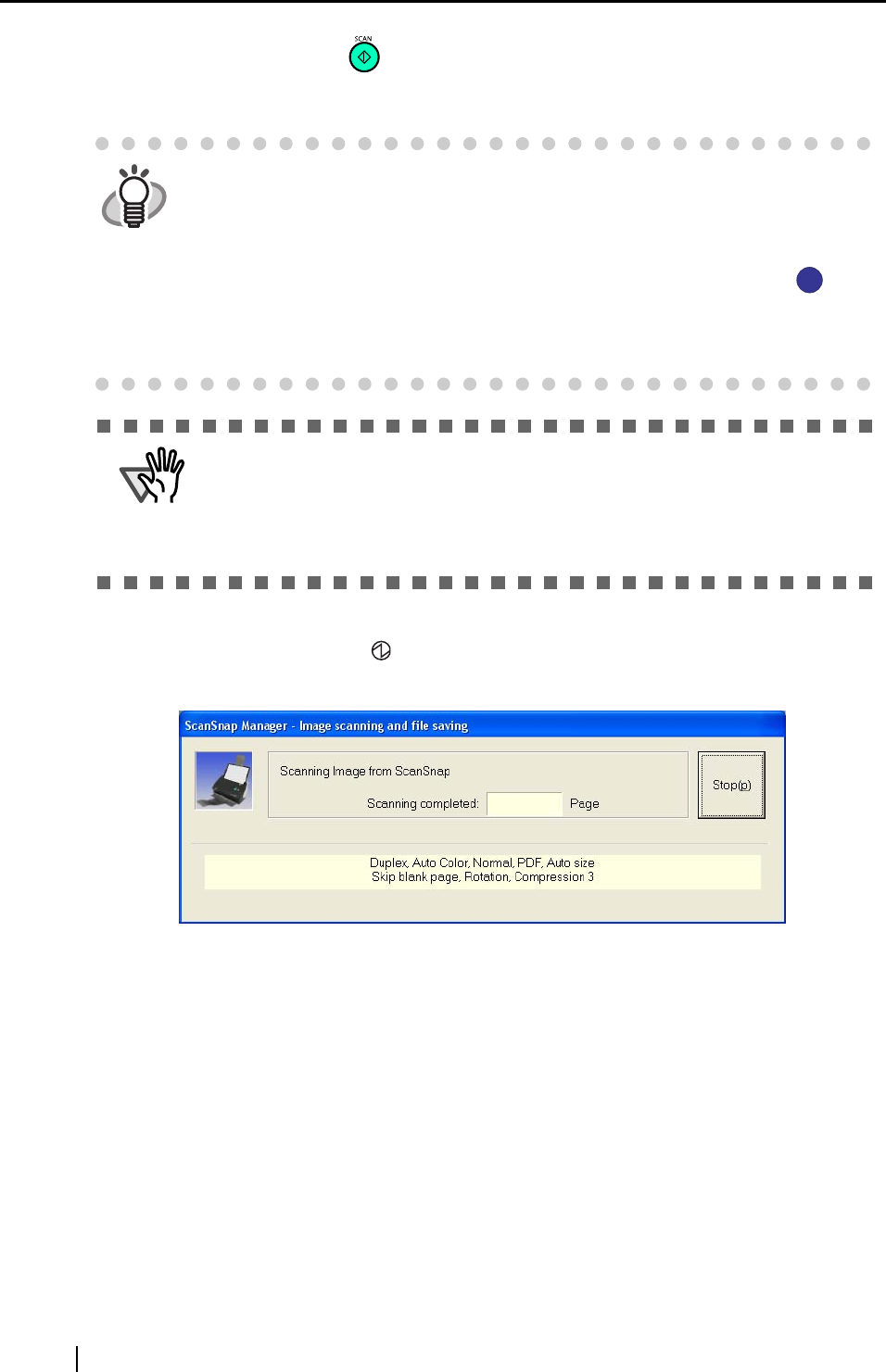
36
4. Press the [SCAN] button on the ScanSnap.
⇒ The scanning is started.
⇒ The power indicator (lamp) on the ScanSnap blinks blue during the scanning operation.
The following window appears to indicate the scanning status.
⇒ When the scanning is complete, the ScanSnap Quick Menu appears.
HINT
• By default, documents are scanned in "Duplex" mode when you press the
[SCAN] button. In the "ScanSnap Manager - Scan and Save Settings" dialog
box, you can switch the scanning mode of the [SCAN] button to "Simplex"
mode.
• Scanning can also be started by using the ScanSnap Manager icon on
the task bar.
For details about this operation, refer to "4.1 About the ScanSnap Icon" (page
64).
ATTENTION
• Do not connect or disconnect other USB devices during the scanning
operation.
• Do not close the paper chute during the scanning operation.
• Do not switch the user to log in during the scanning operation. Otherwise, the
scanning is canceled.
S
S