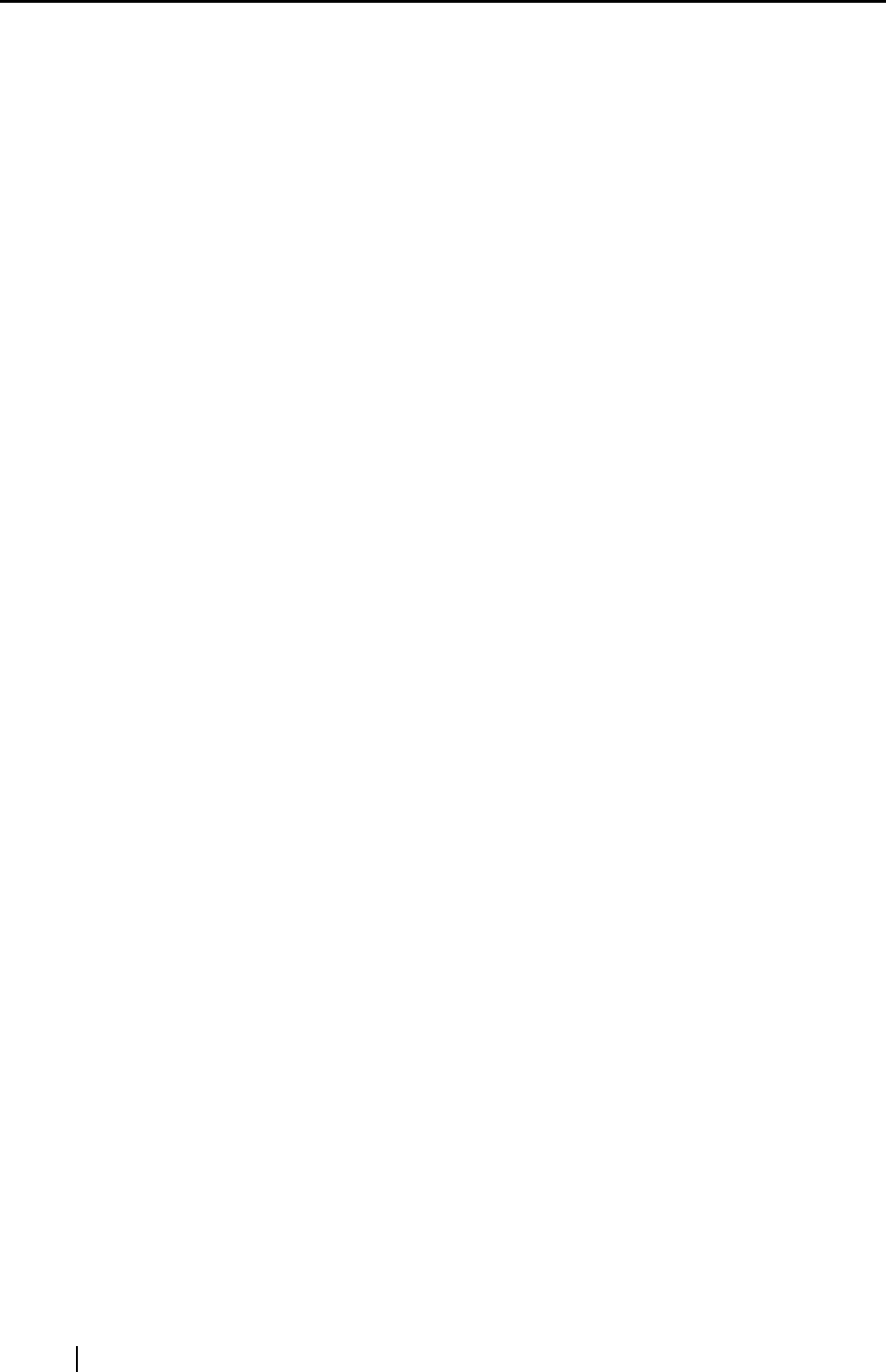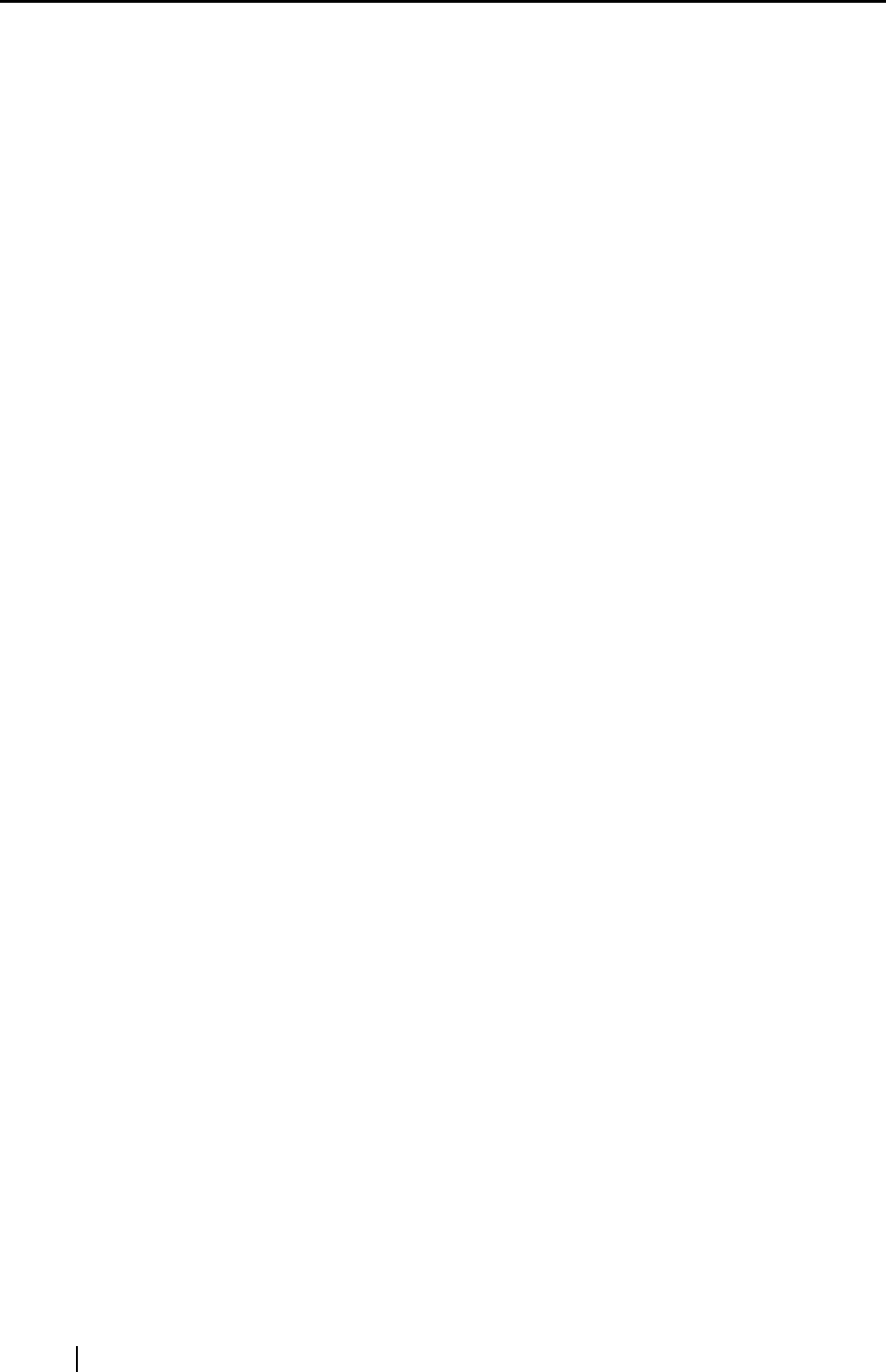
136
[Serialize] button
When there are multiple files, a serial number is appended to the file name;
a file name and serial number is combined using "_" (underbar). The
maximum number of digits you can specify for a serial number is 6.
When you use this button, a currently selected file name is used in common.
Example: When there are three files in the drop-down list, Scan.pdf,
Snap.pdf, and S510.pdf, if you select "Snap.pdf" in the drop-
down list and specify "3" as the number of digits, names of these
three files are changed to
Snap_001.pdf, Snap_002.pdf, and Snap_003.pdf.
Combined file
The file size is displayed in megabytes. When there are multiple files, a
combined file size is displayed.
(Depending on the e-mail program you are using, the size of the attached
files in the e-mail program may differ from the file size displayed here. This
is because each e-mail program uses a different computation method; the
actual size is the same.)
"Add a password to PDF file" checkbox
You can set a "Document Open" password for attached PDF files.
The attached PDF files cannot be opened unless a correct password is entered.
Therefore, mark this checkbox when you send confidential files by e-mail.
To use this function in Windows Vista, Adobe Acrobat must be installed.
"Save scanned images to file" checkbox
You can save PDF files attached to e-mail messages in a specified folder.
The attached PDF files are saved in a folder specified on the [Save] tab of the
"ScanSnap Manager - Scan and Save Settings" dialog box (page 74).
"Do not show this dialog again" checkbox
You will not see the preview window from the next time.
You can skip step 7.
[Attach] button
Clicking this button attaches files to an e-mail message using settings configured
in this dialog box.
[Cancel] button
Clicking this button cancels all changes made in this dialog box and returns you to
the previous window (the ScanSnap Quick Menu).
[Help] button
You can view Help topics related to the preview window.