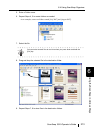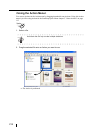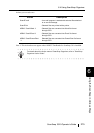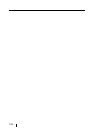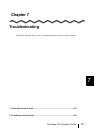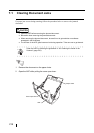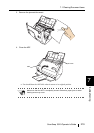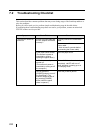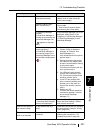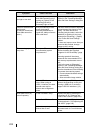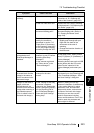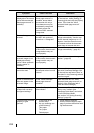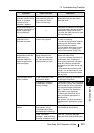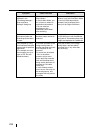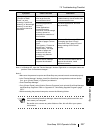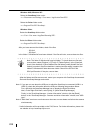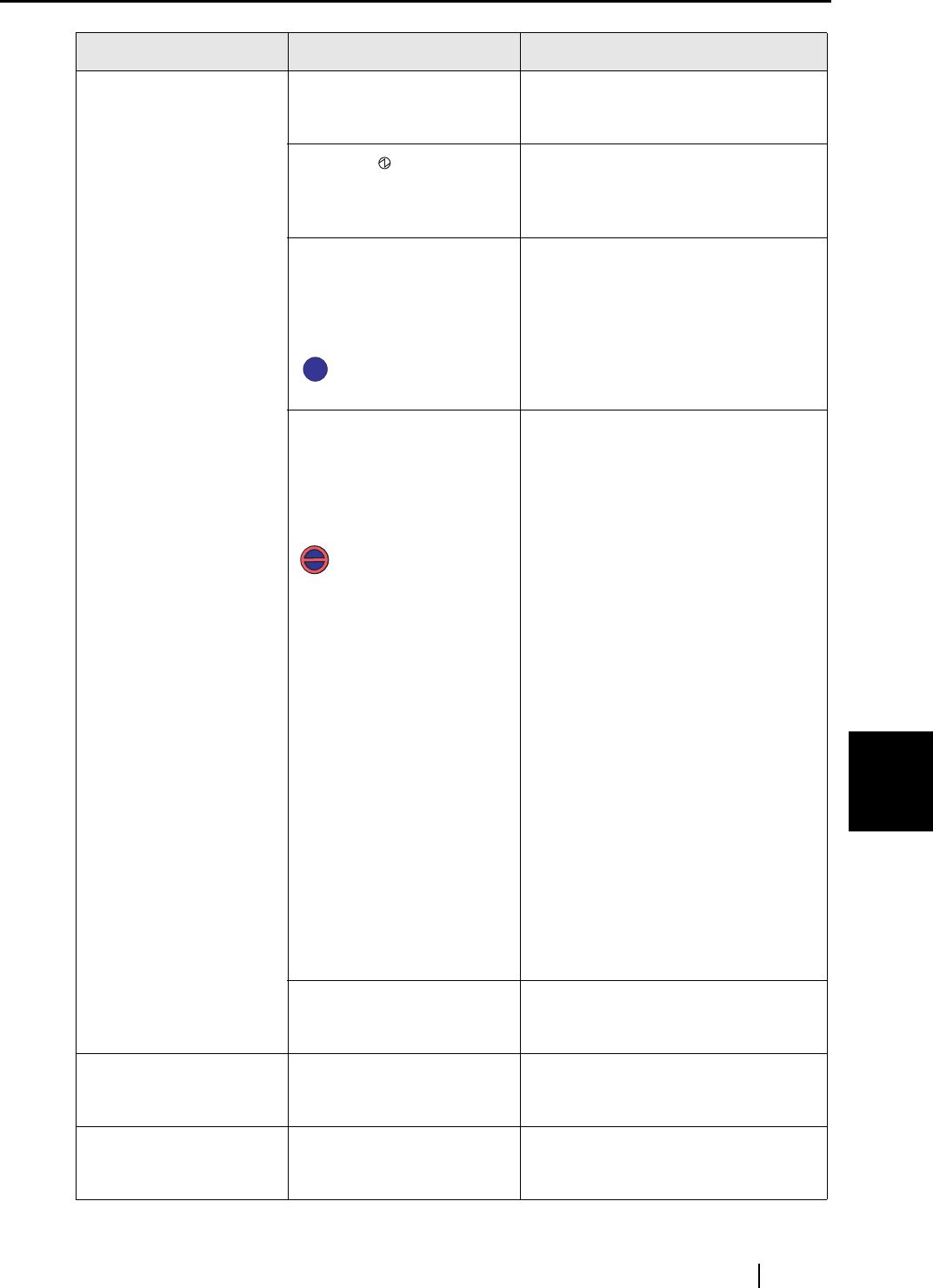
7.2 Troubleshooting Checklist
ScanSnap S510 Operator's Guide 221
Troubleshooting
7
Scanning does not start. Is the USB cable
connected correctly?
Connect the USB cable correctly.
(When a hub is used, check the
hub’s power supply.)
Does the LED light
blink continuously?
Disconnect and then re-connect the
Power cable.
(* Wait at least 5 seconds before
reconnecting the Power cable)
Is ScanSnap Manager
started?
(If ScanSnap Manager is
started up successfully, the
ScanSnap Manager icon
appears on the task
bar.)
If the ScanSnap Manager icon is not
displayed, select [Start]
[All
Programs]
[SnanSnap Manager]
[ScanSnap Manager] to start
ScanSnap Manager.
Is ScanSnap Manager
running properly?
(If ScanSnap Manager is
not running properly, the
ScanSnap Manager icon in
the task bar is displayed as
.)
Do the following:
1. Perform "Scan for hardware
changes" or "Refresh" from
Device Manager.(*1)
If the situation does not improve,
perform step 2.
2. Disconnect and re-connect the
AC cable and AC adapter (Wait
at least 5 seconds before turning
on the power again).
If this does not improve the situ-
ation, perform step 3.
3. If a USB hub is used, directly
connect the ScanSnap to your
PC. If this does not improve the
situation, perform step 4.
4. If your PC has multiple USB
ports, connect ScanSnap with
another port. If this does not
improve the situation, perform
step 5.
5. Restart your PC.
If none of the above operations
resolves the problem, uninstall
and re-install ScanSnap
Manager.(*2)
Is the "ScanSnap Manager
- Scan and Save Settings"
window still displayed?
Close the "ScanSnap Manager -
Scan and Save Settings" window,
and scan the document.
Vertical lines appear in
the scanned image.
Is the inside of the ADF
dirty?
Clean the inside of the ADF following
the instructions in Chapter "8 Daily
Care" (page 229).
The scanned image
shifts or is distorted.
Is the document loaded
correctly?
Load the document correctly
following the instruction in "3.3
Loading Documents" (page 49)
Symptom Check This Item Resolution
S
S
S
S