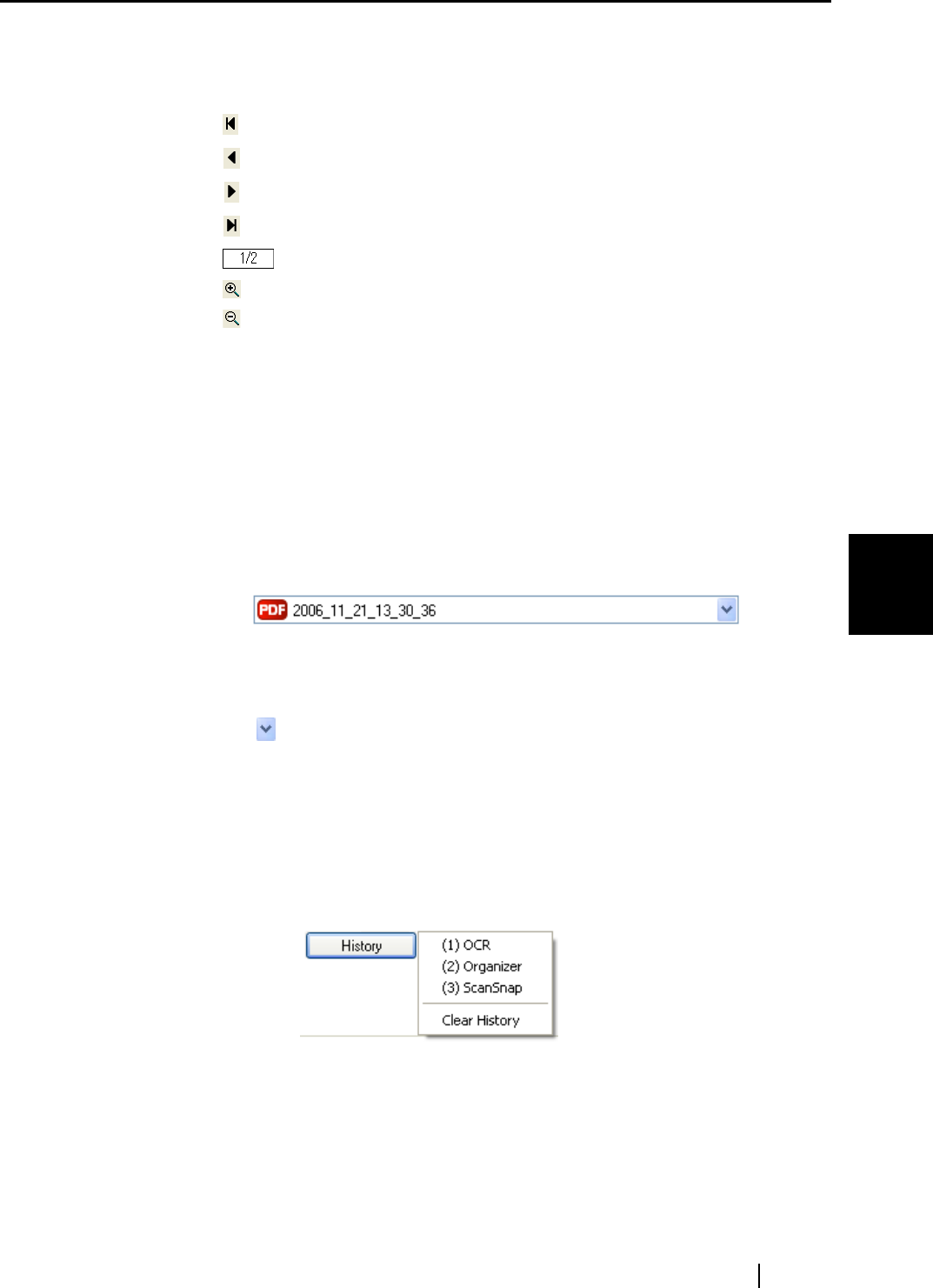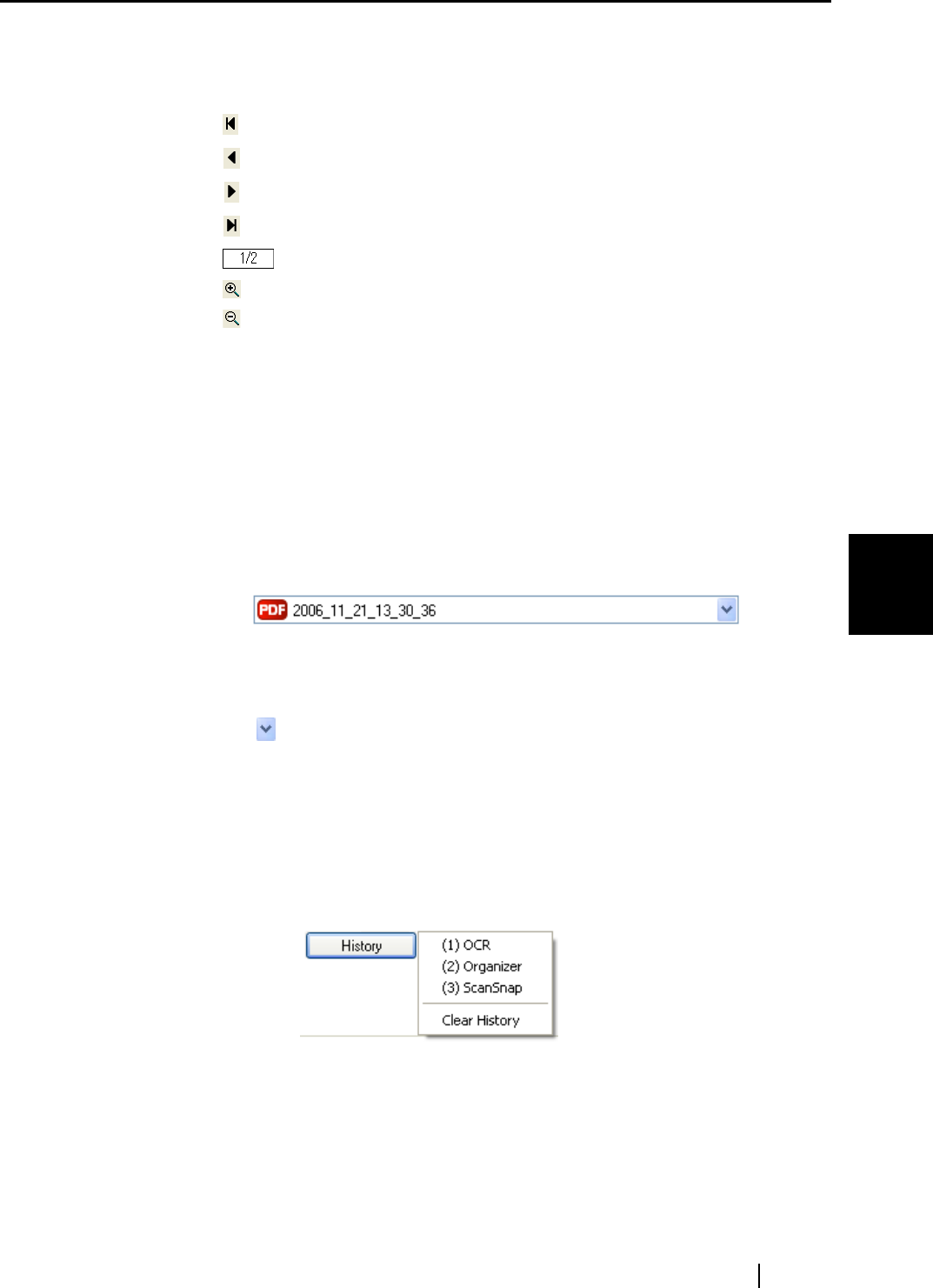
5.3 Sending Files by E-Mail
ScanSnap S510 Operator's Guide 135
About Actions
5
Preview Window
The image of the selected file is displayed.
You can use the following navigation controls for paging through documents:
: To go to the first page, click this First Page button.
: To go to the previous page, click this Previous Page button.
: To go to the next page, click this Next Page button.
: To go to the last page, click this Last Page button.
: Current page number / Total page number
: To zoom in, click this button.
: To zoom out, click this button.
Drag the vertical scroll bar or use mouse actions to move around the page so that
you can view all the areas of it when the image is enlarged.
Specify file name
The name of a selected file and the number and combined size of files are
displayed under "Specify file name."
You can change file names and select a file to display.
File name
The currently selected file name is displayed.
You can type a file name in this combo box to change the file name.
Up to 100 characters can be used for a file name.
When there is more than one file to display, click the down-arrow button
( ) to select another file from the drop-down list.
Numbers (X / Y) to the right of "File name" are the currently displayed file’s
position in the list (X) and the total number of files (Y).
[History] button
File names you have specified before are displayed in the "History" list;
only file names you changed in the "File name" field are added to the list.
(Up to 10 file names can be added to the list. When the 11th or later file
name is specified, a file name is deleted in chronological order.)
Select a file name, and all file names listed in the "File name" drop-down list
are changed to the selected file name.
Selecting [Clear History] deletes all file names in the list.