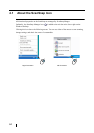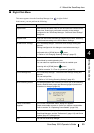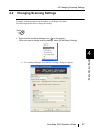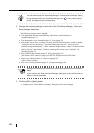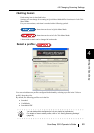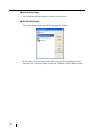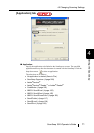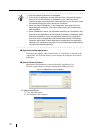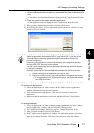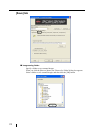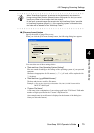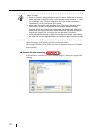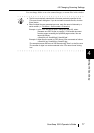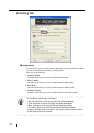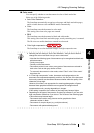72
■ [Applications Settings] button
This button only appears when "Scan2E-mail" or "Scan2Print" is selected in the
"Application" list. With this button, you can change the settings of the selected
application.
■ [Add or Remove] button
Applications can be added to or removed from the "Application" list.
Click the [Add or Remove] button to displayed the dialog box below.
(Up to 10 applications can be added.)
<To add an application>
1) Click the [Add] button.
2) The dialog box below appears.
HINT
• Only the installed applications are selectable.
• If you select "No application is started (Save to File)," the scanned image is
saved to file, but this operation is transparent to you. Scanning results
(scanned images) are not displayed. Select this when you do not want to view
the scanned image every time a document is scanned.
• When you select "CardMinder " in the "Application" drop-down list on the
[Application] tab, the [Save], [File option], [Paper size], and [Compression]
tabs are hidden.
• When CardMinder is active, the application selected in the "Application" drop-
down list on the [Application] tab automatically switches to CardMInder. When
ScanSnap Organizer is active, the application selected in the "Application"
drop-down list on the [Application] tab automatically switches to ScanSnap
Organizer. When either of those applications is deactivated, the application
selected in the "Application" drop-down list on the [Application] tab switches to
the previously selected application.