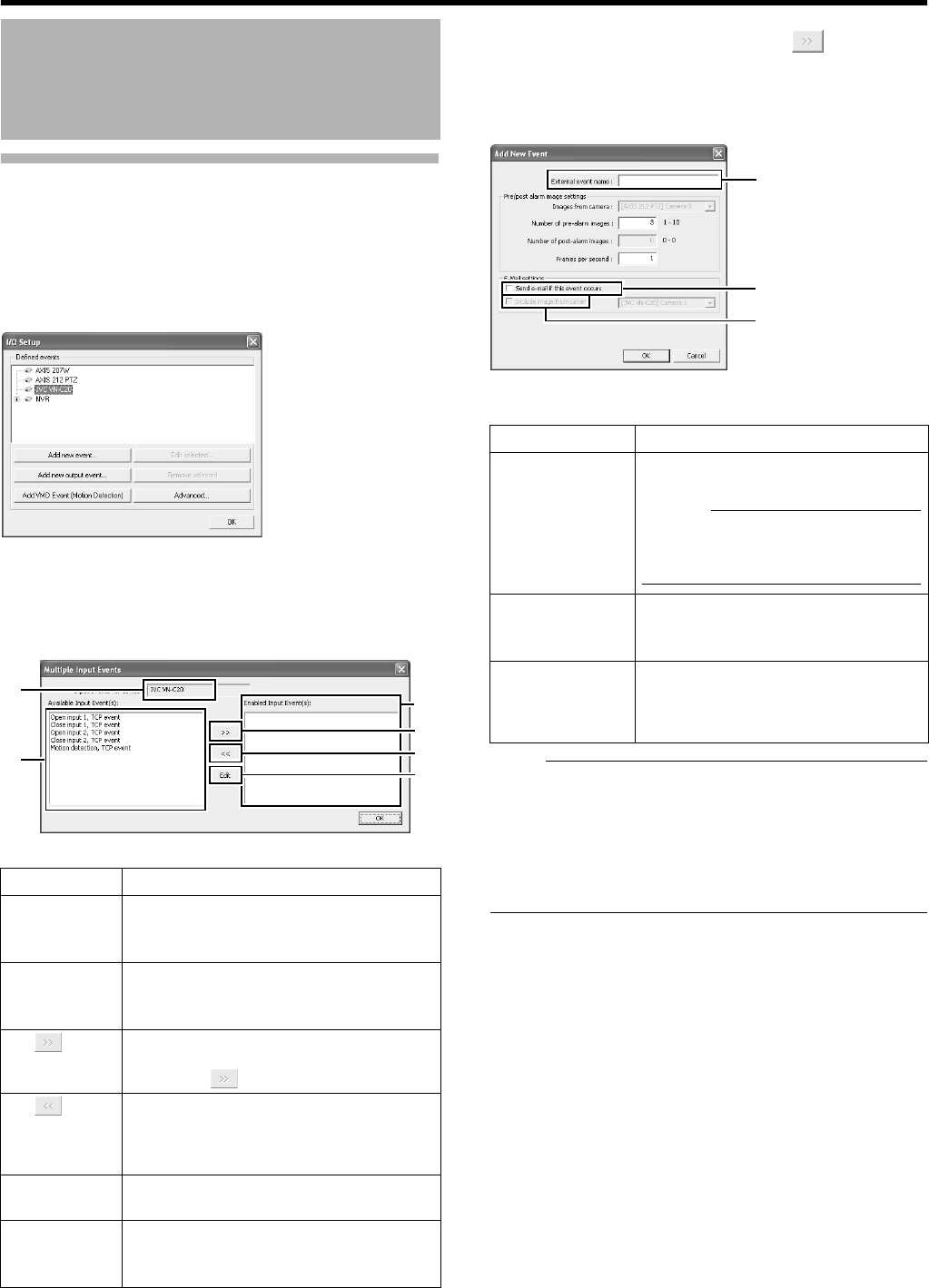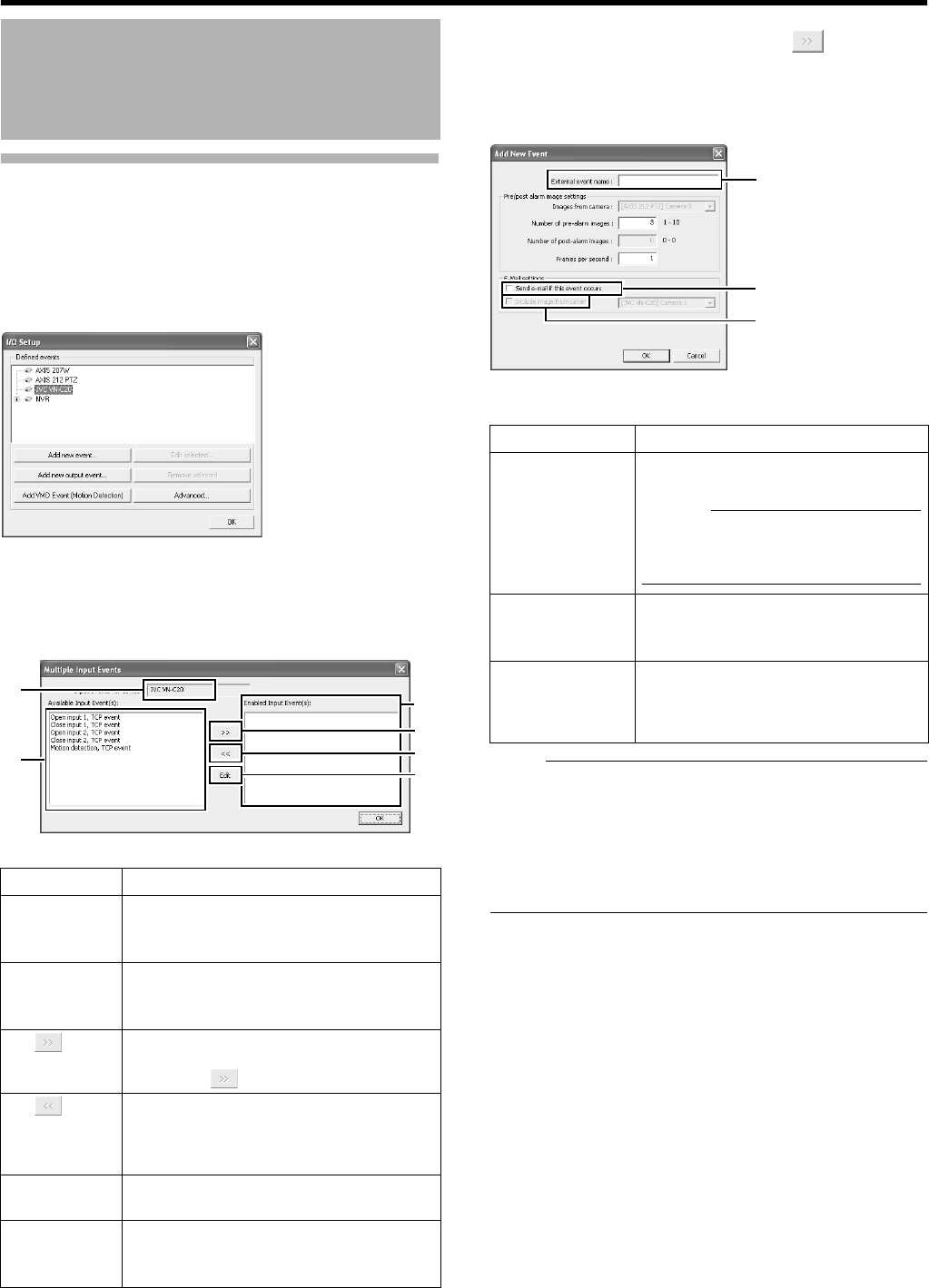
96
Applications
I/O Settings (continued)
Ⅵ Specifying an Input Event
1 Select the camera for specifying the event from
the [Defined events] list on the [I/O Setup]
screen
2 Click the [Add new event...] button
●
The [Multiple Input Events] screen appears.
3 Select the required event from the [Available
Input Event(S)] list and click the button to
add the event
Specify the event name and e-mail settings on the [Add New Event]
screen.
Note :
●
The [Add new event...] button is disabled if there is no event
available for the network camera.
●
The [Add New Event] screen may vary according to the type of
event to be added.
●
If the [SKIP] and [
D
/
E
/
C
/
B
] buttons are disabled while you are
modifying the settings, use the software keyboard (
A
Page 28)
or the mouse.
Camera Input/Output Port
and Events (continued)
Item Description
A Input
events for
device
Displays the device name for which the input
event is specified. (This is a read-only field.)
B Available
Input
Event(S)
Lists the available input events.
C
You can enable an event by selecting it in the
[Available Input Event(S)] list
B
, followed by
clicking the [ ] button.
D
For selecting an event in the [Enabled Input
Event(S)] list
C
, and moving it to the [Available
Input Event(S)] list
B
. Doing so disables the
event.
E Edit
For editing the event setting selected in the
[Enabled Input Event(S)] list.
F Enabled
Input
Event(S)
Lists the input events that can be used.
[I/O Setup] Screen
A
B
E
D
C
F
[Multiple Input Events] Screen
Item Description
A External
event name
For specifying a name for the particular
input event.
Memo :
●
The following characters cannot be
used as part of the event name.
< > & ^8217 ^8220 \ / : * ? | [ ]
B Send e-mail
if this event
occurs
Select this check box to send an e-mail
alert when the input event occurs.
C Include
image from
camera
Select this check box to attach the
currently recorded images to the e-mail
when the input event is triggered. Select a
camera from the list next to the check box.
A
B
C
[Add New Event] Screen