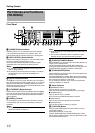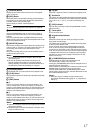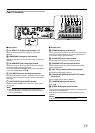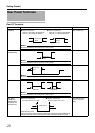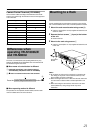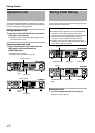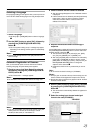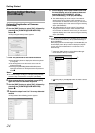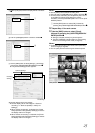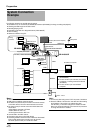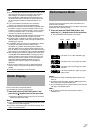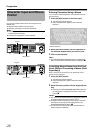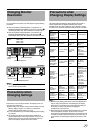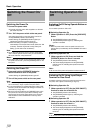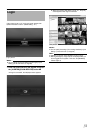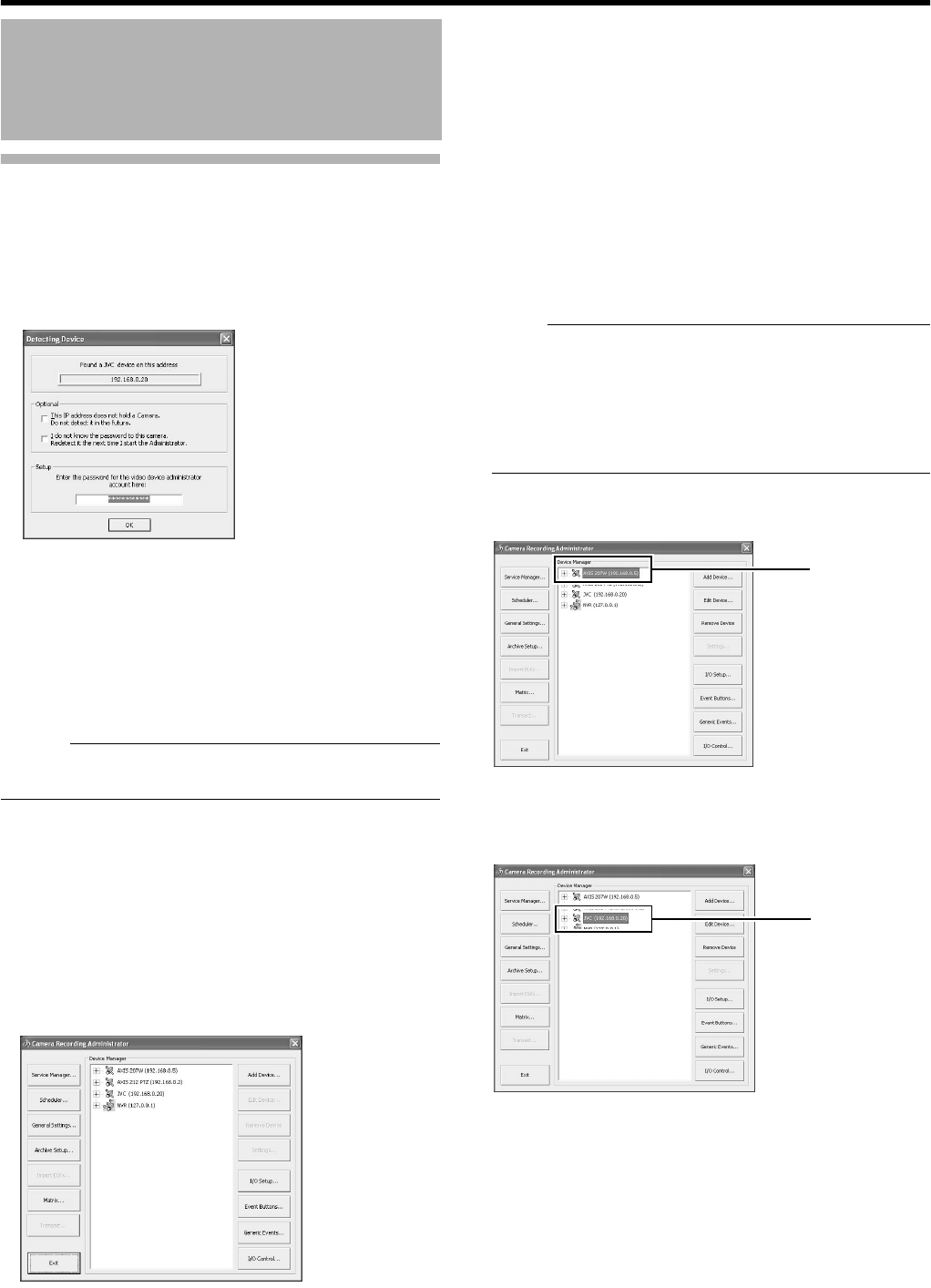
24
Getting Started
Automatic Registration of Cameras
(continued)
6 Use the [SKIP] button to select [OK], followed by
pressing the [16/ENTER](ZOOM IN/ENTER)
button
`
●
The [Configure Device] screen appears.
7 Enter the password for the network camera
●
Press the [KEY] button to display the software keyboard.
(
A
Page 28)
●
Use the keypad to move the mouse cursor over the
software keyboard.
●
Pressing the [16/ENTER](ZOOM IN/ENTER) button
inputs the characters on the keyboard into the password
field.
`
Memo :
●
For cameras with the
A
Analog-In
B
message (analog cameras),
proceed to Step
7
. Password is not required. (VR-N900U)
8 After password entry is complete, press [KEY]
again the close the software keyboard
9 Use the [SKIP] button to select [OK], followed by
pressing the [16/ENTER](ZOOM IN/ENTER)
button
`
10 Repeat the steps from 5 to 7 for every detected
camera
●
The [Camera Record Setting] screen appears.
11 Set the display rate of each camera such that
the total display rate of all cameras does not
exceed 80 ips (VR-N1600U/E), 160 ips
(VR-N1600U/E(A)), or 60 ips (VR-N900U).
●
The default display rate is set at 8 ips. The maximum
display performance of 80 ips will be exceeded if 11 or
more cameras are detected. In this case, you will need to
adjust the display rate of each camera using the following
steps. (VR-N1600U/E)
●
The default display rate is set at 8 ips. The maximum
display performance of 60 ips will be exceeded if 8 or
more cameras are detected. In this case, you will need to
adjust the display rate of each camera using the following
steps. (VR-N900U)
Note :
●
The recording rate may drop if the total display rate of all cameras
exceeds 80 ips (VR-N1600U/E), 160 ips (VR-N1600U/E(A)), or
60 ips (VR-N900U).
When playing back the recorded images of VR-N1600U/E(A), set
the total display rate to 80 ips or below to display the playback
from the main unit and distribution for 13 channels or more
simultaneously.
A Press the [SKIP] button to select Device Manager
● The device at the top is selected.
B Use the [2/D] or [10/0/E](8/E) button to select a device
`
During Initial Startup
(Continued)
A
B