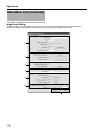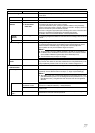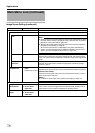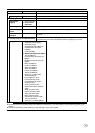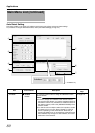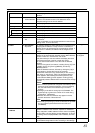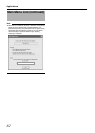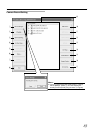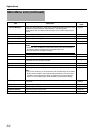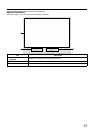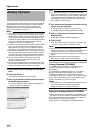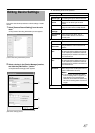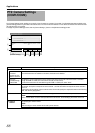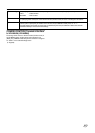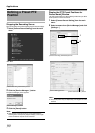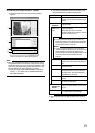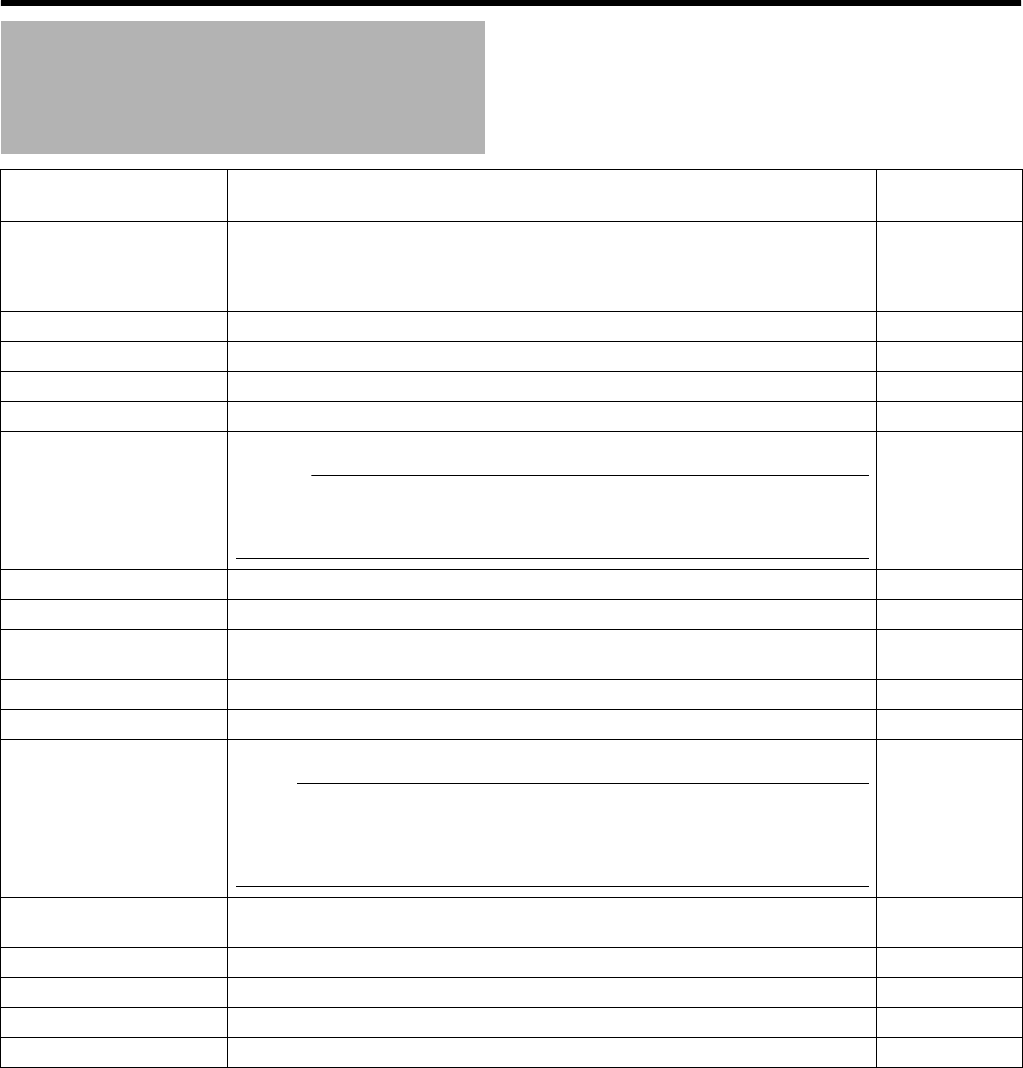
84
Applications
Main Menu List (continued)
Item Description
Reference
Page
A Service Manager...
Pressing the [Service Manager...] button opens a small [Service Manager] screen, which
enables you to pause/resume the
A
Recording Server
A
recording program.
Use this feature when you need to pause the program, such as when configuring PTZ
cameras.
A
Page 90
B Scheduler...
Displays the [Scheduler...] screen.
A
Page 53
C General Settings...
Displays the [General Settings] screen.
A
Page 106
D Archive Setup...
Displays the [Archive Setup] screen.
A
Page 108
E Import DLKs...
Not used.
^
F Matrix...
Settings for using the Milestone XProtect Matrix by Milestone Systems.
Memo :
●
For details, refer to the Milestone XProtect Smart Client User’s Manual available on
the website of Milestone Systems (http://www.milestonesys.com).
●
The URL address may be subject to changes.
^
G Transact...
Not used.
^
H Exit
Closes the [Camera Recording Administator] screen.
^
I Device Manager
Displays the list of all added devices and connected cameras, which provides you with a
summarized view of the surveillance system.
^
J Add Device...
Starts the [Device Setup Wizard].
A
Page 86
K Edit Device...
Displays the [Edit device settings] screen.
A
Page 87
L Remove Device
For deleting a device selected in the [Device Manager] section
I
.
Note :
●
If you remove the device, you will not be able to view recorded images. Do not delete
devices that are needed to view recorded images subsequently. In this case, select
A
Disabled
B
under [Camera Monitor Setup] (
A
Page 56) on the [Camera Settings]
screen. To view recorded images, cancel
A
Disabled
B
in [Camera Monitor Setup].
^
M Settings...
For specifying the recording settings for a selected camera or settings for a selected
audio device.
A
Page 55
A
Page 59
N I/O Setup...
Displays the [I/O Setup] screen.
A
Page 95
O Event Buttons...
Displays the [Event Buttons] screen.
A
Page 99
P Generic Events...
Displays the [Generic Events] screen.
A
Page 100
Q I/O Control...
Displays the [I/O Control] screen.
A
Page 102