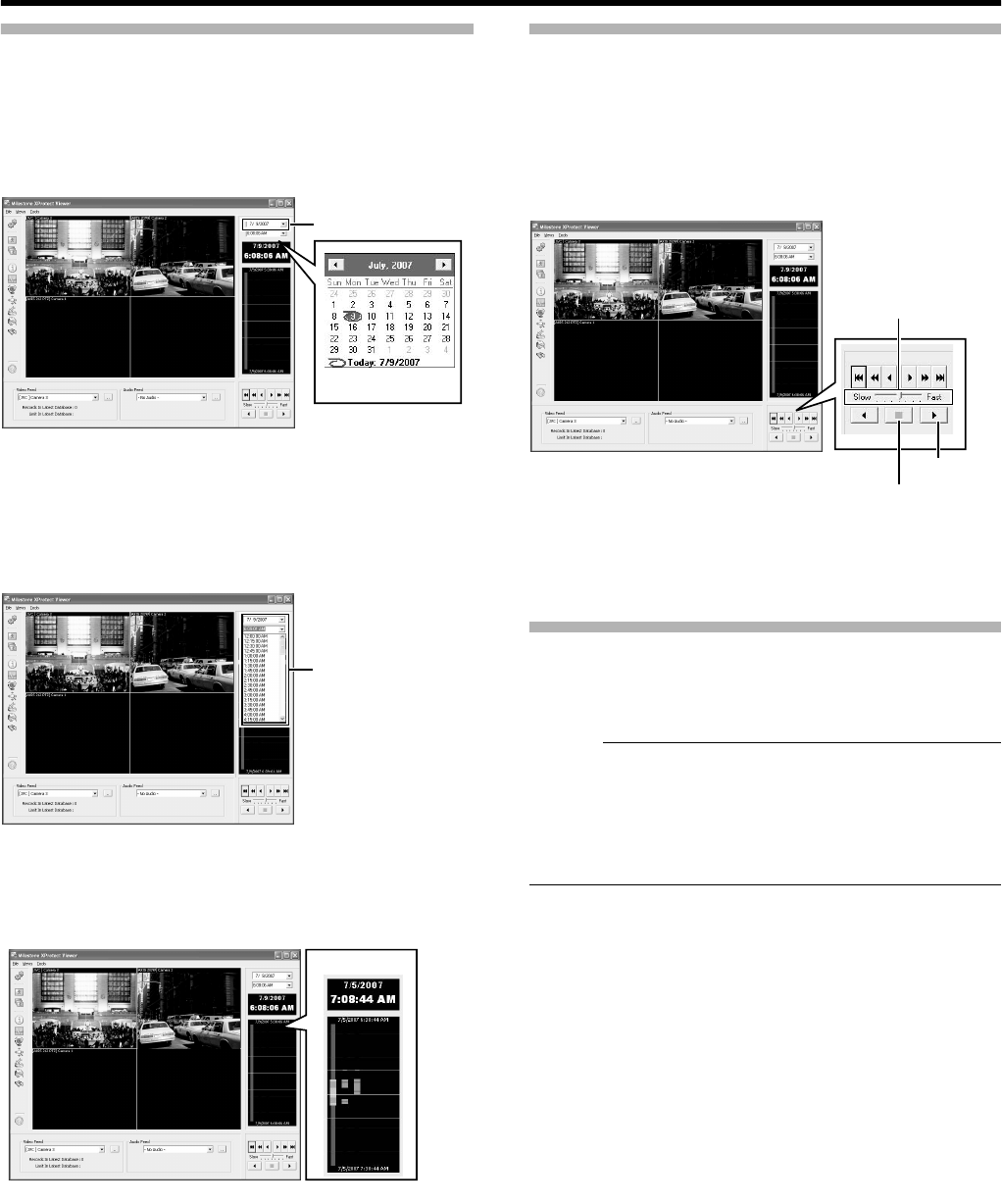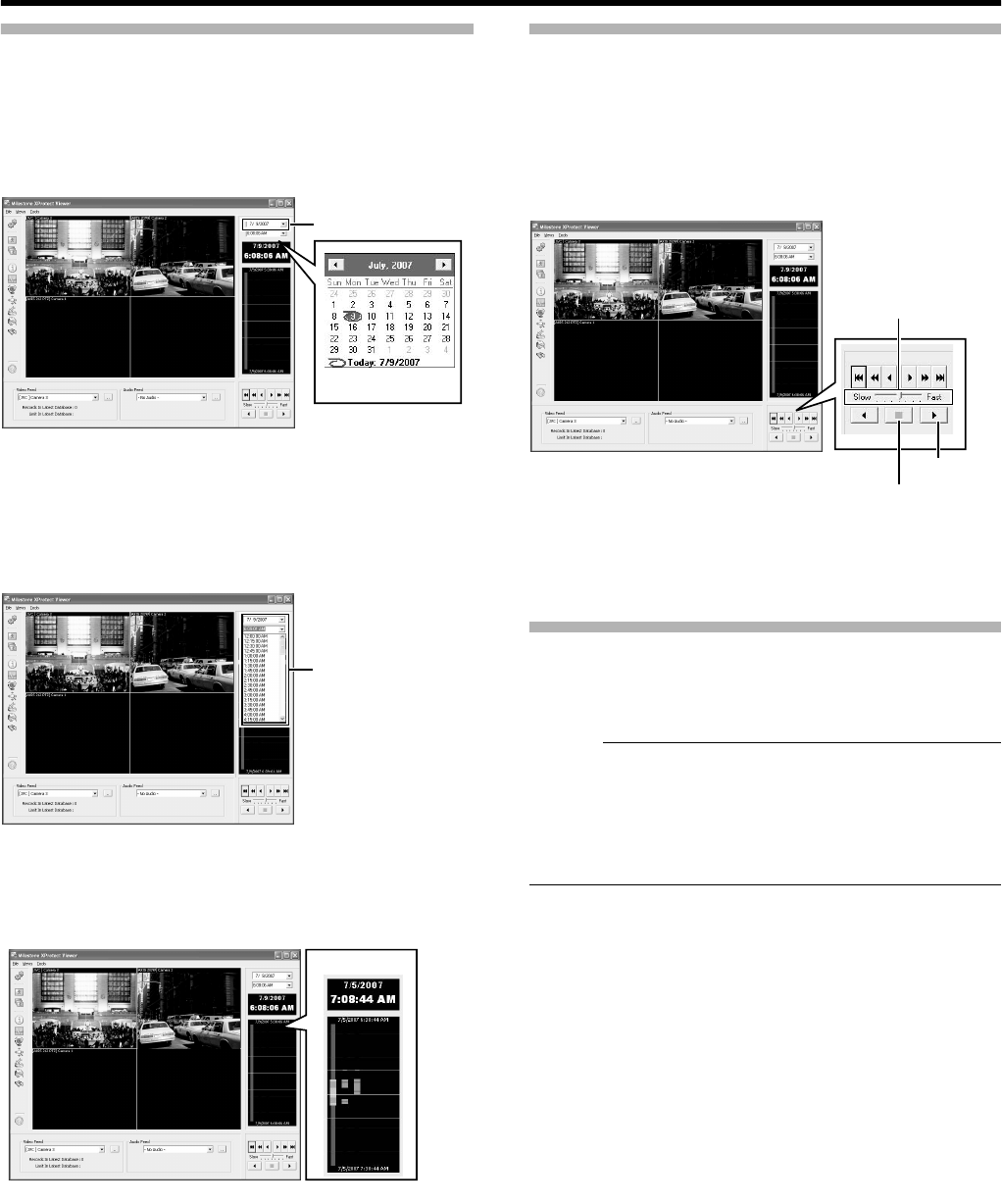
143
Viewing Exported Data
Ⅵ Viewing Data on a Specific Date/Time Using
Date/Time Selection
1 Click the [K] button for date selection
●
A calendar appears.
2 Select a specific date from the calendar
●
Image on the selected date appears.
3 Click the [K] button for time selection, and
select a specific time
●
Image of the selected time appears.
Ⅵ Viewing Data on a Specific Date/Time Using
Timeline
The vertical timeline indicates the progress status of a recording
operation.
1 Drag the mouse pointer upwards or downwards
on the Timeline
●
You can view data at the specified date/time while
checking the images.
Data Playback/Stopping Data Playback
Ⅵ Playback
1 Set the playback speed using the speed control
2 Click the Play button
●
The database is played back at the specified speed.
Ⅵ Stopping Playback
1 Click the Stop button
●
Data playback stops.
Exiting the Export Viewer
1 Go to the Start menu, and select [File]-[Close]
●
Ends the Export Viewer.
Memo :
●
You can also click [
ן
] on the right side of the screen to exit the
Export Viewer.
●
For details of the viewer, refer to the Milestone XProtect Smart
Client User’s Manual available on the website of Milestone
Systems (http://www.milestonesys.com).
●
The URL address may be subject to changes.
Click
Calendar
Click
Timeline
Speed Control
Play Button
Stop Button