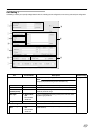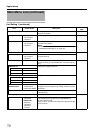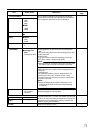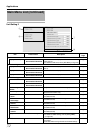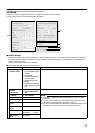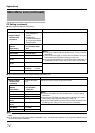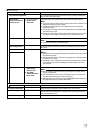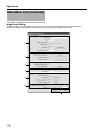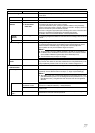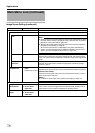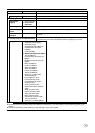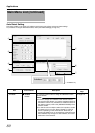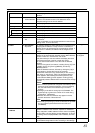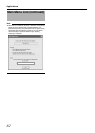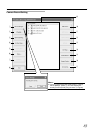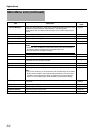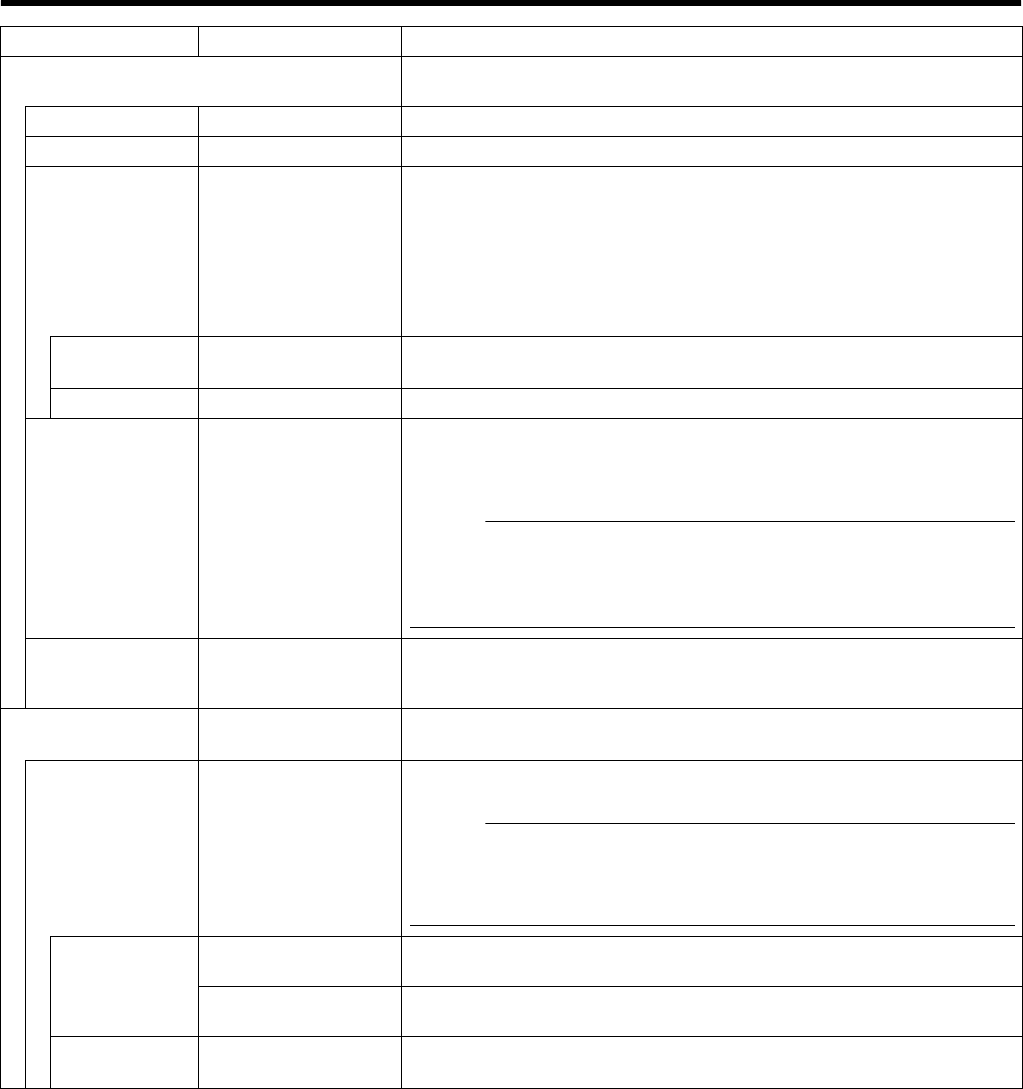
77
Item Preset Values Description
A Server Configuration
Enables you to specify the server name, port number, and details on external access
to the server.
Name ● Server
For specifying the server name.
Port ● 80
For specifying the port number to use for the server.
Enable Outside IP
Address
Select check box
● Do not select
check box
Select this check box to enable access to this unit from a surveillance computer
connected to the Internet via the router or firewall.
If you have selected this option, specify the global IP address in the [IP address]
column for the Internet router or firewall, and the port number in the [Port] column for
access to the Internet by the surveillance computer.
You have to configure an appropriate port forwarding on the router or firewall to allow
access by a surveillance computer that is connected to the Internet.
For details, refer to the “Instruction Manual” of the respective devices.
Outside
address
^
For specifying the global IP address or host name when connecting to this unit via the
Internet.
Outside Port
^
For specifying the port number to use when connecting to this unit via the Internet.
Local IP Ranges...
^
Settings for using the Master/Slave feature by Milestone Systems.
For specifying the beginning of the IP address range in the left field on the screen,
and the end of the IP address range in the right field. Click the [Add] button.
You may define as many local IP address ranges as required.
Memo :
●
You may specify only one IP address. (Example: 192.168.10.1 to 192.168.10.1)
●
For details, refer to the Milestone XProtect Smart Client User’s Manual available
on the website of Milestone Systems (http://www.milestonesys.com).
●
The URL address may be subject to changes.
Max,number of
clients
● 11
For specifying the maximum number of NVR Viewer users allowed for connection at
any one time. The number of users also includes the use of the [NVR Viewer] on the
[Live] and [Browse] screens of this unit. Do not set a number of larger than 11.
B User
Administration
This section describes procedures to configure user accounts and rights.
User Setup...
^
Click this button to display the [User Administration] screen for setting the [User] and
[Password]. You can add new users in two ways: (
A
Page 118 [User Settings])
Memo :
●
After adding a new user, a small square appears to the top left of the icon on the
[User Administration] screen. You can distinguish between [Add Basic User...] and
[Add Windows User...] using this mark when the same user name is registered
with both.
User
VR-N1600U/E:vr-n1600
VR-N900U:vr-n900
Type:Basic user
Password:vr-n1600(VR-N1600U/E), vr-n900(VR-N900U)
Administrator Type: Windows or Active Directory user or Active Director User
Password: Nil
Add Basic
User...
^
You can create a dedicated user account for the surveillance system through
authentication of the user name and password.