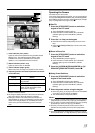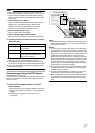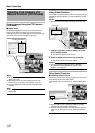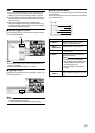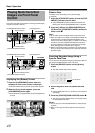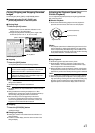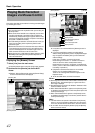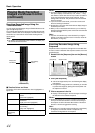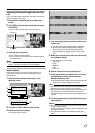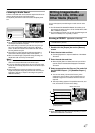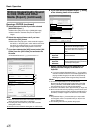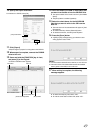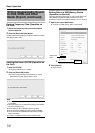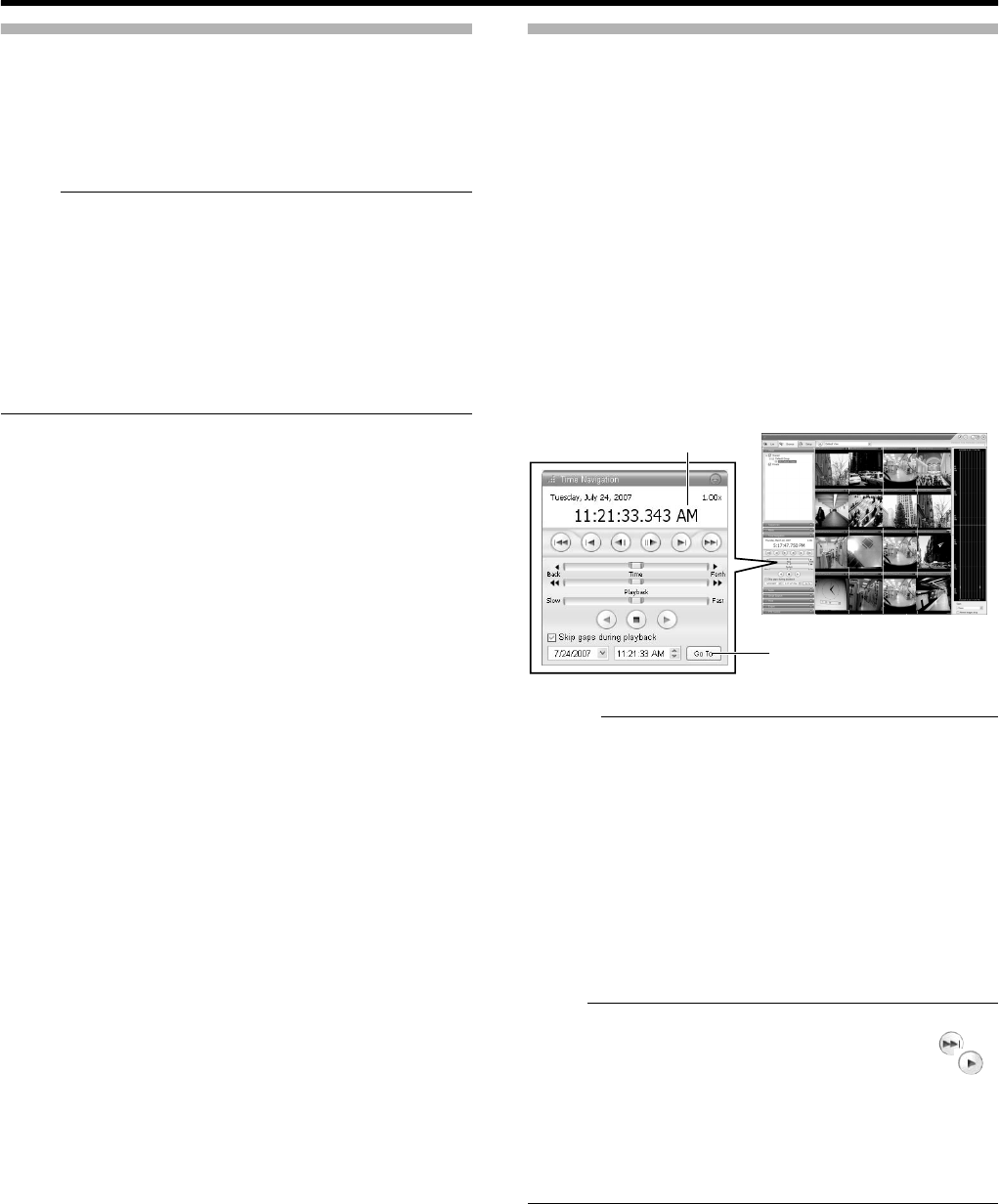
43
Select a View
For details on the view settings, refer to [Screen Setup]
(
A
Page 60).
1 Select a view from the [Views] section, or from
the view list at the upper end of the window
Note :
●
Do not switch the view frequently within a short time interval.
●
When live images do not appear on VN-C625U/VN-C655U, set
the password for connecting VN-C625U/VN-C655U on the
camera unit as well as this unit again. For details on the setting
procedures, refer to the [INSTRUCRTIONS] of the camera in
use and procedures for setting the root password on the [Edit
device settings] screen in this manual (
A
Page 87).
●
The audio setting is restored to
A
No Audio Sources
B
when you
return from the setting screen to [Live]. Set the audio parameters
again.
Searching Recorded Image Using [Time
Navigation]
You can search recorded images using [Browse] on the [Time
Navigation] screen as follows.
1
Double-click the [Time Navigation] bar on the
[Browse] screen
2
Select the search date/time from the box
●
Specify the date in the left box and the time in the right
box.
3
Click the [Go To] button
●
The view in the image display screen jumps to the
specified date and time.
●
The specified date and time will appear in the Master
Time area.
Memo :
●
The Master Time area displays the recording date and time of
the selected playback images. The master time is the time to
which all the cameras are linked, and when you specify a time,
all the recorded images you see in [Views] will be accurately
displayed.
●
There are cases when there is no recorded image on motion
detection or on the specified date/time among the multiple
cameras within the view. In this case, the last image in the
camera’s database prior to the specified point in time is
displayed in the view. (Recorded images are saved to the
database.)
●
The Master Time area also displays the currently selected
playback speed.
Note :
●
The Master Time area may display a recording date/time beyond
that of the latest recorded image. In this case, click the
button to move to the latest recorded image, and click the
button.
●
When
A
Skip gaps during playback
B
in the [Time Navigation]
section is ticked, playback may stop when it exceeds the end of
the recorded portion during simultaneous recording and
playback. In this case, deselect the tick in [Skip gaps during
playback]. If playback stops, click the Play button again.
NVRViewer
Master Time Area
[Time Navigation] Section
[Go To] Button
[Browse] Screen