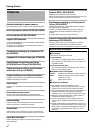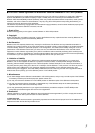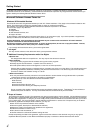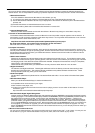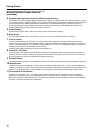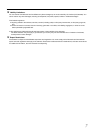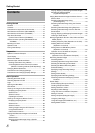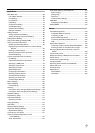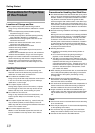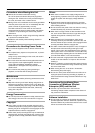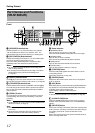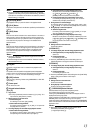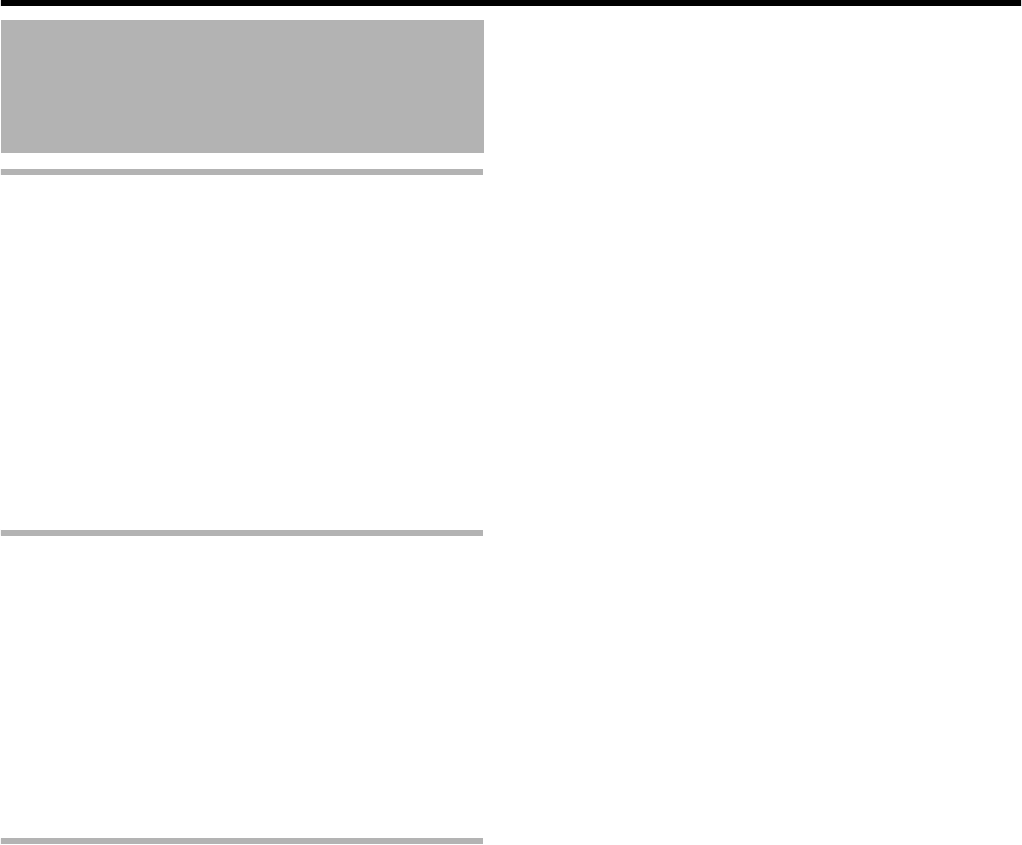
8
Getting Started
Getting Started
Features ............................................................................2
Contents ............................................................................8
Precautions for Proper Use of this Product .....................10
Part Names and Functions (VR-N1600U/E) ...................12
Part Names and Functions (VR-N900U) .........................16
Rear Panel Terminals ......................................................20
Camera Control Terminal (VR-N900U) ........................21
Differences when operating VR-N1600U/E and
VR-N900U .................................................................21
Mounting to a Rack .........................................................21
Operation Lock ................................................................22
During Initial Startup .......................................................22
Preparation
System Connection Example ..........................................26
Clock Display ...................................................................27
Performance Meter .......................................................... 27
Character Input and Mouse Pointer ................................28
Entering Characters Using a Mouse ............................ 28
Controlling Mouse Pointer from the Front Panel
(Without Connecting a Mouse (Sold Separately)) ... 28
Changing Monitor Resolution ..........................................29
Precautions when Changing Settings .............................29
Precautions when Changing Display Settings .................29
Basic Operation
Switching the Power On/Off ............................................ 30
Switching Operation On/Off ............................................30
Login ............................................................................... 31
Opening the Main Menu .................................................. 32
NVR Viewer .....................................................................33
Viewing Live Images via Front Panel Control .................. 34
Displaying the [Live] Screen ........................................34
Select a View ...............................................................34
Select a Camera ..........................................................34
Operating the Camera .................................................35
Viewing Live Images via Mouse Control ......................... 36
Displaying the [Live] Screen ........................................36
Select a View ...............................................................36
Select a Camera ..........................................................36
Viewing Images Using the PTZ Features ....................37
Using Preset Positions .................................................38
Other Useful Functions ................................................ 38
Playing Back Recorded Images via Front Panel
Control .......................................................................40
Select a View ...............................................................40
Searching Recorded Image Using a Specific
Date/Time ...............................................................40
Playing, Skipping and Stopping Recorded Images ......41
Adjusting the Playback Speed
(Jog/Shuttle Playback) ............................................41
Playing Back Recorded Images via Mouse Control ........42
Select a View ...............................................................43
Searching Recorded Image Using
[Time Navigation] ...................................................43
Searching Recorded Image Using the Timeline
Browser ..................................................................44
Searching Recorded Image Using Sequence ..............44
Searching Recorded Image from the Alert List ............45
Smart Search ...............................................................45
Playing, Skipping and Stopping Recorded Images ......46
Listening to Audio Sound .............................................47
Writing Images/Audio Sound to CDs, DVDs and Other
Media (Export) ...........................................................47
Deleting Temporary Files (Operation on the Unit) ........50
Deleting Data from a CD-RW
(Operation on the Unit) ...........................................50
Writing Data to a USB Memory Device
(Operation on the Unit) ...........................................50
Operation from a Surveillance Computer .....................51
Printing Recorded Images
(Operation from a Surveillance Computer) ................51
Recording Camera Images .............................................52
Recording Modes .........................................................52
Recording Operation During Power Failure .................52
Selecting the Recording Control Mode ........................53
Selecting the Manual Recording Mode ........................53
Scheduler Setting .........................................................53
Specifying Image Recording Settings ..........................55
Settings ........................................................................56
Setting Picture Quality .................................................58
Specifying Audio Recording Settings ...........................59
Renaming Cameras and Assigning Camera
Numbers .................................................................60
Screen Setup ...................................................................60
Screen Display (Groups and Views) ............................60
Creating Groups and Views .........................................61
Adding Cameras to a View ...........................................63
Adjusting Camera Settings ..........................................63
Using Your Views on Different Computers ...................64
Adding a Carousel .......................................................64
Adding Hot Spots (Enlarged Images) ..........................66
Using the [Html Page] ..................................................67
Using Still Images (GIF/JPEG files, etc.) .....................67
Adding Matrix Content .................................................67
Contents