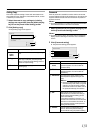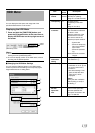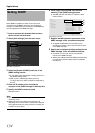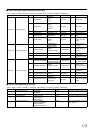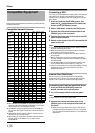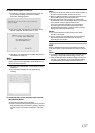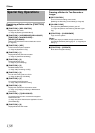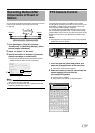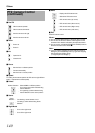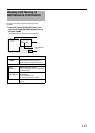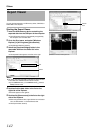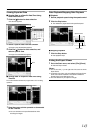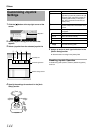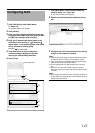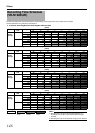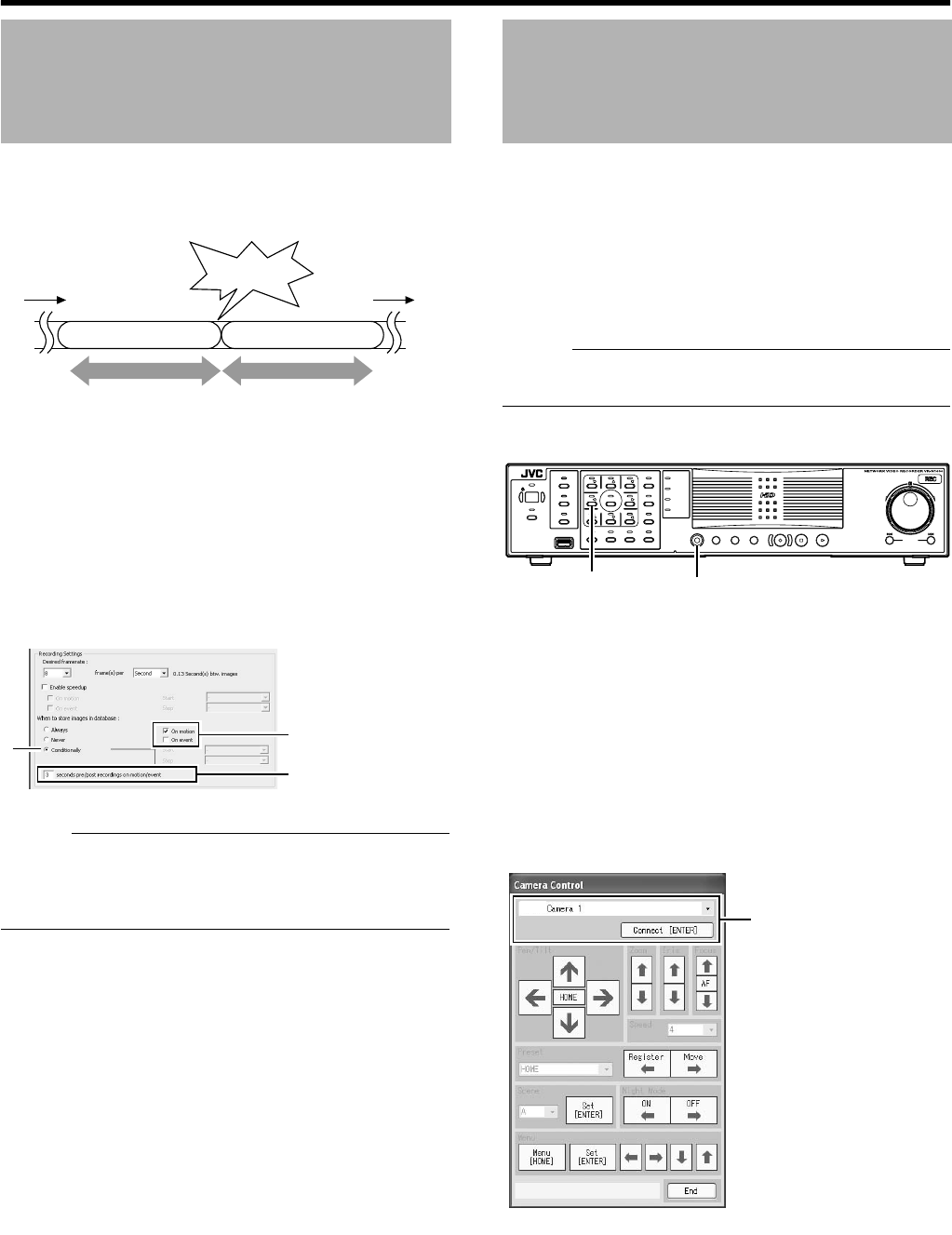
139
You can record images before and after the occurrence of an event
or motion when recording in the recording control mode
(
A
Page 53).
1 Go to [Settings] (A Page 56), and select
AConditionallyB in [Recording Settings]-[When
to store images in database]
2 Select AOn motionB or AOn eventB
3 Specify the number of seconds in [( )seconds
pre/post recordings on motion/event]
●
Images are recorded during the specified time interval
before and after an alarm or motion is detected.
Memo :
●
Sequences refers to sequences of images that are recorded
when an event or motion is detected.
●
For details on using sequences, refer to [Searching Recorded
Image Using Sequence] (
A
Page 44).
Connecting the PTZ camera to the COM port of the network
encoder (VN-E4) enables the PTZ control on the live screen of the
NVR Viewer. For details on PTZ camera settings, refer to [PTZ
Camera Settings (COM1/COM2)] (
A
Page 88).
For cameras that have specified the [JCBP-S] protocol in
A
P/T/Z
type controlled through COM1/COM2
B
of [PTZ Camera Settings
(COM1/COM2)], control of the iris, focus and camera menu are also
enabled on the live screen of the NVR Viewer in addition to PTZ
control.
Memo :
●
A PTZ camera is an analog camera with an analog output that
enables PTZ control via RS-485.
1 Press and hold the [FUNCTION] button, and
press the [5] keypad button at the same time
●
The [Camera Control] screen appears.
2 Select the camera you want to control from the
camera selection list, and click the
[Connect(ENTER)] button
●
Camera control is enabled.
●
The functions of the buttons are described below.
Recording Before/After
Occurrence of Event or
Motion
Stopped Stopped
Motion or event
Records for set time before Records for set time after
Set time
Set time
1
2
3
PTZ Camera Control
OPERATE
RECCONTROL
LIVE/BROWSE
SELECT
PTZ/PRESET
SERIAL
㧝 㧞 㧟
㧠
㧡
㧢*1/'
㧣
㧥
㧤
CANCEL ZOOM OUT ZOOMIN ENTER
WARNING
ALARM
HDD
LOCK
SEARCHFUNCTION ALARM CLEARKEY REC/STOP STOP(PB) PLAY
SKIP
REV FWD
[5] Button
[FUNCTION] Button
2
[NVR]