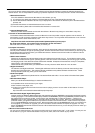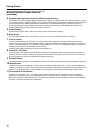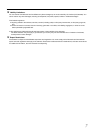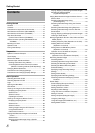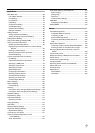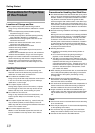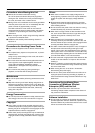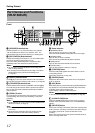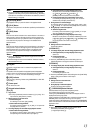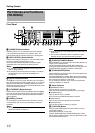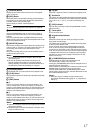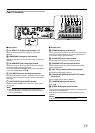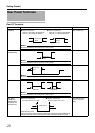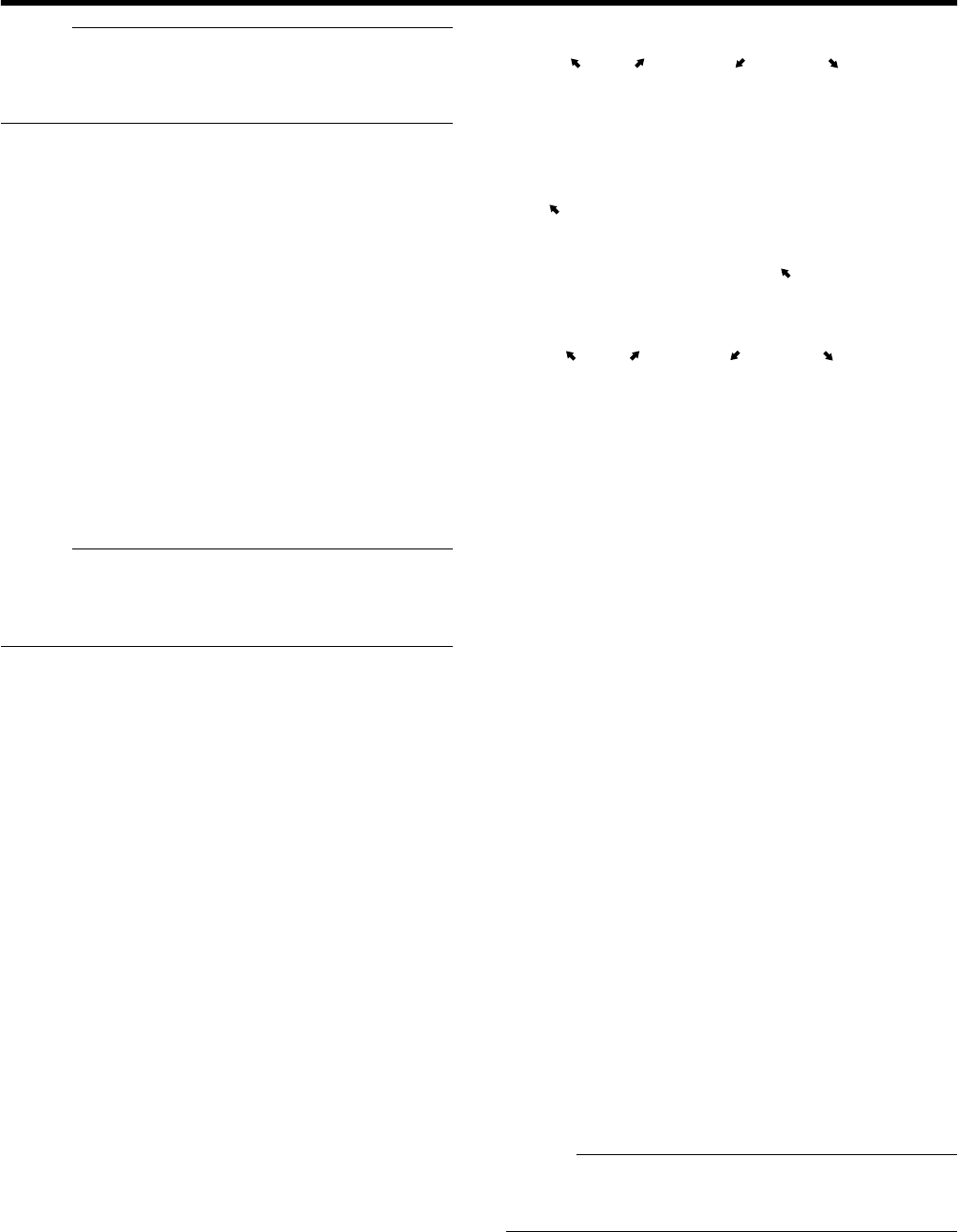
13
Memo :
●
The manual recording mode executes recording from all cameras
regardless of the settings in the [Camera Record Setting]. Recording
is carried out in accordance with the frame rate selected in [Camera
Record Setting]. (
A
Page 83)
L
[STOP(PB)] Button
Stops playback when you press this button in the playback mode.
M
[PLAY] Button
Plays back at the speed and in the direction specified by the Shuttle Dial
position.
N
[SKIP] Button
Ⅵ
[S]
Press to move the item selection in the reverse direction in the menu or
settings screen. Jumps to the beginning of the previous sequence on
the selected camera when you press this button in the playback mode.
Press and hold it to jump to the first image in the database of the
selected camera.
Ⅵ
[T]
Press to move the item selection in the forward direction in the menu or
settings screen. Jumps to the beginning of the next sequence on the
selected camera when you press this button in the playback mode.
Press and hold it to jump to the last image in the database of the
selected camera.
Memo :
●
“Sequence” indicates a certain block of images that are recorded
during motion detection.
●
Recorded images are stored in the database. “Database” refers to
data recorded in this unit.
O
Jog dial
Plays back a single frame when it is rotated in the playback mode.
P
Shuttle dial
The position of the dial specifies the playback speed and playback
direction when in the playback mode. Playback speed is selectable from
x 1/20, x 1/5, x 1, x 2, x 5, x 10 and x 20 according to the angle.
Q
[REC] Indicator
Lights up during recording. Flashes during EMERGENCY or EXT REC
IN recording.
R
Center panel
Do not remove the cover.
S
Keypad buttons/Indicator
[0] to [16]
●
Login screen
●
For entry of passwords (numeric characters). ([1] to [10/0],
A
0
B
is
input when the [10/0] button is pressed.)
●
Setting screens on the main menu
●
PTZ mode Keypad
For selecting a menu item. ([2/
D
], [10/0/
E
])
●
Camera selection keypad mode
For entering numeric characters. ([1] to [10/0],
A
0
B
is input when
the [10/0] button is pressed.)
●
Live image display and recorded image playback screens
●
Camera selection keypad mode
For selecting a camera number. Upon selecting, the indicator
corresponding to the selected camera input lights up.
●
PTZ keypad mode (live image display screen only)
Moves the camera in the direction indicated by the arrow.
([1/ ][2/
D
] [3/ ][5/
C
][7/
B
] [9/ ][10/0/
E
] [11/ ])
[6/HOME] moves the camera to the home position.
●
Preset keypad mode (live image display screen only)
For selecting the preset position. ([1] to [9]. 10 to 19 can be
selected when [10/0/
E
] is pressed at first.)
●
During search for recorded images
For narrowing down the search using a date, month, week, or time.
([1/ ] to [10/0/
E
],
A
0
B
is input when the [10/0/
E
] button is pressed.)
●
During display of software keyboard
●
Selection keypad mode
For entering numeric characters. ([1/ ] to [10/0/
E
],
A
0
B
is input
when the [10/0/
E
] button is pressed.)
●
PTZ keypad mode (live image display screen only)
Moves the mouse pointer in the direction indicated by the arrow.
[1/ ][2/
D
] [3/ ][5/
C
][7/
B
] [9/ ][10/0/
E
] [11/ ], [6/HOME] moves
the mouse pointer to the center of the screen.)
[13/CANCEL]
●
Setting screens on the main menu
Cancels the selection.
[14/ZOOM OUT]
●
Live image display and recorded image playback screens
●
PTZ keypad mode (live image display screen only)
Zooms out.
●
Preset keypad mode
For selecting the next view.
●
Press the [14/ZOOM OUT] button while holding down the
[FUNCTION] button to change the resolution of VGA output.
[15/ZOOM IN]
●
Live image display and recorded image playback screens
●
PTZ keypad mode (live image display screen only)
Zooms in.
●
Preset keypad mode
For selecting the previous view.
●
Press the [15/ZOOM IN] button while holding down the [FUNCTION]
button to change the resolution of VGA output.
[16/ENTER]
●
Setting screens on the main menu
Confirms the selection.
●
During display of software keyboard
To perform the mouse click operation.
T
[LIVE/BROWSE] Button/Indicator
Switches between the [Live] mode and [Browse] mode.
The indicator lights up when in the [Live] mode.
Pressing the [LIVE/BROWSE] button when the wallpaper screen is
displayed shows the [Live] screen.
Press and hold the [FUNCTION] button, and press and hold the [LIVE/
BROWSE] button at the same time to log out of the system.
Press and hold the [FUNCTION] button, and press the [LIVE/BROWSE]
button at the same time to reboot the NVR Viewer as well as the internal
distribution server.
Memo :
●
When [Auto Logon] is enabled, the login operation starts
automatically immediately after logging out.
(
A
Page 69 [Unit Setting 1])