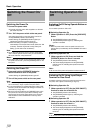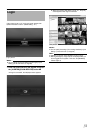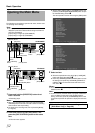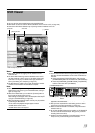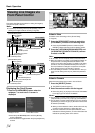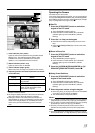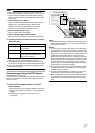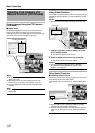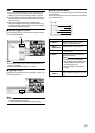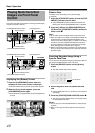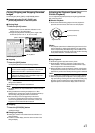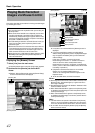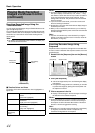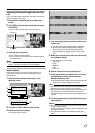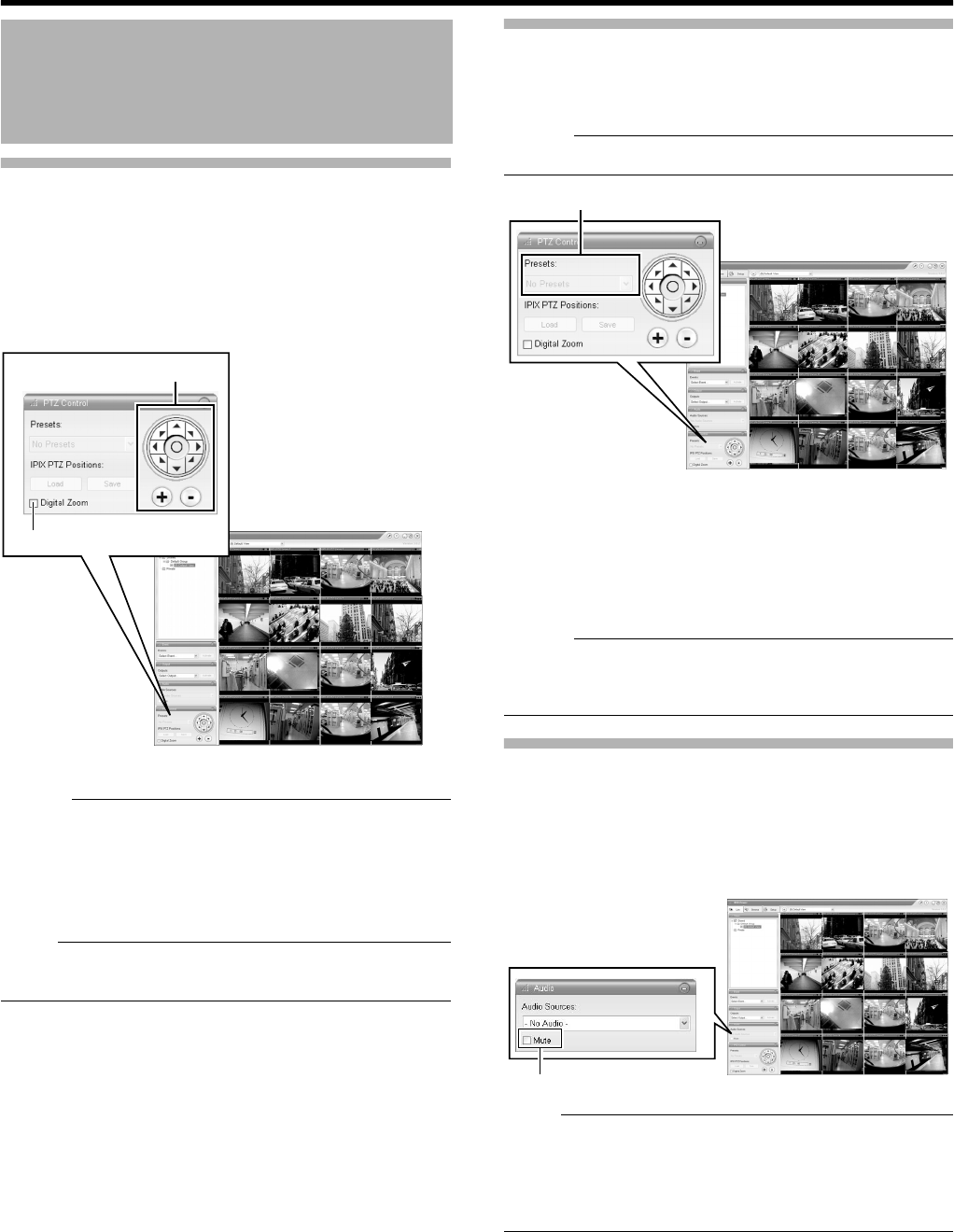
38
Basic Operation
Viewing Images Using the PTZ Features
(continued)
Ⅵ Digital Zoom
By selecting the [Digital Zoom] check box in the [PTZ Control]
section, you are able to use digital zoom on images from any
camera displayed in the view. When digital zoom is enabled, you will
see a small overview frame at the bottom right corner.
Memo :
●
The recorded images will not be recorded in zoom even when
digital zoom is used.
●
When digital zoom is used, the recording frame rate may
decrease due to an increase in the load factor of this unit.
●
To exit the digital zoom function, deselect the [Digital Zoom]
check box.
Note :
●
When [Digital Zoom] is ticked, the actual PTZ operation will not
be performed.
Using Preset Positions
You can select a position from the preset list to change the camera
orientation to this preset position. (
A
Page 92 [Defining a Preset
Position])
Memo :
●
The buttons are only available if the camera is a PTZ camera.
1 Click the [v] button on the [Presets] list in the
[PTZ Control] section
●
The preset list appears on the screen.
2 Select a preset position from the preset list
●
The camera moves to the preset position.
Memo :
●
You can configure the preset list by going to Main Menu
B
[Camera Record Setting]
B
[Settings...]
B
[PTZ Preset
Positions...]. (
A
Page 90)
Other Useful Functions
Ⅵ Listening to Audio Sound
To listen to live audio sound, select the required audio source from
the [Audio Source] list of the [Audio] section.
To temporarily mute the live audio sound, select the [Mute] check
box.
Note :
●
When the audio source is selected by multiple surveillance
computers, the sound quality may deteriorate.
●
The audio setting is restored to
A
No Audio Sources
B
when you
return from the setting screen to [Live]. Select the parameters
again.
Viewing Live Images via
Mouse Control (continued)
PTZ Navigation Button
[Live] Screen
[Digital Zoom]
[Presets] List
[Live] Screen
Select check box