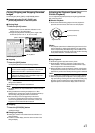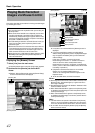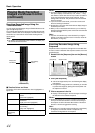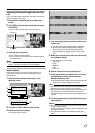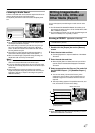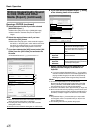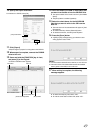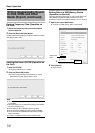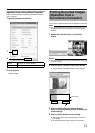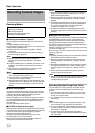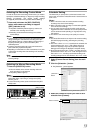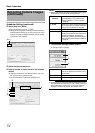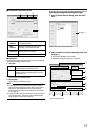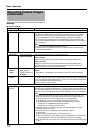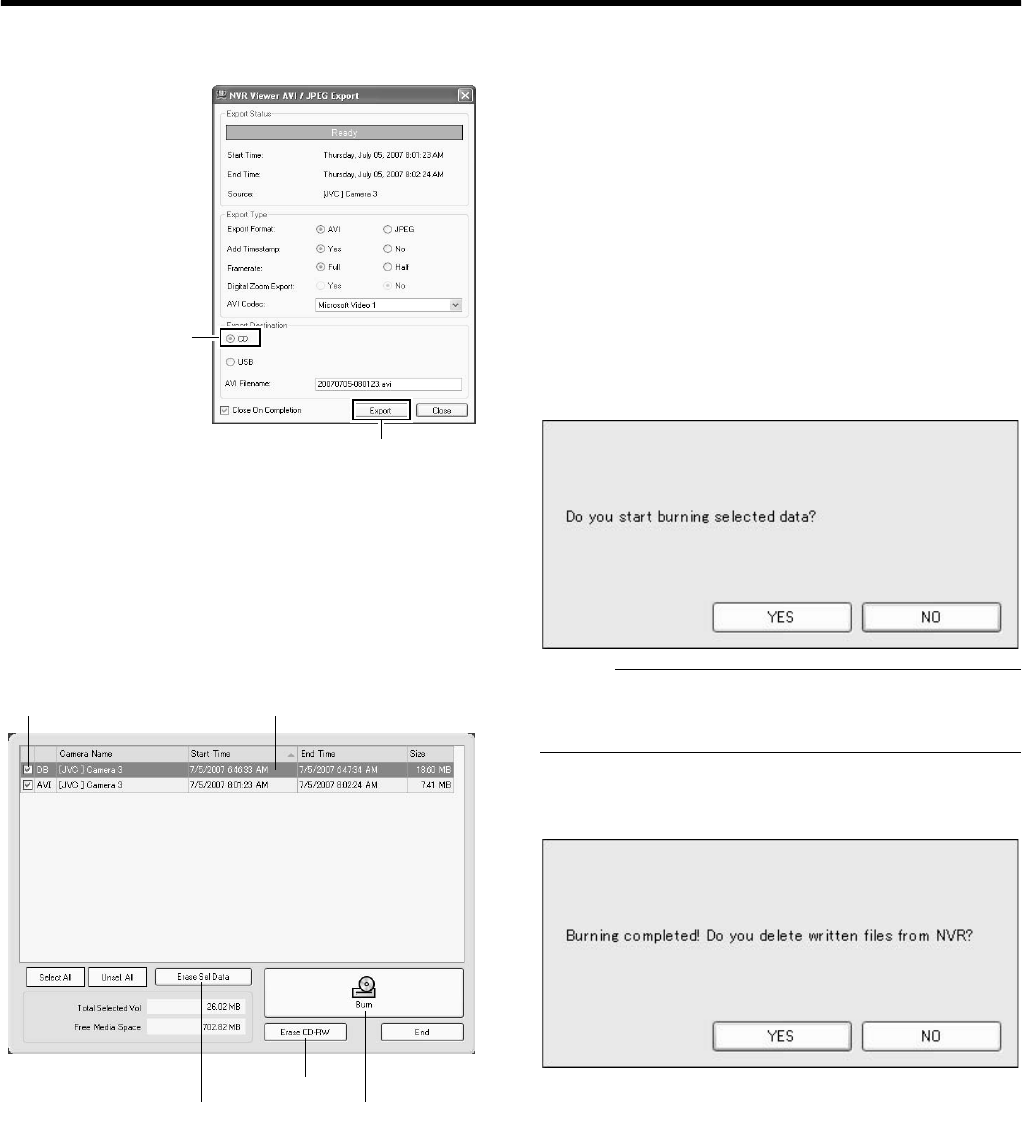
49
10 Specify the export destination
To write data to a CD/DVD, select [CD].
11 Click [Export]
●
Export begins to prepare for writing data to the CD/DVD.
12 When export is complete, connect the CD/DVD
drive to this unit
13 Press and hold the [FUNCTION] key in front,
and press [4] on the keypad
●
The Burn CD/DVD screen appears.
14 Insert the media (CD-R/RW or DVD-R/RW) that
you want to write data to into the CD/DVD drive
●
The space available in the media is shown in [Free Media
Space].
●
The [Burn] button is enabled (operable).
15 Select the check boxes for the AVI/JPG/DB
files that you want to write to the CD from the
data list.
●
The total volume of the selected data will appear in [Total
Selected Vol].
●
To select all the files, click the [Select All] button.
●
To deselect all the files, click the [Unsel.All] button.
16 Press the [Burn] button
●
A [YES] or [NO] message asking you whether to start
writing appears. Select
A
YES
B
.
Memo :
●
If no file has been selected from the data list, an error will occur.
●
If the total volume of the selected data exceeds the available
memory space in the media, an error will occur.
17 When writing is complete, the following
message appears.
●
To delete the temporary files, select
A
YES
B
.
●
To write the same data to another CD, select
A
NO
B
.
11
[CD] Check Button
Check Box Data List
Burn CD/DVD Screen
[Erase Sel Data] Button
[Erase RW] Button
[Burn] Button