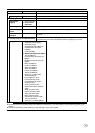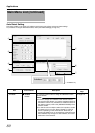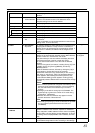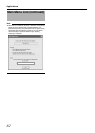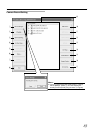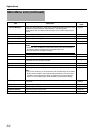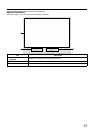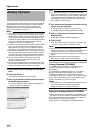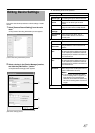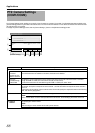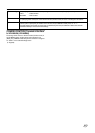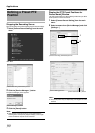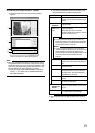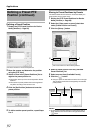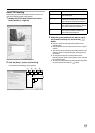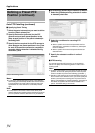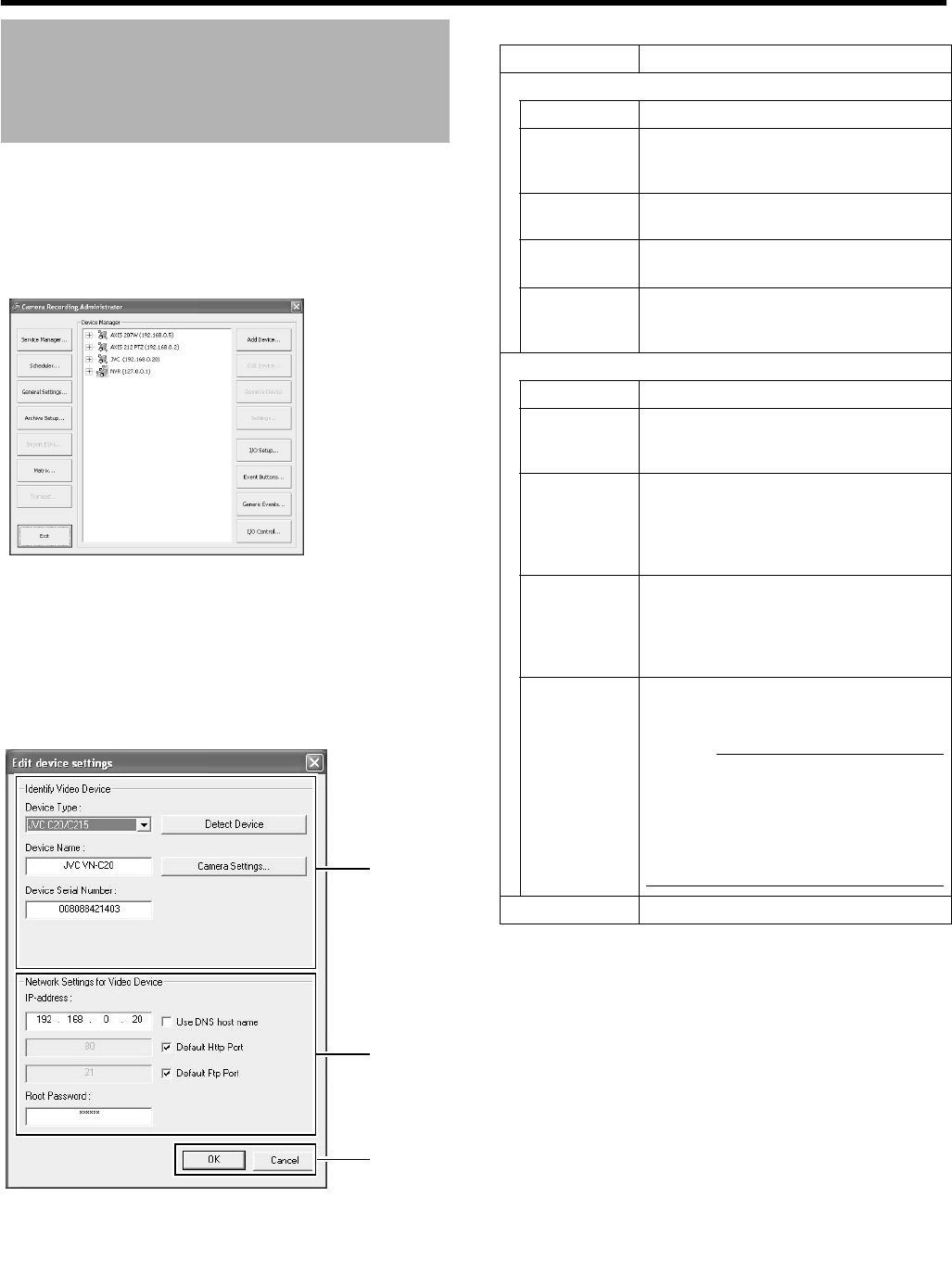
87
This section describe the procedures to edit the settings of added
devices.
1 Select [Camera Record Setting] from the main
menu
●
The [Camera Recording Administator] screen appears.
2 Select a device in the [Device Manager] section,
and click the [Edit Device...] button
●
The [Edit device settings] screen appears.
●
The following items can be specified.
Editing Device Settings
[Camera Recording Administator] Screen
A
B
C
[Edit device settings] Screen
Item Description
A Identify Video Device
Device Type
For selecting the type of device from the list.
Detect
Device
Click this button to enable automatic
detection of the device type and serial
number.
Device Name
Name used to identify the device. You cannot
assign the same name to multiple devices.
Camera
Settings...
Displays the camera setting screen.
Device Serial
Number
Serial number of the device. The 12-
character MAC address of the device is
normally used.
B Network Settings for Video Device
IP-address
IP address or DNS host name of the device.
Use DNS
host name
Select this check box to identify the device
using the DNS host name instead of its IP
address.
Default Http
Port
Select this check box to allow HTTP traffic to
the device through the default port (Port 80).
To use another port, deselect the check box
and specify the port number in the field to the
left of the check box.
Default Ftp
Port
Select this check box to allow FTP traffic to
the device through the default port (Port 21).
To use another port, deselect the check box
and specify the port number in the field to the
left of the check box.
Root
Password
Enter the password for logging into the
device using the root account (also known as
Admin or Administrator account).
Memo :
●
If you are using VN-C625U/VN-C655U,
an error message does not appear if you
have entered a wrong password and
clicked OK, but access to the camera may
fail, such as not being able to view the live
images.
C OK/Cancel
Confirms or cancels the settings.