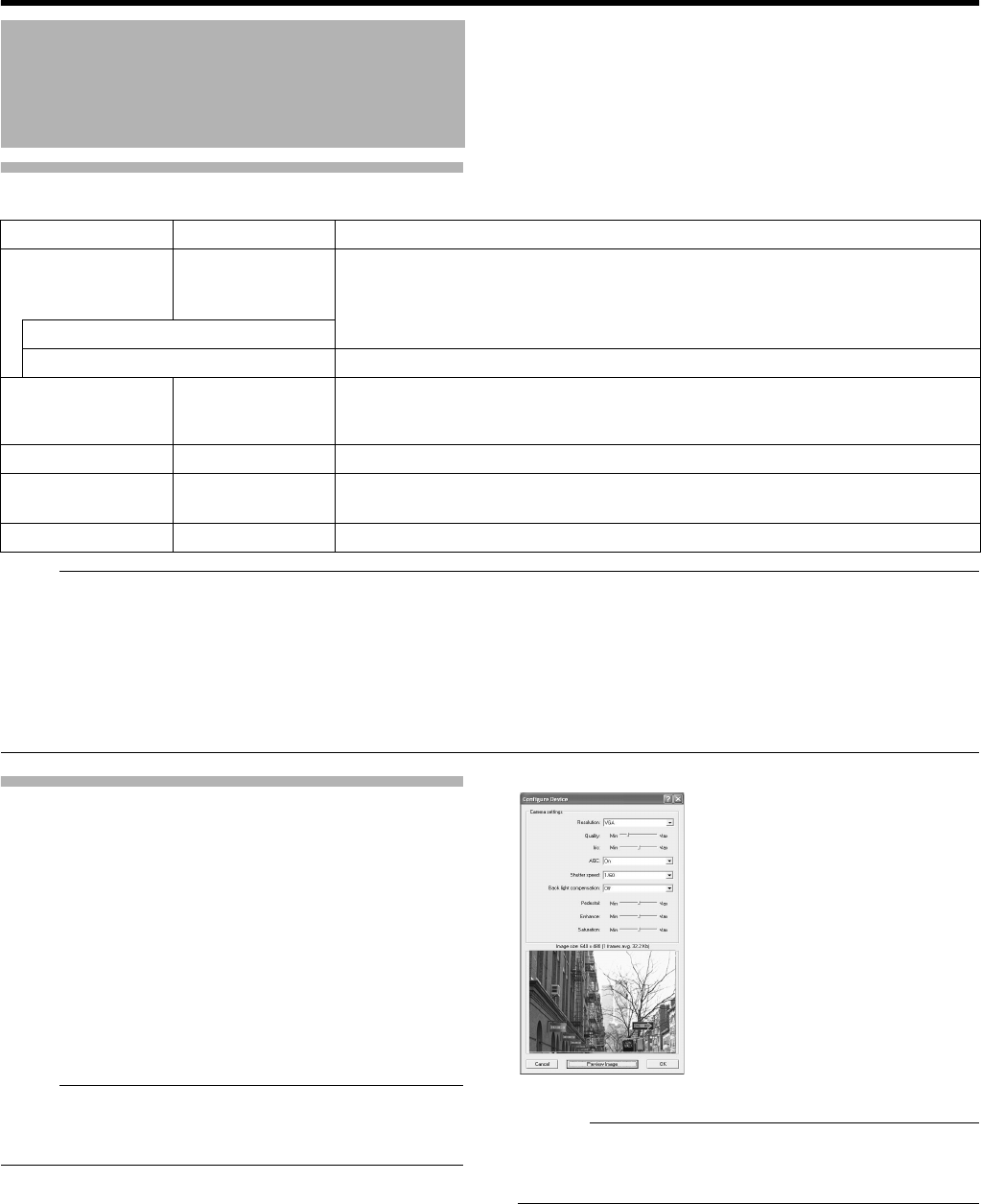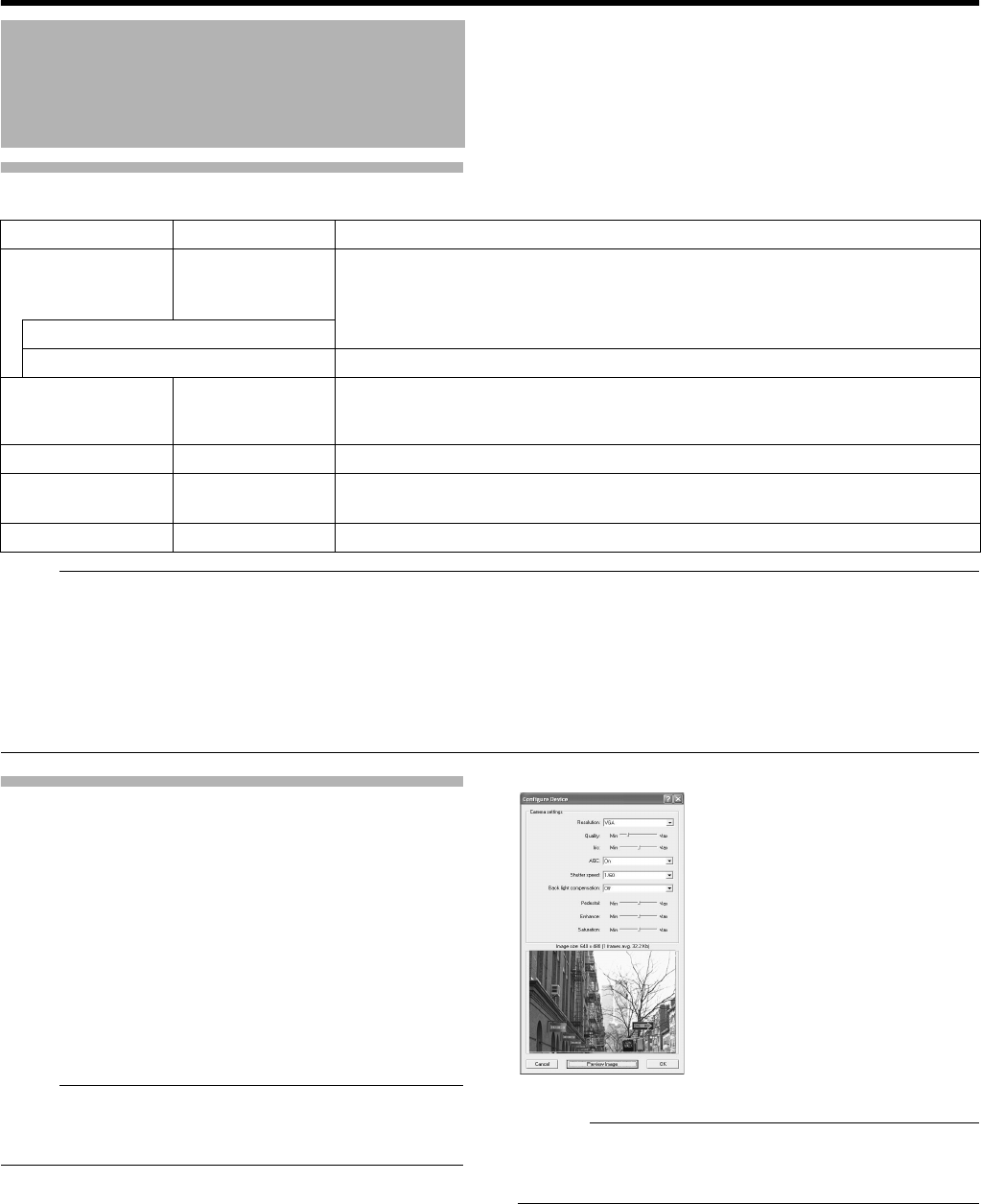
58
Basic Operation
Settings (continued)
Note :
●
When the recording program (recording server) is operating, the [PTZ Preset Positions...] button is disabled. To stop the recording server
temporarily, press the [Service Manager...] button on the [Camera Record Setting] screen, followed by clicking the [Pause] button.
(
A
Page 83)
●
Video images and audio sound are not recorded when the recording server is temporarily stopped. Display of live images on the surveillance
computer is also turned off.
●
Even when
A
Always
B
is selected under [When to store images in database]
D
in the recording control mode, recording is not executed during
the interval when the [Scheduler...] is set to
A
offline
B
. (
A
Page 53)
●
Clicking [Cancel] does not cancel the picture quality and settings that are specified on another screen.
Setting Picture Quality
Clicking the [Preview Image] button while you are adjusting the
camera settings enables you to view the effect of your settings.
1 Select [Camera Record Setting] from the main
menu
2 Select a camera from [Device Manager] and click
[Camera Settings]
●
The [Camera Settings] screen appears.
3 Click [Image Quality...]
●
The [Configure Device] screen appears.
Note :
●
It is recommended that you set the picture quality to
approximately 24 KB (VGA). Specifying a higher image quality
may affect the sound and cause the frames to be dropped.
Memo :
●
The [Configure Device] screen may vary with cameras.
●
Refer to the [Instruction Manual] of the respective cameras for
the setting items.
Recording Camera Images
(continued)
Item Preset Values Description
H Exclude
Regions
Settings
^
Enables you to specify the regions to exclude from motion detection. (
A
Page 104)
Exclude Regions...
Region Color...
Not used.
I PTZ Preset
Positions...
^
Enables you to specify preset positions and patrolling.
When a configurable camera is selected, this button is displayed to the right of the
[Outputs...] button.
J Outputs... ^
Enables you to specify output settings. (
A
Page 102)
K Event
Notifications...
^
Enables you to select events for triggering event notification. (
A
Page 102)
L Image Quality... ^
Enables you to specify the image resolution and picture quality. (
A
Page 58)
Example of [Configure Device] Screen