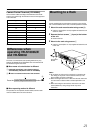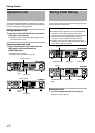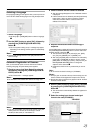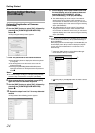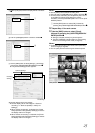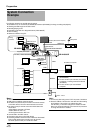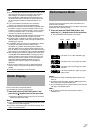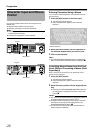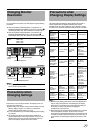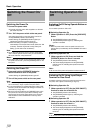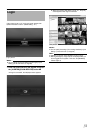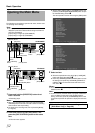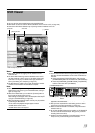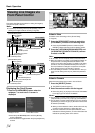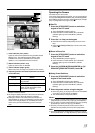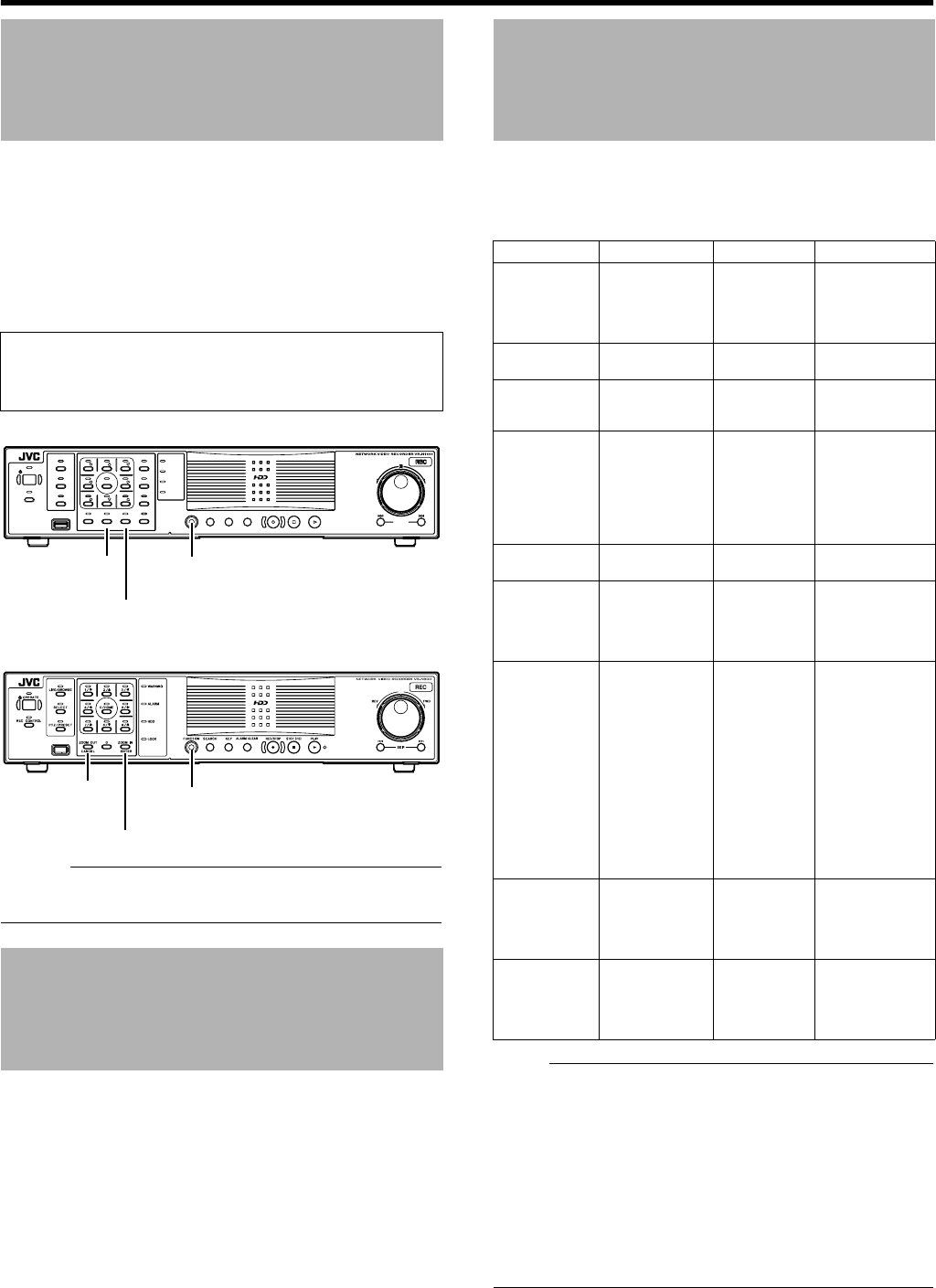
29
You can switch the resolution of the VGA output using the following
procedures.
●
Press and hold the [FUNCTION] button, and press the [14/
ZOOM OUT](ZOOM OUT/CANCEL) button at the same time.
`
B
Pressing the button each time increases the resolution value.
●
Press and hold the [FUNCTION] button, and press the [15/
ZOOM IN](ZOOM IN/ENTER) button at the same time.
`
B
Pressing the button each time decreases the resolution value.
Memo :
●
Selecting a resolution not supported by the monitor may prevent
normal monitor synchronization.
Note that any incorrect changes made to the settings of this unit
may cause it to malfunction.
●
Before making any changes, save the current settings to [Flash
Memory Utility] (
A
Page 111) to allow you to restore the
previous settings should anything go wrong.
●
It is recommended that you save the setting data before making
any changes.
●
The section at the bottom left of NVR Viewer might not be
operative depending on the monitor resolution. In such a case,
double-click the bar of the currently opened upper section to
close it to enable the operation of the lower section.
The following table illustrates the relation between the number of
camera channels that are displayed simultaneously and the
selectable frame rate. When creating the view to display on screen,
be careful not to exceed the respective values as shown in the table.
Note :
●
While the basic display performance of the VR-N1600U/E(A) is
160 ips, during the playback of recorded images, the display
performance is constrained by the above values depending on
the number of camera channels that are displayed
simultaneously on the NVR unit.
●
When playing back recorded images simultaneously on the NVR
unit and surveillance computer, set the number of camera
channels that are displayed simultaneously on the NVR unit and
surveillance computer and the total frame rate such that they do
not exceed the recorded images playback performance of each
NVR.
Changing Monitor
Resolution
Preset
Values
: 1024 x 768 (Default value)
1280 x 768
1280 x 1024
1600 x 1200
Precautions when
Changing Settings
OPERATE
RECCONTROL
LIVE/BROWSE
SELECT
PTZ/PRESET
SERIAL
㧝 㧞 㧟
㧠
㧡
㧢*1/'
㧣
㧥
㧤
CANCEL Z OOMOUT ZOOMIN ENTER
WARNING
ALARM
HDD
LOCK
SEARCHFUNCTION ALARMCLEARKEY REC/STOP STOP(PB) PLAY
SKIP
REV FWD
VR-N900U
VR-N1600U/E
[15/ZOOM IN] Button
[FUNCTION] Button
[14/ZOOM OUT]
Button
[ZOOM IN/ENTER] Button
[FUNCTION] Button
[ZOOM OUT/
CANCEL] Button
Precautions when
Changing Display Settings
VR-N900U/(A)/(B)
VR-N1600U/E VR-N1600U/E(A)
Basic
performance
Recording/
Display/
Distribution ips
120/60/30 160/80/80 160/160/160
Addition of
camera license
Inapplicable Inapplicable Applicable
Live viewing
1 to 9 ch: 60 ips
and below
1 to 16 ch:
80 ips and
below
1 to 32 ch:
160 ips and
below
Playback of
recorded
images
1 to 9 ch: 60 ips
and below
1 to 16 ch:
80 ips and
below
1 to 12 ch:
160 ips and
below
13 to 16 ch:
80 ips and below
17 to 32 ch:
Inapplicable
Master-Slave
connection
Applicable Applicable Applicable
Live viewing
on the NVR
unit during
Master-Slave
connection
1 to 9 ch: 60 ips
and below
1 to 16 ch:
80 ips and
below
1 to 32 ch:
160 ips and
below
Playback of
recorded
images on the
NVR unit
during
Master-Slave
connection
1 to 9 ch: 60 ips
and below
1 to 16 ch:
80 ips and
below
When the
number of
camera channels
registered to the
NVR unit among
displaying
cameras is
1 to 12 ch:
160 ips and
below
13 to 16 ch:
80 ips and below
17 to 32 ch:
Inapplicable
Live viewing
on the
surveillance
computer
Depends on the
basic
distribution
performance of
each NVR
Depends on
the basic
distribution
performance
of each NVR
Depends on the
basic distribution
performance of
each NVR
Playback of
recorded
images on the
surveillance
computer
Depends on the
basic
distribution
performance of
each NVR
Depends on
the basic
distribution
performance
of each NVR
Depends on the
recorded images
playback
performance of
each NVR