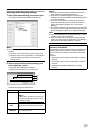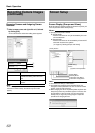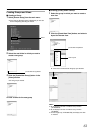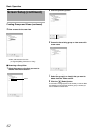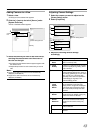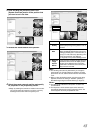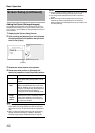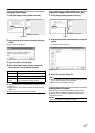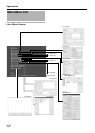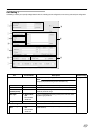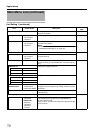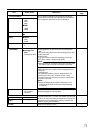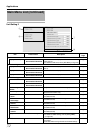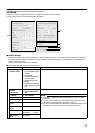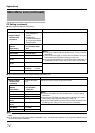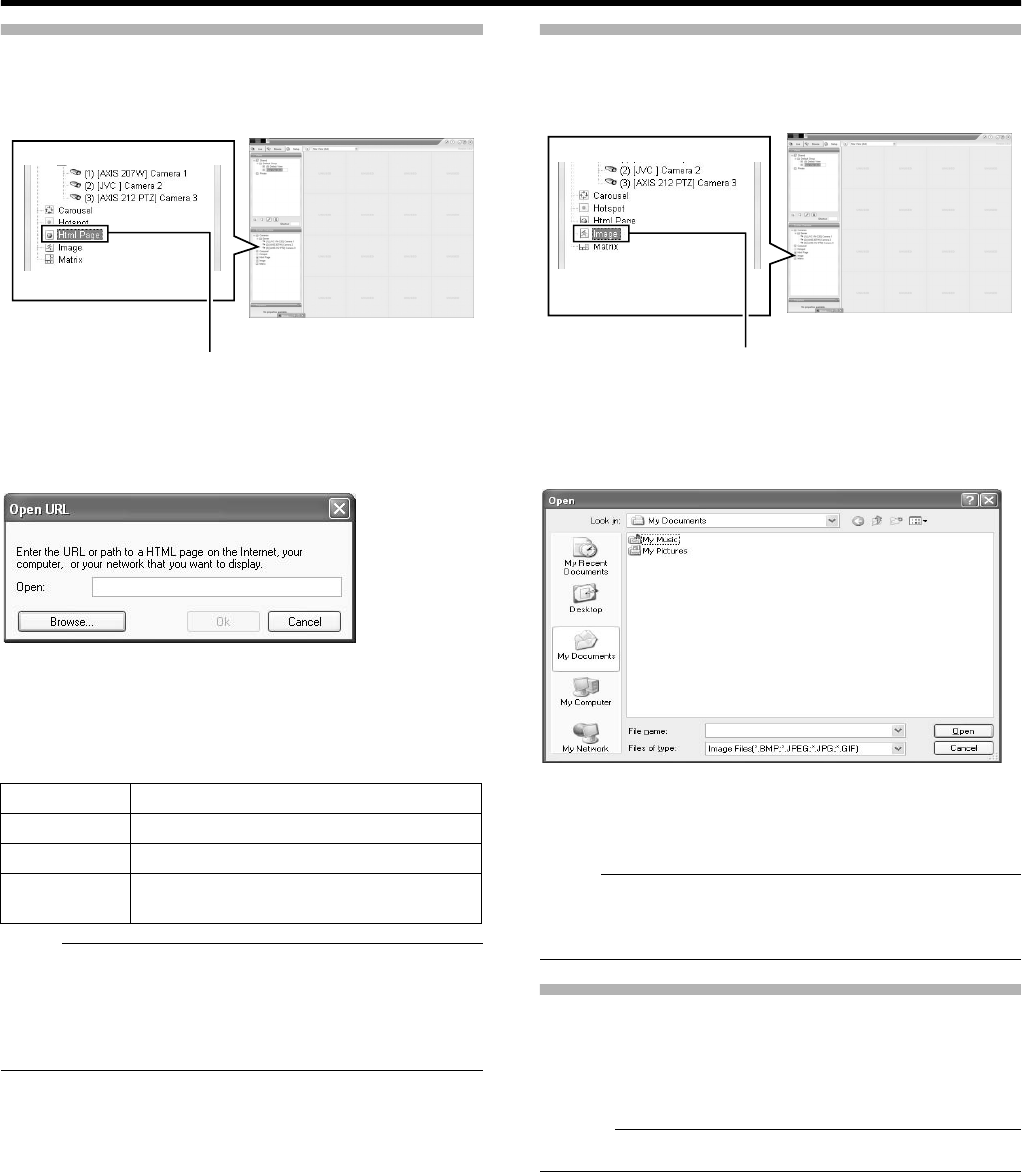
67
Using the [Html Page]
1 Click [Html Page] under [System Overview]
2 Drag and drop at the required position using the
mouse.
The [Open URL] screen appears.
3 Type in the URL and click [OK]
4 Select [Html Page] under [Views], and specify
the properties in the [Properties] section
Note :
●
Pages containing such content as ActiveX and Flash will not be
supported.
●
Pages containing such content as ActiveX and Flash will not be
supported.
●
Note that some links may involve security issues.
Using Still Images (GIF/JPEG files, etc.)
1 Click [Image] under [System Overview]
2 Drag and drop at the required position using the
mouse.
●
The [Open] screen appears.
3 Select the required image file
Note :
●
When connected to a surveillance computer, still images that are
set on a different computer are not displayed.
●
Still images cannot be added to this unit.
Adding Matrix Content
Select this option to use the Milestone XProtect Matrix feature.
For details, refer to the Milestone XProtect Smart Client User’s
Manual available on the website of Milestone Systems (http://
www.milestonesys.com).
Memo :
●
The URL address may be subject to changes.
Item Description
Url Click the [New...] button to specify a new URL.
Scaling Select the display size of the HTML page.
Enable HTML
scripting
Select this check box to specify HTML files that
contain navigation or trigger functions.
[Html Page]
[Screen Setup] Screen
[Image]
[Screen Setup] Screen
[Open] Screen