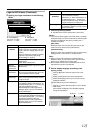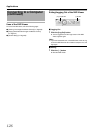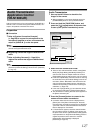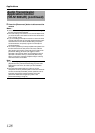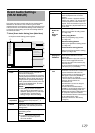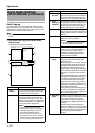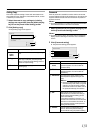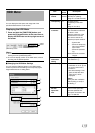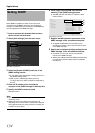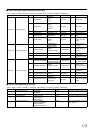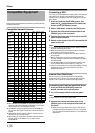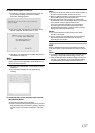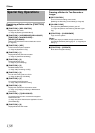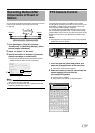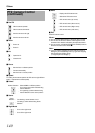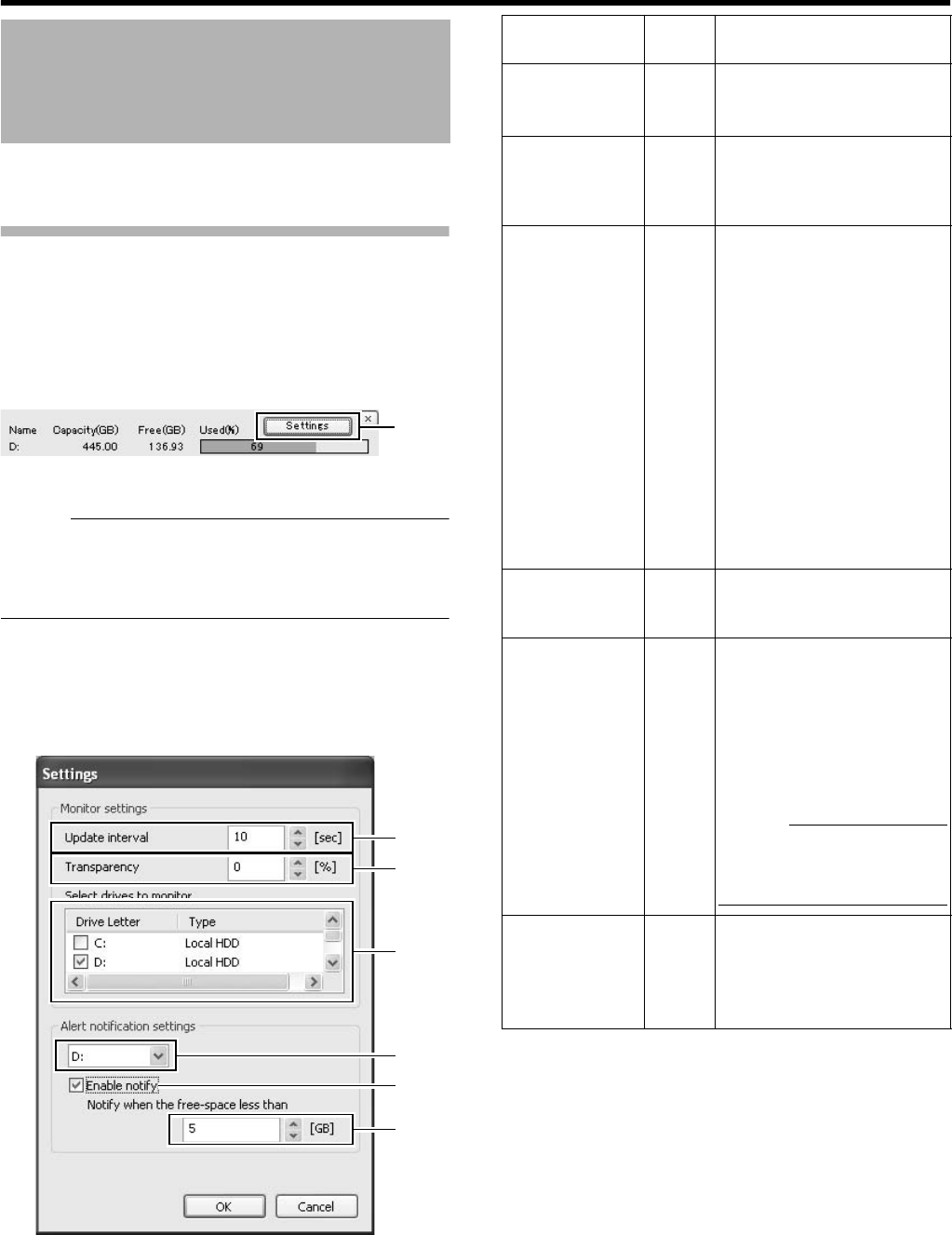
133
You can display the free space and usage rate of the
specified hard disk drive on the screen.
Displaying the HDD Meter
1 Press and hold the [FUNCTION] button, and
press the [8] keypad button at the same time to
display the HDD meter on the top right corner of
the screen
[HDD Meter] Screen
Memo :
● To hide the HDD meter, press the [8] keypad button while
holding down the [FUNCTION] button.
● To move the display position of the HDD meter, left click
and drag it to the desired position.
Ⅵ Changing the HDD Meter Settings
You can press the [Settings] button on the [HDD meter]
screen to perform various settings such as specifying the
target hard disk drive or setting alerts.
HDD Meter
Setting
Button
A
B
F
D
C
E
Item
Preset
Values
Description
A Update
interval
10
seconds
For specifying the time interval
(seconds) for updating.
(Range of 10 to 300 seconds)
B Transparency 0 % For specifying the
transparency of the HDD
meter.
(Range of 0 to 90 %)
C Select drives
to monitor
OFF Displays the built-in hard disk
drive and external USB hard
disk drive in a list.
Select the check box of the
hard disk drive to monitor.
Each drive is used for its
respective purpose as below.
D Alert
notification
setting
- Displays only the hard disk
drive selected in C.
E Enable notify OFF ● Switches the alert
notification on or off. F can
be set only when this is
turned on.
● The alert message AFree
space of HDD less than
*GB (*drive)B will be
displayed.
Memo :
Specify the alert notification
method (dialog or email) in
Unit Setting 1.
F Notify when
the free-
space less
than
5 GB An alert will occur when the
amount of free space falls
below the specified size.
Free space can be set in the
range 1 to 999 GB.
C : System disk
M : Saves the temporary
files of the CD/DVD
export data.
L : Saves the operation
log.
Others: Saves the recorded
images.