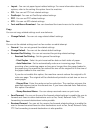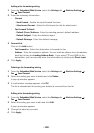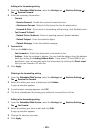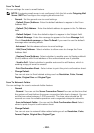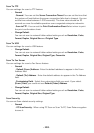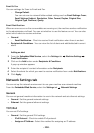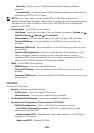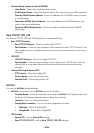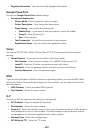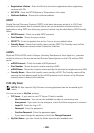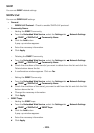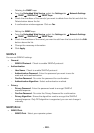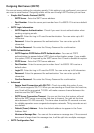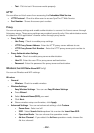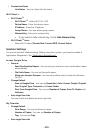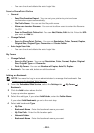- 107 -
•
Supplies Information
: You can check the Supplies Information.
Google Cloud Print
You can set
Google Cloud Print
related settings.
•
Anonymous Registration
–
Printer Name
: Enter the printer name you want.
–
Printer Description
: Enter the printer description.
–
Proxy Setting
: You can set the proxy server.
•
Enable Proxy
: If you want to use proxy server, check the Enable.
•
Proxy IP
: Enter the proxy IP.
•
Port
: Enter the port.
–
Test Connection
: You test the connection to proxy server.
–
Registration Status
: You can check the registration status.
Telnet
You can set TCP/IP/IPv6, WINS, LPD, and Raw TCP/IP Printing protocols for network
printing.
•
Telnet Protocol
: If you want to use telnet, check the Enable.
–
Port Number
: Enter the port number of 1 to 65535. Default port is 23.
–
Login ID
: Enter the ID when connecting to print with telnet.
–
Password
: Enter the password when connecting to print with telnet.
–
Confirm Password
: Enter the password again.
WSD
If you are using Windows Vista® or later as an operating system, you can set WSD (Web
Service for Device) for searching the device on the network. You can also print from the
searched device.
•
WSD Protocol
: Check to enable WSD protocol.
•
Port Number
: Shows the port number.
SLP
You can set SLP for searching the device on the network.
•
SLP Protocol
: Check to enable SLP protocol.
•
Port Number
: Shows the port number.
•
Scope 1~3
: Enter the network scope to use, up to 3 scopeis can be set. Each machine
must always be in one or more scopes. You need scopes to group services that are
comparable to the network neighborhood in other systems.
•
Message Type
: Select the message type.
•
SLP Multicast TTL
: Enter the TTL value.