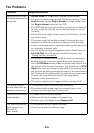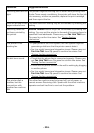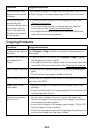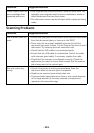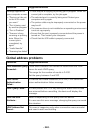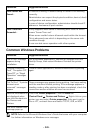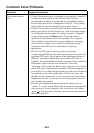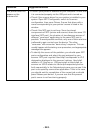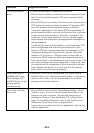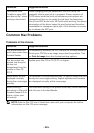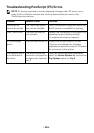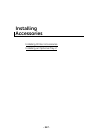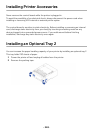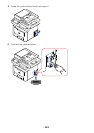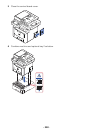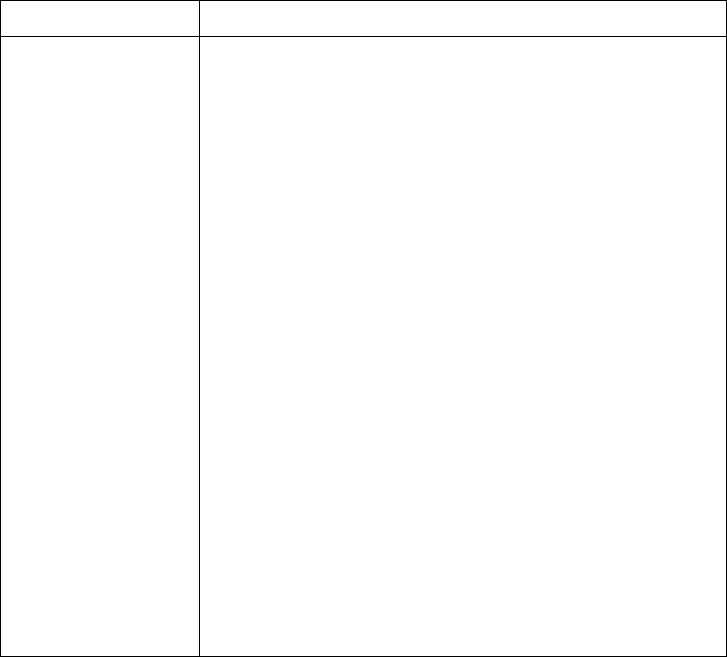
- 343 -
The printer does not
appear on the
scanners list.
• Check if your printer is attached to your computer. Ensure that
it is connected properly via the USB port and is turned on.
• Check if the scanner driver for your printer is installed in your
system. Open MFP Configurator, switch to Scanners
configuration, then press Drivers. Ensure that driver with a
name corresponding to your
printer
's name is listed in the
window.
• Check if the MFP port is not busy. Since functional
components of MFP (printer and scanner) share the same I/O
interface (MFP port), the situation of simultaneous access of
different “consumer” application to the same MFP port is
possible. To avoid possible conflicts, only one of them at a time
is allowed to gain control over the device. The other
“consumer” will encounter “device busy” response. This can
usually happen while starting scan procedure, and appropriate
message box appears.
• To identify the source of the problem, you should open MFP
ports configuration and select the port assigned to your
scanner. MFP port's symbol /dev/mfp0 corresponds to LP:0
designation displayed in the scanners’ options, /dev/mfp1
relates to LP:1 and so on. USB ports start at /dev/mfp4, so
scanner on USB:0 relates to /dev/mfp4 respectively and so
forth sequentially. In the Selected port pane you can see if the
port is occupied by some other application. If this is the case,
you should wait for completion of the current job or should
press Release port button, if you are sure that the present
port's owner is not functioning properly.
Condition Suggested solutions