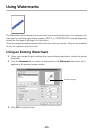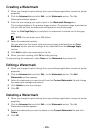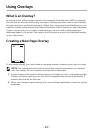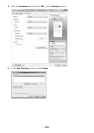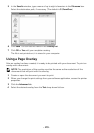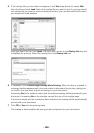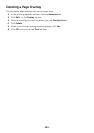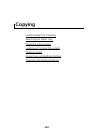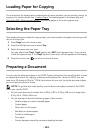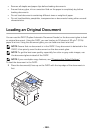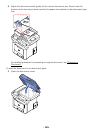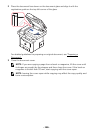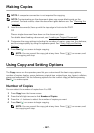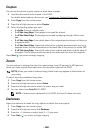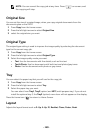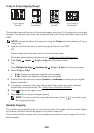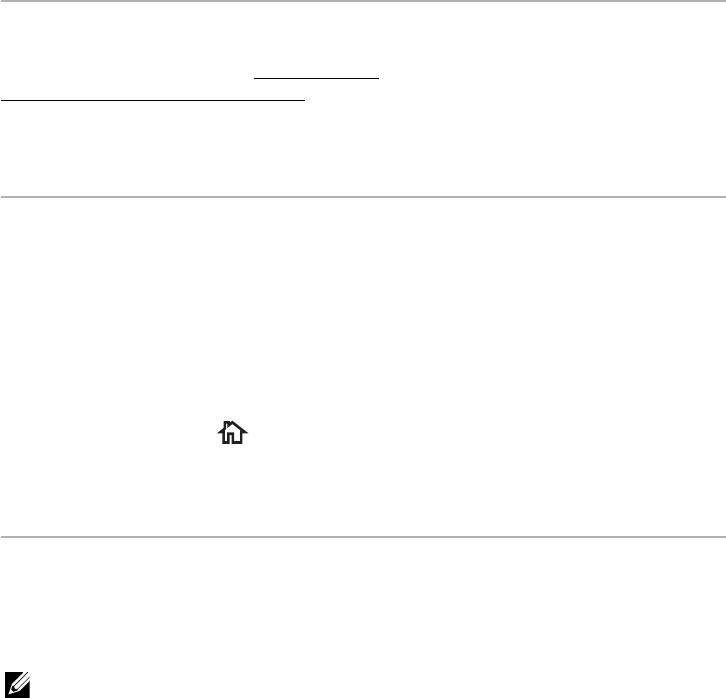
- 183 -
Loading Paper for Copying
The instructions for loading print materials are the same whether you are printing, faxing, or
copying. For further details, see "
Loading Paper" for loading paper in the paper tray and
"
Using the MPF (Multi purpose feeder)" for loading paper in the multi purpose tray.
Selecting the Paper Tray
After loading the print media for copy output, you have to select the paper tray that you will
use for the copy job.
1
Press
Copy
from the home screen.
2
Press the left/right arrows to select
Tray
.
3
Select the paper tray you want.
You can select from
Tray1
,
Tray2
(option) and
MPF
(multi purpose tray). If you do not
install the optional tray 2, the
Tray2
(option)
menu item will not appear on the display.
4
Press the home icon ( ) to return to Home Screen.
Preparing a Document
You can use the document glass or the DADF (Duplex Automatic Document Feeder) to load
an original document for copying, scanning and sending a fax. Using the DADF, you can
load up to 50 sheets of 80 g/m
2
(20 lb) documents for one job. Using the document glass,
you can load one sheet at a time.
NOTE: To get the best scan quality, use the document glass instead of the DADF.
When you use the DADF:
• Do not load documents smaller than 5.59 by 5.83 in. (142 by 148 mm) or larger than
8.5 by 14 in. (216 by 356 mm).
• Do not attempt to feed the following types of documents:
– Carbon-paper or carbon-backed paper
– Coated paper
– Onion skin or thin paper
– Wrinkled or creased paper
– Curled or rolled paper
– Torn paper
– Corner damage caused by excessive stapling/removal.