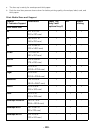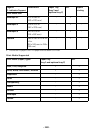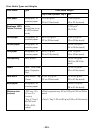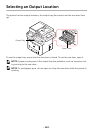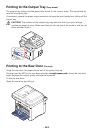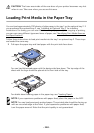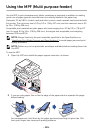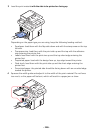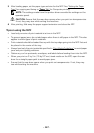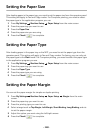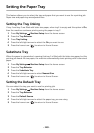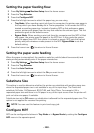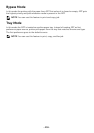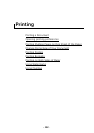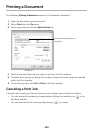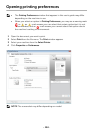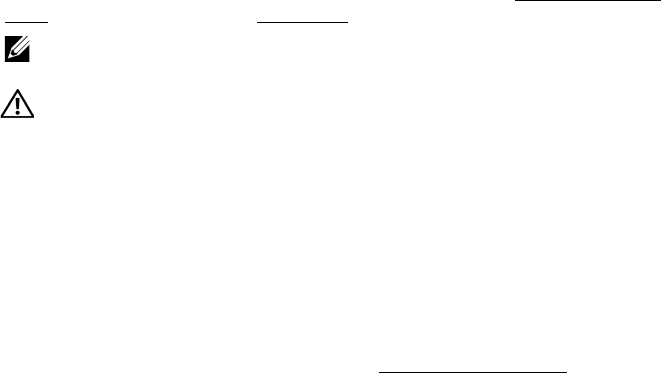
- 147 -
5
After loading paper, set the paper type and size for the MPF. See "Setting the Paper
Type" for copying and faxing or "
Paper
Tab" for Computer printing.
NOTE: The settings made from the printer driver override the settings on the
operator panel.
CAUTION: Ensure that the rear door opens when you print on transparencies.
If not, they may tear while exiting the machine.
6
After printing, fold away the paper support extension and close the MPF.
Tips on using the MPF
• Load only one size of print material at a time in the MPF.
• To prevent paper jams, do not add paper when there is still paper in the MPF. This also
applies to other types of print materials.
• Print materials should be loaded face up with the top edge going into the MPF first and
be placed in the center of the tray.
• Always load only the print materials specified in "
Print Media Guidelines" to avoid paper
jams and print quality problems.
• Flatten any curl on postcards, envelopes, and labels before loading them into the MPF.
• When you print on 3 by 5 in. (76 by 127 mm) sized media on the MPF, open the rear
door for a straight paper path to avoid paper jams.
• Ensure that the rear door opens when you print on transparencies. If not, they may
tear while exiting the machine.