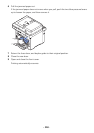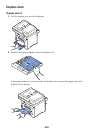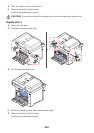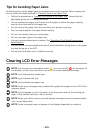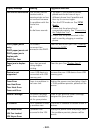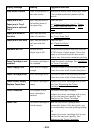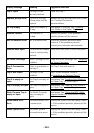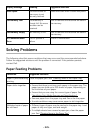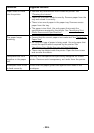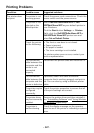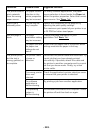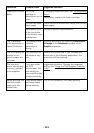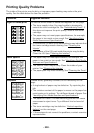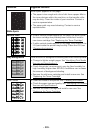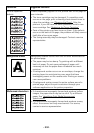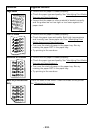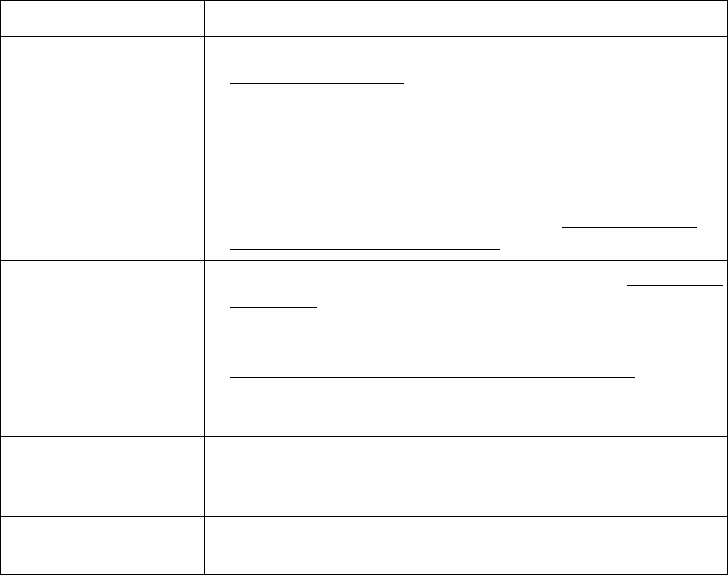
- 326 -
Paper does not feed
into the printer.
• Remove any obstructions from inside the printer. See
"
Cleaning the Interior".
• Paper has not been loaded correctly. Remove paper from the
tray and reload it correctly.
• There is too much paper in the paper tray. Remove excess
paper from the tray.
• The paper is too thick. Use only paper that meets the
specifications required by the printer. See "
Identifying Print
Media Sources and Specifications".
The paper keeps
jamming.
• Ensure that the correct paper size is selected. See "Setting the
Paper Size".
• An incorrect type of paper is being used. Use only paper that
meets the specifications required by the printer. See
"
Identifying Print Media Sources and Specifications".
• There may be debris inside the printer. Open the front cover
and remove the debris.
Transparencies stick
together in the paper
exit.
Use only the transparencies specifically designed for a laser
printer. Remove each transparency as it exits from the printer.
Envelopes skew or fail
to feed correctly.
Ensure that the paper guides are against both sides of the
envelopes.
Condition Suggested solutions