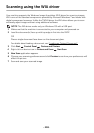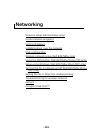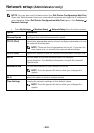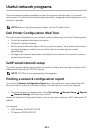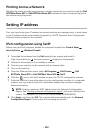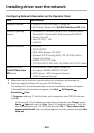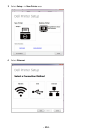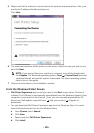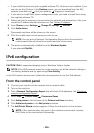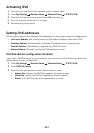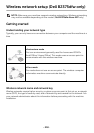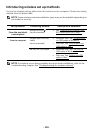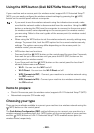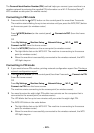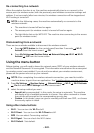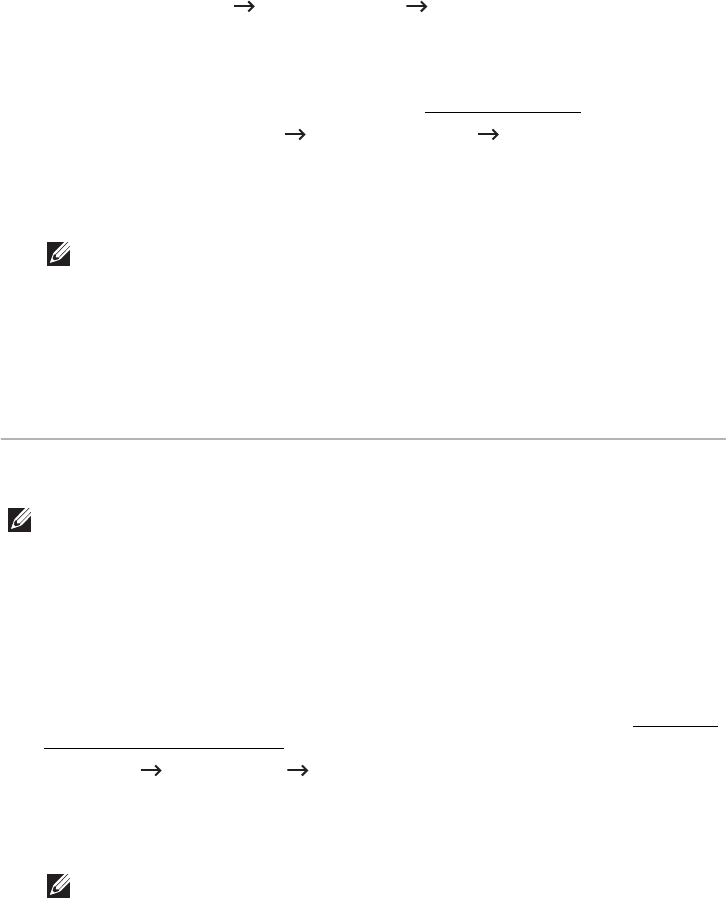
- 216 -
• If you install the driver using the supplied software CD, V4 driver is not installed. If you
want to use the V4 driver in the
Desktop
screen, you can download from the Dell
website, www.dell.com find your product Support or downloads.
• If you want to install Dell’s printer management tools, you need to install them using
the supplied software CD.
1
Make sure that the machine is connected to the network and powered on. Also, your
machine’s IP address should have been set. See "
Setting IP address".
2
From
Charms
, select
Settings
Change PC settings
Devices
.
3
Click
Add a device
.
Discovered machines will be shown on the screen.
4
Click the model name or host name you wish to use.
NOTE: You can print a Network Configuration Report from the machine’s
control panel that will show the current machine’s host name.
5
The driver is automatically installed from the
Windows Update
.
If you selected
EtheTalk
.
IPv6 configuration
CAUTION: IPv6 is supported properly only in Windows Vista or higher.
NOTE: If the IPv6 network seems to not be working, set all the network setting to
the factory defaults and try again using Clear Setting.
In the IPv6 network environment, follow the next procedure to use the IPv6 address.
From the control panel
1
Connect your machine to the network with a network cable.
2
Turn on the machine.
3
Print a
Network Configuration Report
that will check IPv6 addresses. See "Printing a
network configuration report".
4
Select
Start
Control Panel
Printers and Faxes
.
5
Click
Add a printer
in the left pane of the
Printers and Faxes
windows.
6
Click
Add a local printer
in the
Add printer
windows.
7
The
Add Printer Wizard
window appears. Follow the instructions in the window.
NOTE: If the machine does not work in the network environment, activate
IPv6. Refer to the next section followed by.