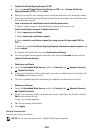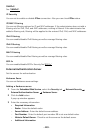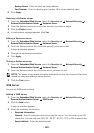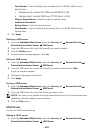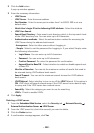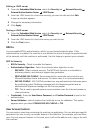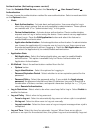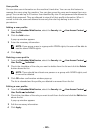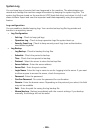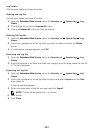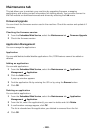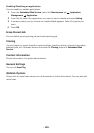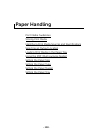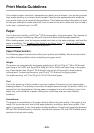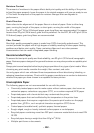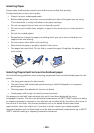- 126 -
System Log
You can keep logs of events that have happened in the machine. The administrator can
record and manage the machine usage information by keeping the system log files. The
system log files are stored on the machine’s HDD (hard disk drive), and when it is full, it will
erase old data. Export and save the important audit data separately using the exporting
feature.
Log configuration
You can enable or disable keeping logs. You can also backup log files by periods and
transfer to a repository server.
•
Log Configuration
–
Job Log
: Check to keep job logs.
–
Operation Log
: Check to keep operation logs like system boot up.
–
Security Event Log
: Check to keep security event logs (user authentication,
view/delete log data).
•
Log Backup
–
Log Backup
: Check to backup the log files.
–
Schedule
: Check the period to backup.
–
Time
: Check the time period to backup.
–
Protocol
: Select the server to store the backup files.
–
Server Address
: Enter the server address.
–
Server Port
: Enter the port number.
–
Login Name
: Enter the Log in name to use for Logging into the server. If you want
to allow anyone to access the server, check Anonymous.
–
Password
: Enter the password.
–
Confirm Password
: Re-enter the password for confirmation.
–
Domain
: Enter the domain name. Depending on the protocol you select, this field
may not be available.
–
Path
: Enter the path for saving the log backup file.
–
Manual backup
: Backup immediately with the current settings. If you backup
manually, the settings will not be saved.