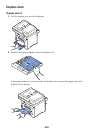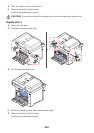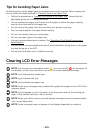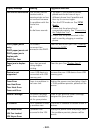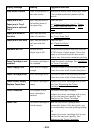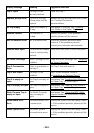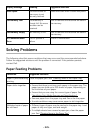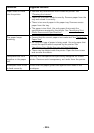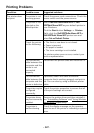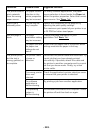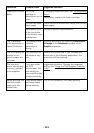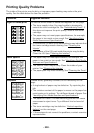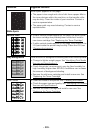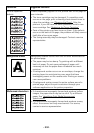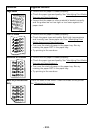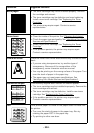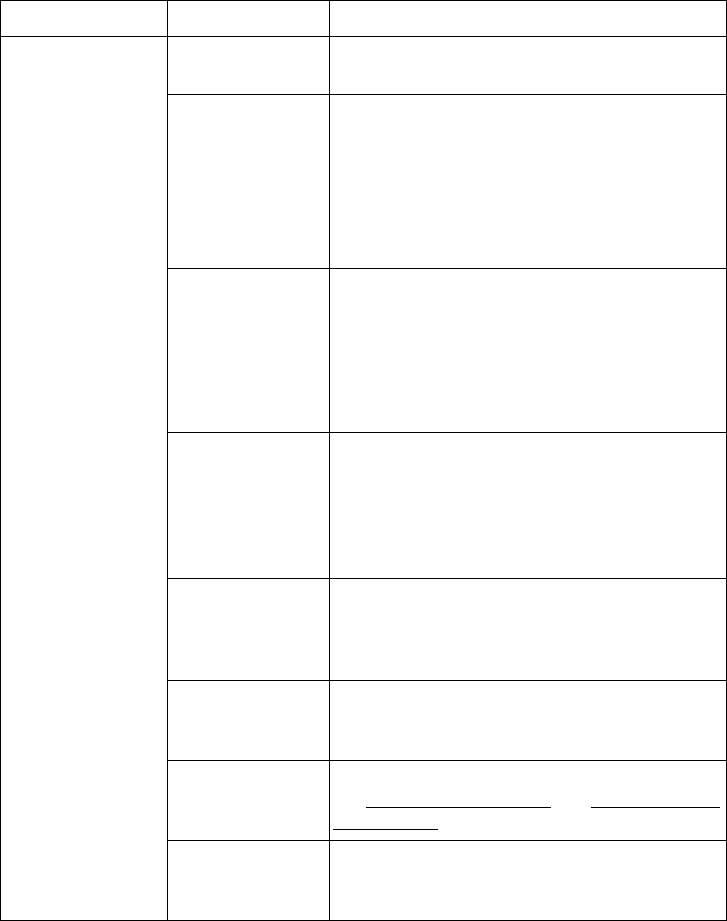
- 327 -
Printing Problems
Condition Possible cause Suggested solutions
The printer does
not print.
The printer is not
receiving power.
Check the power cord connections. Check the
power switch and the power source.
The printer is not
selected as the
default printer.
Select
Dell B2375dfw Mono MFP
or
Dell
B2375dnf Mono MFP
as your default printer in
your Windows.
Click the Start button Settings Printers.
Right-click the
Dell B2375dfw Mono MFP
or
Dell B2375dnf Mono MFP
printer icon and
select Set as Default Printer.
Check the printer
for the following:
• The front or rear door is not closed.
• Paper is jammed.
• No paper is loaded.
• The toner cartridge is not installed.
If a printer system error occurs, contact your
service representative.
The connection
cable between the
computer and the
printer is not
connected
properly.
Disconnect the printer cable and reconnect it.
The connection
cable between the
computer and the
printer is defective.
If possible, attach the cable to another
computer that is working properly and print a
job. You can also try using a different printer
cable.
The printer may be
configured
incorrectly.
Check the printer properties to ensure that all
of the print settings are correct.
The printer driver
may be incorrectly
installed.
Remove the printer driver and then reinstall it;
see "
Uninstalling Software" and "Using Wireless
Setup Utility" respectively.
The printer is
malfunctioning.
Check the display message on the operator
panel to see if the printer is indicating a system
error.
→