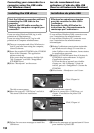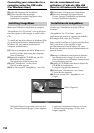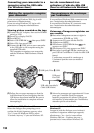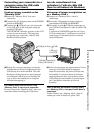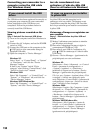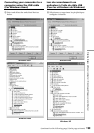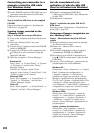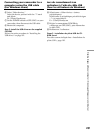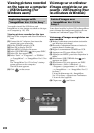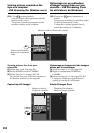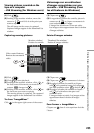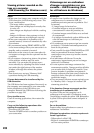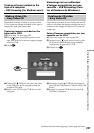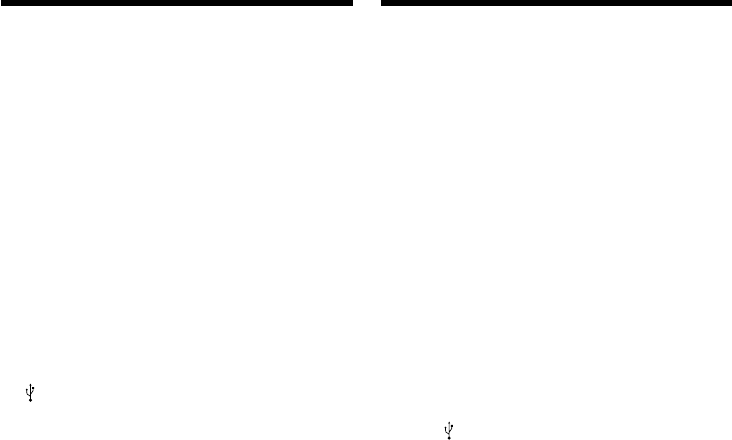
200
Connecting your camcorder to a
computer using the USB cable
(For Windows users)
6 Set the POWER switch to OFF (CHG) on your
camcorder, then disconnect the USB cable.
7 Restart the computer.
Step 2: Install the USB driver on the supplied
CD-ROM
Follow the entire procedure in “Installing the
USB driver” on page 192.
Viewing images recorded on the
“Memory Stick”
Step 1: Uninstall the incorrect USB driver
1 Turn on the computer and allow Windows to
load.
2 Insert the “Memory Stick” into your
camcorder.
3 Connect the AC Adaptor and set the POWER
switch to MEMORY.
4 Connect the USB port on the computer to the
(USB) jack on your camcorder using the
supplied USB cable.
5 Open the computer’s “Device Manager.”
Windows XP:
Select “Start” t “Control Panel” t “System”
t “Hardware,” and click the “Device
Manager” button.
If there is no “System” inside “Pick a
category” after clicking “Control Panel,” click
“Switch to classic view” instead.
Windows 2000:
Select “My Computer” t “Control Panel” t
“System” t “Hardware,” and click the
“Device Manager” button.
Other OS:
Select “My Computer” t “Control Panel” t
“System,” and click “Device Manager.”
6 Réglez le commutateur POWER du
caméscope sur OFF (CHG), puis débranchez
le câble USB.
7 Redémarrez l’ordinateur.
Etape 2 : Installation du pilote USB du CD-
ROM fourni
Procédez comme indiqué dans « Installation du
pilote USB », page 192.
Visionnage d’images enregistrées sur
un « Memory Stick »
Etape 1 : Désinstallation du pilote USB mal
installé
1 Mettez l’ordinateur sous tension et attendez
que Windows soit chargé.
2 Insérez un « Memory Stick » dans le
caméscope.
3 Raccordez l’adaptateur secteur et réglez le
commutateur POWER sur MEMORY.
4 Raccordez le port USB de l’ordinateur à la
prise (USB) du caméscope à l’aide du câble
USB fourni.
5 Ouvrez « Device Manager » (gestionnaire de
périphériques) sur votre ordinateur.
Windows XP :
Sélectionnez « Start » (démarrer) t « Control
Panel » (panneau de configuration) t
« System » (système) t « Hardware »
(matériel) et cliquez sur le bouton « Device
Manager » (gestionnaire de périphériques).
S’il n’y a pas « System » (système) dans « Pick
a category » (choisir une catégorie) après
avoir cliqué sur « Control Panel » (panneau de
configuration), cliquez sur « Switch to classic
view » (afficher la vue classique).
Windows 2000 :
Sélectionnez « My Computer » (poste de
travail) t « Control Panel » (panneau de
configuration) t « System » (système) t
« Hardware » (matériel) et cliquez sur le
bouton « Device Manager » (gestionnaire de
périphériques).
Autres systèmes d’exploitation :
Sélectionnez « My Computer » (poste de
travail) t « Control Panel » (panneau de
configuration) t « System » (système) et
cliquez sur le bouton « Device Manager »
(gestionnaire de périphériques).
Lors du raccordement à un
ordinateur à l’aide du câble USB
(Pour les utilisateurs de Windows)