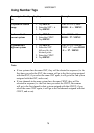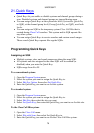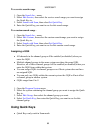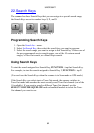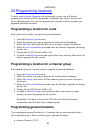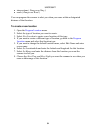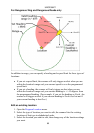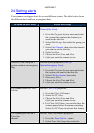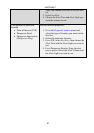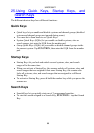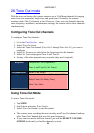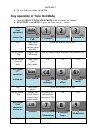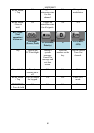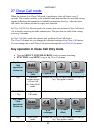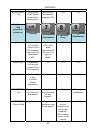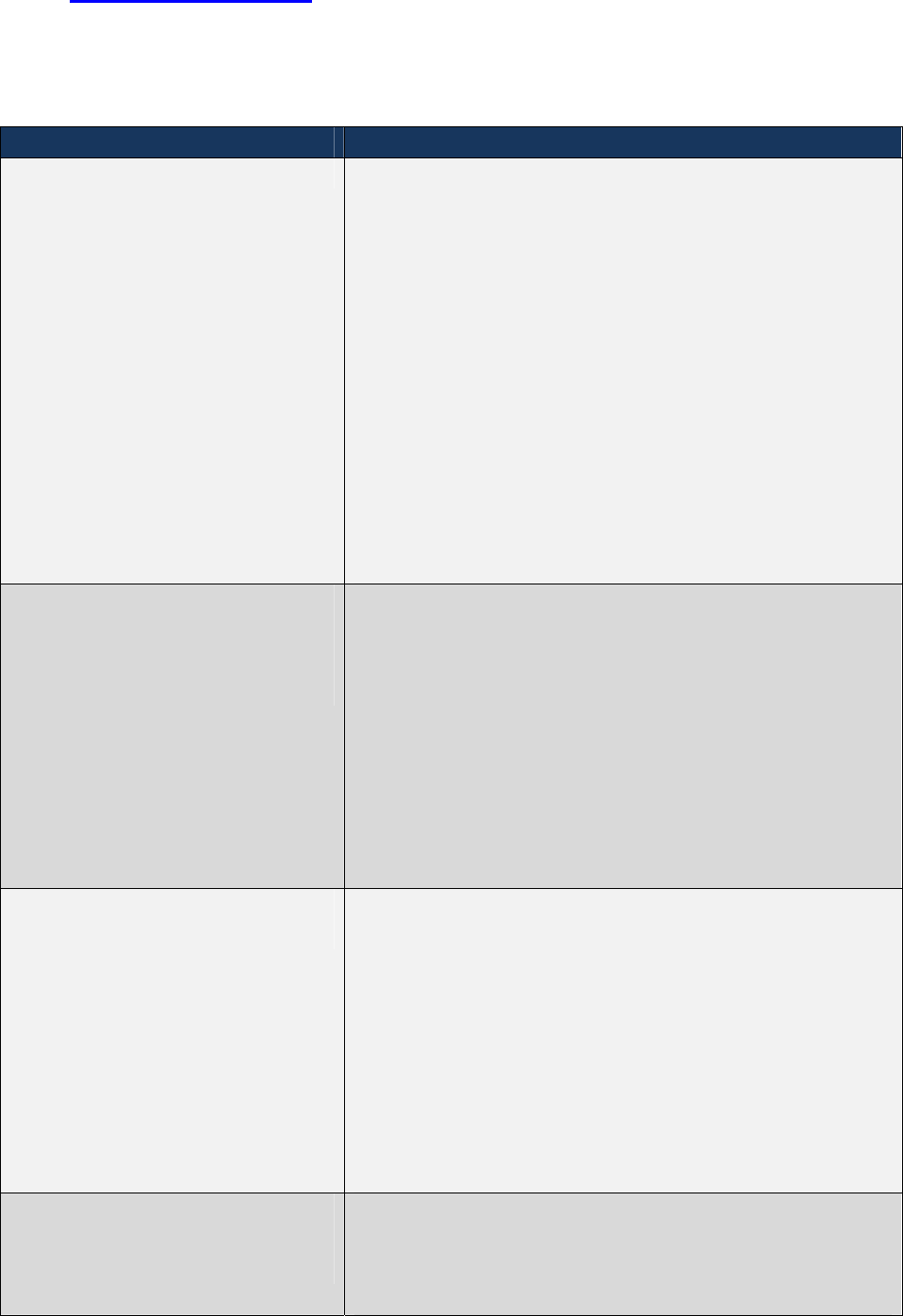
UBCD396XT
86
24. Setting alerts
Your scanner can trigger alerts for several different events. The table below shows
the different alerts and how to program them:
To sound an alert when Follow these steps
A channel becomes active Edit the channel properties (Edit
Channel#Set Alert):
1. Go to the Program System menu and select
the system that contains the channel you
want set the alert for.
2. Select Edit Group, then select the group you
want.
3. Select Edit Channel, then select the channel
you want to set the alert for.
4. Select Set Alert.
5. Choose the Alert Tone and Alert
1. Light you want the scanner to use.
An active Talk Group on a
system contains an emergency
flag
Edit the system properties (Edit Sys
Option#Emergency Alert):
1. Go to the Program System menu and select
the system you want set the alert for.
2. Select Edit Sys Option, then select
2. Emergency Alert.
3. Choose the Alert Tone and Alert
4. Light you want the scanner to use.
The scanner detects a Close
Call hit
Edit the Close Call properties:
1. Go to the Close Call menu.
2. Select Set CC Alert .
3. Choose the Alert Tone and Alert
Light you want the scanner to use.
4. For Close Call Alerts, you can also have the
scanner pause before it resumes searching.
Select Set CC Pause to activate this feature.
The scanner gets a hit on a
Tone-Out
channel
Edit the Tone-Out channel properties:
1. Go to the Tone-Out for... menu.
2. Select Tone-Out Setup, then select the