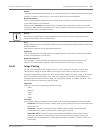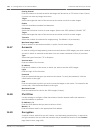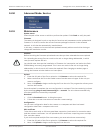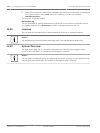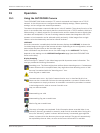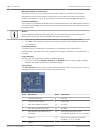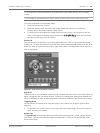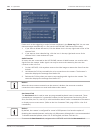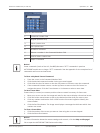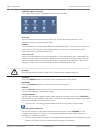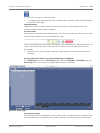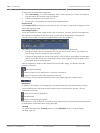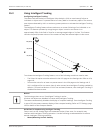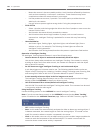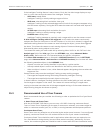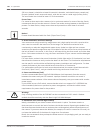Figure 15.2: Aux Control Tab
1 Command number field
2 Keypad (numbers 0-9)
3 Show a preset shot
4 Set a preset shot
5 Initiates a command
6 Deletes a number in the Command Number field
7 Used to select a menu item
8 Stops a command
Notice!
Some commands (such as Set 110, Set 899) that were “SET” commands in previous
AUTODOME models are no longer “SET” commands. See the Appendix for the complete list of
commands and how to activate them.
To Enter a Keyboard Control Command:
1. Place the cursor in the Command Number field.
2. Click the desired command number via the on-screen keypad.
3. Click either the Aux On button or the Aux Off button to initiate or stop the command.
4. If the command initiates a menu, use the Up/Down arrows on the View Control to
navigate the menu. Click the Focus button or Iris button to select a menu item.
To Set a Preset Shot:
Preset shots (or scenes) are camera positions that are saved in memory for future use.
1. Move your cursor over the live image and wait for the area to display a directional arrow.
2. Click and hold a mouse button to pan to the desired position that you want to save.
3. Click any number combination from 1-256 from the on-screen keypad to identify the
scene number.
4. Click the Set Shot button. The image area displays a message that indicates which shot
number was saved.
To View a Preset Shot:
1. Click the number of the scene you want to view using the on-screen keypad.
2. Click the Show Shot button.
Notice!
For more information about the camera settings and controls, click the Help on this page?
link to open the AUTODOME 7000 Series online help.
AutoDome 7000 Series (IP and HD) Operation | en 143
Bosch Security Systems Operation Manual 2013.07 | 1.2.2 | F.01U.283.679