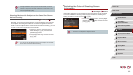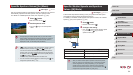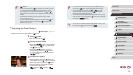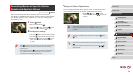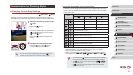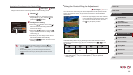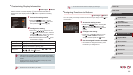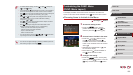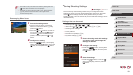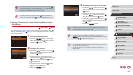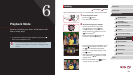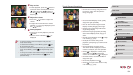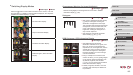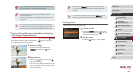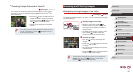100
1
Camera Basics
2
Auto Mode /
Hybrid Auto Mode
3
Other Shooting Modes
4
P Mode
5
Tv, Av, M, and C Mode
6
Playback Mode
7
Wi-Fi Functions
8
Setting Menu
9
Accessories
10
Appendix
Index
Before Use
Basic Guide
Advanced Guide
Customizing the FUNC. Menu
(FUNC. Menu Layout)
The display of FUNC. menu items can be customized. Functions not
shown on this menu will be available on the [ ] tab of the menu screen.
Choosing Items to Include in the Menu
Still Images
Movies
1
Access the setting screen.
zPress the [ ] button, choose
[FUNC. Menu Layout] on the [ ] tab,
and then press the [ ] button (
=
30).
2
Choose icons to include in the menu.
zPress the [ ][ ][ ][ ] buttons or turn
the [ ] dial and then press the [ ]
button to choose icons to include in the
FUNC. menu. Selected icons are marked
with a [ ].
zSelected items (labeled with a [
]) will
be included in display.
zItems without a [
] will be available on
the [ ] tab of the menu screen.
3
Congure the setting.
zPress the [ ] button, choose [OK]
(either press the [ ][ ] buttons or turn the
[ ] dial), and then press the [ ] button.
● To restore default settings, choose [ ] in [Set button] and
[
] in [Set button].
● Icons labeled with [
] indicate that the function is not available in
the current shooting mode or under current function conditions.
● With [
], you can move and resize the AF frame by pressing the
[
] button in [1-point] AF frame mode (
=
83,
=
84).
● With [
] or [ ], each press of the assigned button records
white balance data (
=
79), and the white balance setting
changes to [
] or [ ].
● With [
], each press of the assigned button adjusts and locks
the focus. [
] is then displayed.
● With [
], pressing the assigned button deactivates screen
display. To restore the display, do any of the following.
- Press any button other than the power button
- Hold the camera in another orientation
- Open or close the screen
- Raise or lower the ash
● You can still record movies in [
], [ ], [ ], or [ ] mode even
if you assign a function to the movie button.
● You can also congure settings by touching a desired option and
then touching it again or touching [
].