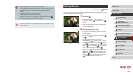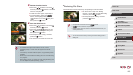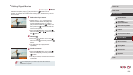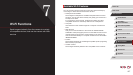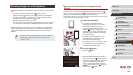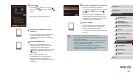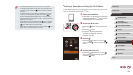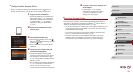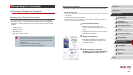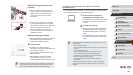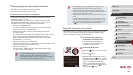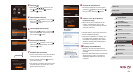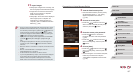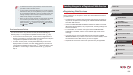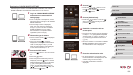132
1
Camera Basics
2
Auto Mode /
Hybrid Auto Mode
3
Other Shooting Modes
4
P Mode
5
Tv, Av, M, and C Mode
6
Playback Mode
7
Wi-Fi Functions
8
Setting Menu
9
Accessories
10
Appendix
Index
Before Use
Basic Guide
Advanced Guide
5
Congure the privacy settings and
send images.
zFollow steps 5 – 6 in “Adding a
Smartphone Using the Wi-Fi Menu”
(
=
130) to congure the privacy
settings and send images.
Previous Access Points
To reconnect to a previous access point automatically, follow step 3 in
“Sending to a Smartphone Assigned to the Button” (
=
128) or step 4 in
“Adding a Smartphone Using the Wi-Fi Menu” (
=
130).
● To use the camera as an access point, choose [Switch Network] on the
screen displayed when you establish a connection, and then choose
[Camera Access Point Mode].
● To reconnect to a previous access point, follow the procedure from
step 5 in “Using Another Access Point” (
=
132).
● To switch access points, choose [Switch Network] on the screen
displayed when you establish a connection, and then follow the
procedure in “Using Another Access Point” (
=
132) from step 4.
Using Another Access Point
When connecting the camera to a smartphone with the [ ] button or
through the Wi-Fi menu, you can also use an existing access point.
1
Prepare for the connection.
zAccess the [Waiting to connect] screen.
Either follow steps 1 – 3 in “Sending to
a Smartphone Assigned to the Button”
(
=
128) or steps 1 – 4 in “Adding a
Smartphone Using the Wi-Fi Menu”
(
=
130).
2
Connect the smartphone to the
access point.
3
Choose [Switch Network].
zPress the [ ][ ] buttons or turn the [ ]
dial to choose [Switch Network], and then
press the [ ] button.
zA list of detected access points will be
displayed.
4
Connect to the access point and
choose the smartphone.
zFor WPS-compatible access points,
connect to the access point and choose
the smartphone as described in steps
5 – 8 in “Using WPS-Compatible Access
Points” (
=
135).
zFor non-WPS access points, follow steps
2 – 4 in “Connecting to Listed Access
Points” (
=
137) to connect to the
access point and choose the smartphone.