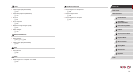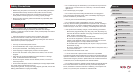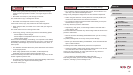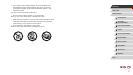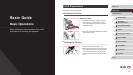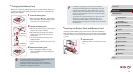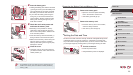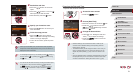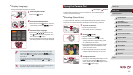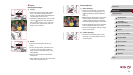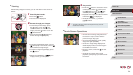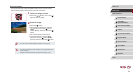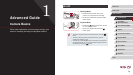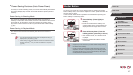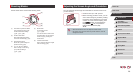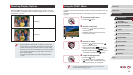22
1
Camera Basics
2
Auto Mode /
Hybrid Auto Mode
3
Other Shooting Modes
4
P Mode
5
Tv, Av, M, and C Mode
6
Playback Mode
7
Wi-Fi Functions
8
Setting Menu
9
Accessories
10
Appendix
Before Use
Basic Guide
Index
Advanced Guide
Trying the Camera Out
Still Images
Movies
Follow these instructions to turn the camera on, shoot still images or
movies, and then view them.
Shooting (Smart Auto)
For fully automatic selection of the optimal settings for specic scenes,
simply let the camera determine the subject and shooting conditions.
1
Turn the camera on.
zPress the power button.
zThe startup screen is displayed.
2
Enter [ ] mode.
zSet the mode dial to [ ].
zAim the camera at the subject. The
camera will make a slight clicking noise
as it determines the scene.
zIcons representing the scene and image
stabilization mode are displayed in the
upper left of the screen.
zFrames displayed around any detected
subjects indicate that they are in focus.
3
Compose the shot.
zTo zoom in and enlarge the subject, move
the zoom lever toward [ ] (telephoto),
and to zoom away from the subject, move
it toward [ ] (wide angle).
Display Language
Change the display language as needed.
1
Enter Playback mode.
zPress the [ ] button.
2
Access the setting screen.
zPress and hold the [ ] button, and then
immediately press the [ ] button.
3
Set the display language.
zPress the [ ][ ][ ][ ] buttons or turn
the [ ] dial to choose a language, and
then press the [ ] button.
zOnce the display language has been set,
the setting screen is no longer displayed.
● The current time is displayed if you wait too long in step 2 after
pressing the [
] button before you press the [ ] button.
In this case, press the [
] button to dismiss the time display and
repeat step 2.
● You can also change the display language by pressing the
[
] button and choosing [Language ] on the [ ] tab.
● You can also set the display language by touching a language on
the screen in step 3 and then touching it again.