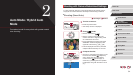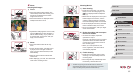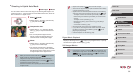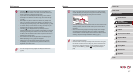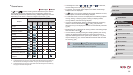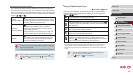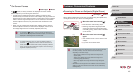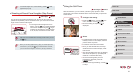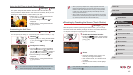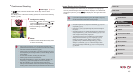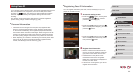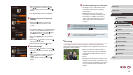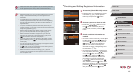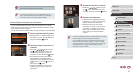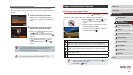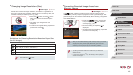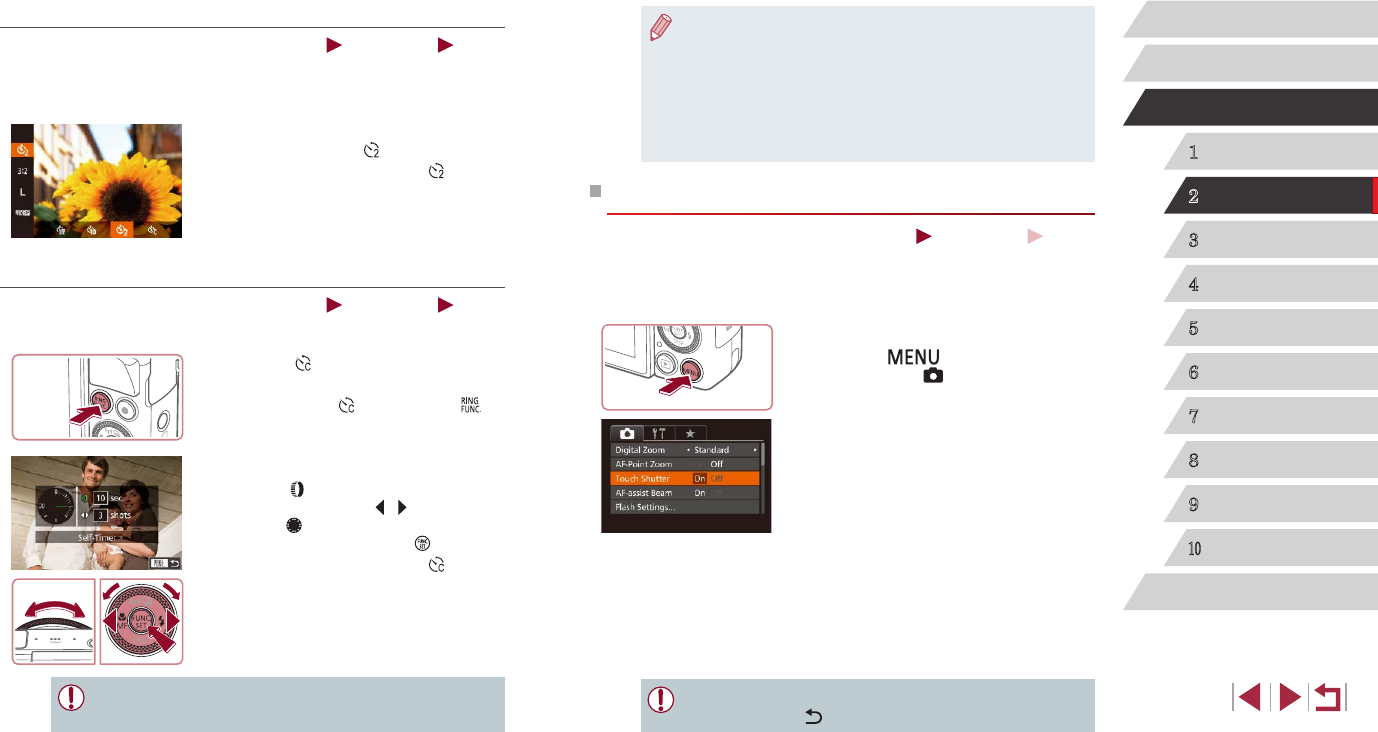
42
1
Camera Basics
2
Auto Mode /
Hybrid Auto Mode
3
Other Shooting Modes
4
P Mode
5
Tv, Av, M, and C Mode
6
Playback Mode
7
Wi-Fi Functions
8
Setting Menu
9
Accessories
10
Appendix
Index
Before Use
Basic Guide
Advanced Guide
● When you specify multiple shots, image brightness and white
balance are determined by the rst shot. More time is required
between shots when the ash res or when you have specied
to take many shots. Shooting will stop automatically when the
memory card becomes full.
● When a delay longer than two seconds is specied, two seconds
before the shot, the lamp blinking and self-timer sound will speed
up. (The lamp will remain lit in case the ash res.)
Shooting by Touching the Screen (Touch Shutter)
Still Images
Movies
With this option, instead of pressing the shutter button, you can simply
touch the screen and release your nger to shoot. The camera will focus
on subjects and adjust image brightness automatically.
1
Enable touch-shutter function.
zPress the [ ] button, choose [Touch
Shutter] on the [ ] tab, and then choose
[On] (
=
30).
2
Shoot.
zTouch the subject on the screen, and
then lift your nger immediately.
zThe camera shoots, as a shutter sound
is played.
zTo cancel touch shutter, choose [Off] in
step 1.
● Even while the shot is displayed, you can prepare for the next
shot by touching [
].
Using the Self-Timer to Avoid Camera Shake
Still Images
Movies
This option delays shutter release until about two seconds after you
have pressed the shutter button. If the camera is unsteady while you are
pressing the shutter button, it will not affect your shot.
zFollow step 1 in “Using the Self-Timer”
(
=
41) and choose [ ].
zOnce the setting is complete, [
] is
displayed.
zFollow step 2 in “Using the Self-Timer”
(
=
41) to shoot.
Customizing the Self-Timer
Still Images
Movies
You can specify the delay (0 – 30 seconds) and number of shots (1 – 10).
1
Choose [ ].
zFollowing step 1 in “Using the Self-Timer”
(
=
41), choose [ ] and press the [ ]
button.
2
Congure the setting.
zTurn the [ ] ring to choose the [Delay]
time, either press the [ ][ ] buttons or
turn the [ ] dial to choose the number of
[Shots], and then press the [ ] button.
zOnce the setting is complete, [
] is
displayed.
zFollow step 2 in “Using the Self-Timer”
(
=
41) to shoot.
● For movies shot using the self-timer, [Delay] represents the delay
before recording begins, but the [Shots] setting has no effect.