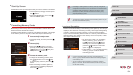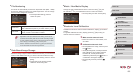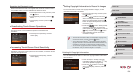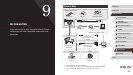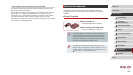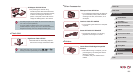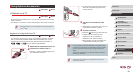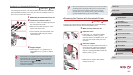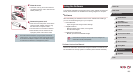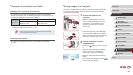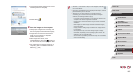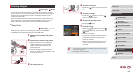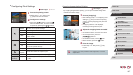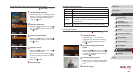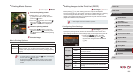162
1
Camera Basics
2
Auto Mode /
Hybrid Auto Mode
3
Other Shooting Modes
4
P Mode
5
Tv, Av, M, and C Mode
6
Playback Mode
7
Wi-Fi Functions
8
Setting Menu
9
Accessories
10
Appendix
Index
Before Use
Basic Guide
Advanced Guide
● When the camera and TV are connected, you can also shoot while
previewing shots on the larger screen of the TV. To shoot, follow
the same steps as when using the camera screen. However,
AF-Point Zoom (
=
51), MF-Point Zoom (
=
81), MF Peaking
(
=
82) and Night Display (
=
92) are not available.
Powering the Camera with Household Power
Still Images
Movies
Powering the camera with AC Adapter Kit ACK-DC110 (sold separately)
eliminates the need to monitor the remaining battery level.
1
Make sure the camera is off.
2
Open the cover.
zFollow step 1 in “Inserting the Battery
Pack and Memory Card” (
=
19) to
open the memory card/battery cover, and
then open the coupler cable port cover
as shown.
3
Insert the coupler.
zHolding the coupler with the terminals (1)
facing as shown, insert the coupler just
as you would a battery pack (following
step 2 in “Inserting the Battery Pack and
Memory Card” (
=
19)).
zMake sure the coupler cable passes
through the port (1).
(
1
)
(
2
)
(
1
)
(
1
)
Playback on a Standard-Denition TV
Still Images
Movies
Connecting the camera to a TV with the Stereo AV Cable AVC-DC400ST
(sold separately) enables you to view your shots on the larger screen of
the TV as you control the camera.
1
Make sure the camera and TV are off.
2
Connect the camera to the TV.
zOn the TV, insert the cable plugs fully into
the video inputs as shown.
zMake sure the cable plugs are in video
inputs of the same color.
zOn the camera, open the terminal cover
and insert the cable plug fully into the
camera terminal.
3
Display images.
zFollow steps 3 – 4 in “Playback on a
High-Denition TV” (
=
161) to display
images.
● Correct display is not possible unless the camera video output
format (NTSC or PAL) matches the TV format. To change the
video output format, press the [
] button and choose
[Video System] on the [
] tab.
● Touch-screen operations are not supported while the camera is
connected to a television.