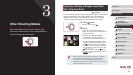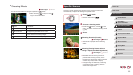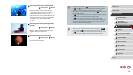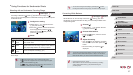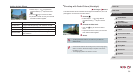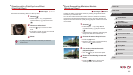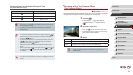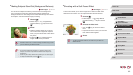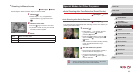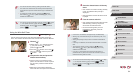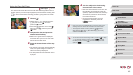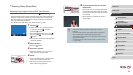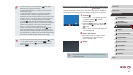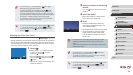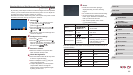62
1
Camera Basics
2
Auto Mode /
Hybrid Auto Mode
3
Other Shooting Modes
4
P Mode
5
Tv, Av, M, and C Mode
6
Playback Mode
7
Wi-Fi Functions
8
Setting Menu
9
Accessories
10
Appendix
Index
Before Use
Basic Guide
Advanced Guide
Shooting with a Soft Focus Effect
Still Images
Movies
This function allows you to shoot images as if a soft focus lter were
attached to the camera. You can adjust the effect level as desired.
1
Choose [ ].
zFollow steps 1 – 2 in “Image Effects
(Creative Filters)” (
=
58) and choose
[ ].
2
Choose an effect level.
zTurn the [ ] ring to choose an effect
level.
zA preview is shown of how your shot will
look with the effect applied.
3
Shoot.
● Try taking some test shots rst, to make sure you obtain the
desired results.
Making Subjects Stand Out (Background Defocus)
Still Images
Movies
You can shoot subjects so that they stand out from the background.
Two consecutive images are captured with settings optimized for
background defocus. The background is defocused through lens effects
and subject- and scene-based image processing.
1
Choose [ ].
zFollow steps 1 – 2 in “Image Effects
(Creative Filters)” (
=
58) and choose
[ ].
2
Shoot.
zHold the camera steady as you shoot.
Two consecutive images are captured
when you press the shutter button all the
way down.
zA blinking [
] icon indicates that the
images could not be processed.
● Excessive motion blur or certain shooting conditions may prevent
you from obtaining the desired results.
● For the best results with this effect, try shooting close to the
subject, and ensure ample distance between the subject and
background.
● There may be a delay after shooting before you can shoot again.
● To adjust the effect level, turn the [
] ring.