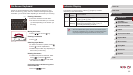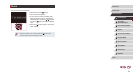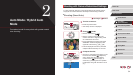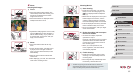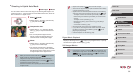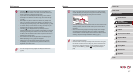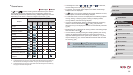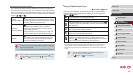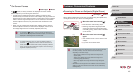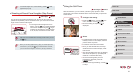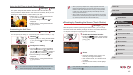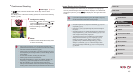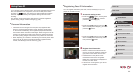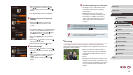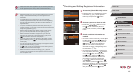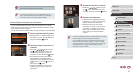40
1
Camera Basics
2
Auto Mode /
Hybrid Auto Mode
3
Other Shooting Modes
4
P Mode
5
Tv, Av, M, and C Mode
6
Playback Mode
7
Wi-Fi Functions
8
Setting Menu
9
Accessories
10
Appendix
Index
Before Use
Basic Guide
Advanced Guide
Common, Convenient Features
Zooming In Closer on Subjects (Digital Zoom)
Still Images
Movies
When distant subjects are too far away to enlarge using the optical zoom,
use digital zoom for up to about 17x enlargement.
1
Move the zoom lever toward [ ].
zHold the lever until zooming stops.
zZooming stops at the largest possible
zoom factor (before the image becomes
noticeably grainy), which is then indicated
on the screen.
2
Move the zoom lever toward [ ]
again.
zThe camera zooms in even closer on the
subject.
z(1) is the current zoom factor.
● Moving the zoom lever will display the zoom bar (which indicates
the zoom position). The color of the zoom bar will change
depending on the zoom range.
- White range: optical zoom range where the image will not
appear grainy.
- Yellow range: digital zoom range where the image is not
noticeably grainy (ZoomPlus).
- Blue range: digital zoom range where the image will appear
grainy.
● Because the blue range will not be available at some resolution
settings (
=
49), the maximum zoom factor can be achieved by
following step 1.
(
1
)
On-Screen Frames
Still Images
Movies
In [ ] mode, a variety of frames are displayed once the camera
detects subjects you are aiming the camera at.
● A white frame is displayed around the subject (or person’s face)
determined by the camera to be the main subject, and gray frames are
displayed around other detected faces. Frames follow moving subjects
within a certain range to keep them in focus. However, if the camera
detects subject movement, only the white frame will remain on the
screen.
● When you are pressing the shutter button halfway and the camera
detects subject movement, a blue frame is displayed, and the focus
and image brightness are constantly adjusted (Servo AF).
● Try shooting in [ ] mode (
=
73) if no frames are displayed, if
frames are not displayed around desired subjects, or if frames are
displayed on the background or similar areas.
● To choose subjects to focus on, touch the desired subject on
the screen. [
] is displayed, and the camera enters Touch AF
mode. Pressing the shutter button halfway will display a blue AF
frame, and the camera will keep the subject in focus and image
brightness adjusted (Servo AF).