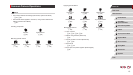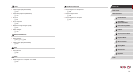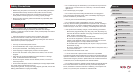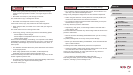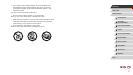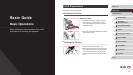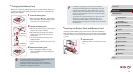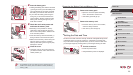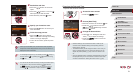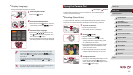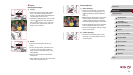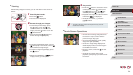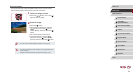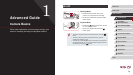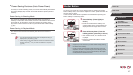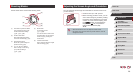21
1
Camera Basics
2
Auto Mode /
Hybrid Auto Mode
3
Other Shooting Modes
4
P Mode
5
Tv, Av, M, and C Mode
6
Playback Mode
7
Wi-Fi Functions
8
Setting Menu
9
Accessories
10
Appendix
Before Use
Basic Guide
Index
Advanced Guide
Changing the Date and Time
Adjust the date and time as follows.
1
Access the menu screen.
zPress the [ ] button.
2
Choose [Date/Time].
z Move the zoom lever to choose the [ ] tab.
zPress the [ ][ ] buttons or turn the
[ ] dial to choose [Date/Time], and then
press the [ ] button.
3
Change the date and time.
zFollow step 2 in “Setting the Date and
Time” (
=
20) to adjust the settings.
zPress the [
] button to close the
menu screen.
● Date/time settings can be retained for about 3 weeks by the
camera’s built-in date/time battery (backup battery) after the
battery pack is removed.
● The date/time battery will be charged in about 4 hours once you
insert a charged battery pack or connect the camera to an AC
adapter kit (sold separately,
=
159), even if the camera is left
off.
● Once the date/time battery is depleted, the [Date/Time] screen will
be displayed when you turn the camera on. Set the correct date
and time as described in “Setting the Date and Time” (
=
20).
2
Set the date and time.
zPress the [ ][ ] buttons to choose an
option.
zPress the [
][ ] buttons or turn the [ ]
dial to specify the date and time.
zWhen nished, press the [
] button.
3
Specify your home time zone.
zPress the [ ][ ] buttons to choose your
home time zone.
4
Finish the setup process.
zPress the [ ] button when nished.
After a conrmation message, the setting
screen is no longer displayed.
zTo turn off the camera, press the power
button.
● Unless you set the date, time, and home time zone, the [Date/
Time] screen will be displayed each time you turn the camera on.
Specify the correct information.
● To set daylight saving time (1 hour ahead), choose [ ] in step 2
and then choose [
] by pressing the [ ][ ] buttons or turning
the [
] dial.
● You can also set the date and time by touching the desired option
on the screen in step 2 and then touching [
][ ], followed
by [
]. Similarly, you can also set your home time zone by
touching [
][ ] on the screen in step 3, followed by [ ].