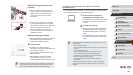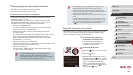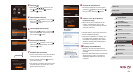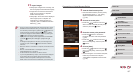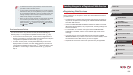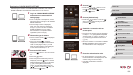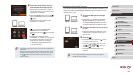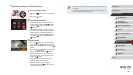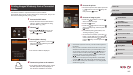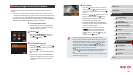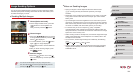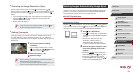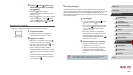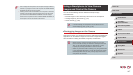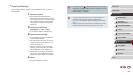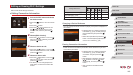142
1
Camera Basics
2
Auto Mode /
Hybrid Auto Mode
3
Other Shooting Modes
4
P Mode
5
Tv, Av, M, and C Mode
6
Playback Mode
7
Wi-Fi Functions
8
Setting Menu
9
Accessories
10
Appendix
Index
Before Use
Basic Guide
Advanced Guide
5
Choose the printer.
zChoose the printer name (either press the
[ ][ ] buttons or turn the [ ] dial), and
then press the [ ] button.
6
Choose an image to print.
zPress the [ ][ ] buttons or turn the [ ]
dial to choose an image.
zPress the [
] button.
zPress the [
][ ] buttons or turn the [ ]
dial to choose [Print], and then press the
[ ] button.
zFor detailed printing instructions, see
“Printing Images” (
=
166).
zTo cancel the connection, press the [
]
button, choose [OK] on the conrmation
screen (either press the [ ][ ] buttons or
turn the [ ] dial), and then press the [ ]
button.
● Connections require that a memory card with saved images be in
the camera.
● Once you have connected to devices via the Wi-Fi menu, recent
destinations will be listed rst when you access the Wi-Fi menu.
You can easily connect again by pressing the [
][ ] buttons to
choose the device and then pressing the [
] button. To add a
new device, display the device selection screen by pressing the
[
][ ] buttons, and then congure the setting.
● If you prefer not to display recent target devices, choose MENU
(
=
30) ► [ ] tab ► [Wi-Fi Settings] ► [Target History] ► [Off].
● To use another access point, follow steps 3 – 4 in “Using Another
Access Point” (
=
132).
Printing Images Wirelessly from a Connected
Printer
Connect the camera to a printer via Wi-Fi to print as follows.
These steps show how to use the camera as an access point, but you can
also use an existing access point (
=
132).
1
Access the Wi-Fi menu.
zAccess the Wi-Fi menu as described in
step 2 in “Adding a Smartphone Using
the Wi-Fi Menu” (
=
130).
2
Choose [ ].
zPress the [ ][ ][ ][ ] buttons or turn
the [ ] dial to choose [ ], and then
press the [ ] button.
3
Choose [Add a Device].
zPress the [ ][ ] buttons or turn the [ ]
dial to choose [Add a Device], and then
press the [ ] button.
zThe camera’s SSID is displayed.
4
Connect the printer to the network.
zIn the printer’s Wi-Fi setting menu, choose
the SSID (network name) displayed on
the camera to establish a connection.