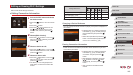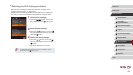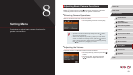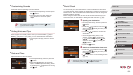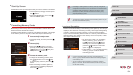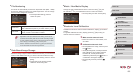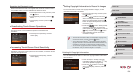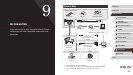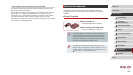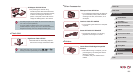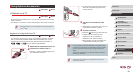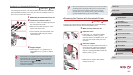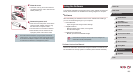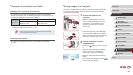157
1
Camera Basics
2
Auto Mode /
Hybrid Auto Mode
3
Other Shooting Modes
4
P Mode
5
Tv, Av, M, and C Mode
6
Playback Mode
7
Wi-Fi Functions
8
Setting Menu
9
Accessories
10
Appendix
Index
Before Use
Basic Guide
Advanced Guide
Adjusting Other Settings
The following settings can also be adjusted on the [ ] tab.
● [Video System] (
=
162)
● [Wi-Fi Settings] (
=
127)
● [Mobile Device Connect Button] (
=
128)
Restoring Defaults
If you accidentally change a setting, you can restore default camera
settings.
1
Access the [Reset All] screen.
zChoose [Reset All], and then press the
[ ] button.
2
Restore default settings.
zPress the [ ][ ] buttons or turn the [ ]
dial to choose [OK], and then press the
[ ] button.
zDefault settings are now restored.
● The following functions are not restored to default settings.
- Information registered using Face ID (
=
44)
- [
] tab settings [Date/Time] (
=
152), [Time Zone] (
=
152),
[Language
] (
=
157), and [Video System] (
=
162)
- Custom white balance data you have recorded (
=
79)
- Shooting mode chosen in [ ] (
=
55) and [ ] (
=
58)
modes
- Values set using the exposure compensation dial (
=
74)
- Movie mode (
=
71)
- Wi-Fi settings (
=
127)
- Calibrated value for the electronic level (
=
155)
- Copyright information (
=
156)
● The copyright info already recorded in images will not be deleted.
Checking Certication Logos
Some logos for certication requirements met by the camera can be
viewed on the screen. Other certication logos are printed in this guide, on
the camera packaging, or on the camera body.
zChoose [Certication Logo Display], and
then press the [
] button.
Display Language
Change the display language as needed.
zChoose [Language
], and then press
the [ ] button.
zPress the [
][ ][ ][ ] buttons or turn
the [ ] dial to choose a language, and
then press the [ ] button.
● You can also access the [Language] screen in Playback mode by
pressing and holding the [
] button and immediately pressing
the [
] button.