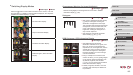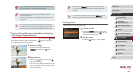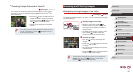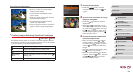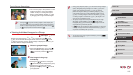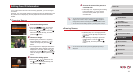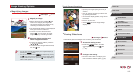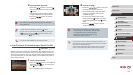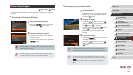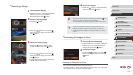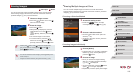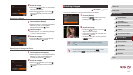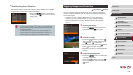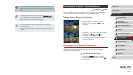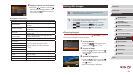113
1
Camera Basics
2
Auto Mode /
Hybrid Auto Mode
3
Other Shooting Modes
4
P Mode
5
Tv, Av, M, and C Mode
6
Playback Mode
7
Wi-Fi Functions
8
Setting Menu
9
Accessories
10
Appendix
Index
Before Use
Basic Guide
Advanced Guide
2
Choose an image.
zPress the [ ][ ][ ][ ] buttons to choose
the image you want to view next.
zYour chosen image is displayed in the
center, surrounded by the next four
candidate images.
zFor full-screen display of the center
image, press the [
] button. To restore
the original display, press the [ ] button
again.
zPress the [
] button to restore
single-image display.
● Smart Shufe is not available in the following cases:
- There are less than 50 shots taken with this camera
- An unsupported image is currently displayed
- Images are shown in ltered display (
=
108)
- During group playback (
=
110)
● On the screen in step 2, touching an image above, below, or on
either side will show your chosen image in the center, surrounded
by the next four candidate images.
● For full-screen display of the center image in step 2, touch that
image. To restore the original display, touch the screen again.
3
Start automatic playback.
zPress the [ ][ ] buttons or turn the [ ]
dial to choose [Start], and then press the
[ ] button.
zThe slideshow will start after [Loading
image] is displayed for a few seconds.
zPress the [
] button to stop the
slideshow.
● The camera’s power-saving functions (
=
27) are deactivated
during slideshows.
● To pause or resume slideshows, press the [ ] button.
● You can switch to other images during playback by pressing the
[
][ ] buttons or turning the [ ] dial. For fast-forward or fast-
rewind, hold the [
][ ] buttons down.
● You can also stop slideshows by touching the screen.
Auto Playback of Related Images (Smart Shufe)
Still Images
Movies
Based on the current image, the camera offers four images that you may
wish to view. After you choose to view one of those images, the camera
offers four more images. This is an enjoyable way to play back images in
an unexpected order. Try this feature after you have taken many shots, in
many kinds of scenes.
1
Choose Smart Shufe.
zPress the [ ] button, choose [Smart
Shufe] on the [ ] tab, and then press
the [ ] button (
=
30).
zFour candidate images are displayed.