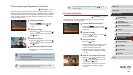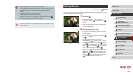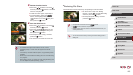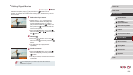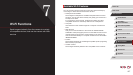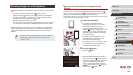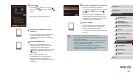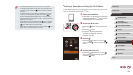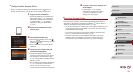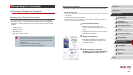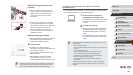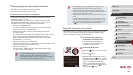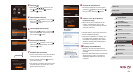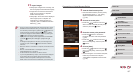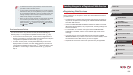131
1
Camera Basics
2
Auto Mode /
Hybrid Auto Mode
3
Other Shooting Modes
4
P Mode
5
Tv, Av, M, and C Mode
6
Playback Mode
7
Wi-Fi Functions
8
Setting Menu
9
Accessories
10
Appendix
Index
Before Use
Basic Guide
Advanced Guide
● All images in the camera can be viewed from the connected
smartphone when you choose [Yes] in step 5. To keep camera
images private, so that they cannot be viewed from the
smartphone, choose [No] in step 5.
● Once you have registered a smartphone, you can change privacy
settings for it on the camera (
=
149).
● Connections require that a memory card be in the camera.
● Once you have connected to devices via the Wi-Fi menu, recent
destinations will be listed rst when you access the Wi-Fi menu.
You can easily connect again by pressing the [
][ ] buttons to
choose the device and then pressing the [
] button. To add a
new device, display the device selection screen by pressing the
[
][ ] buttons, and then congure the setting.
● If you prefer not to display recent target devices, choose MENU
(
=
30) ► [ ] tab ► [Wi-Fi Settings] ► [Target History] ►
[Off].
● You can also send multiple images at once and change the image
size before sending (
=
144).
zThe camera’s SSID is displayed.
zChoose a smartphone to connect to, as
described in steps 4 – 6 of “Sending to
a Smartphone Assigned to the Button”
(
=
128).
5
Adjust the privacy setting.
zPress the [ ][ ] buttons or turn the [ ]
dial to choose [Yes], and then press the
[
] button.
zYou can now use the smartphone to
browse, import, or geotag images on the
camera or shoot remotely.
6
Send images.
zTurn the [ ] dial to choose an image to
send, press the [
][ ] buttons to choose
[Send this image], and then press the [
]
button.
zPress the [
][ ][ ][ ] buttons to choose
[Send], and then press the [
] button.
zImage transfer will begin. The screen
darkens during image transfer.
z[Transfer completed] is displayed after
the image is sent, and the image transfer
screen is displayed again.
zTo cancel the connection, press the
[
] button, choose [OK] on the
conrmation screen (either press the
[
][ ] buttons or turn the [ ] dial), and
then press the [
] button. You can
also use the smartphone to end the
connection.
zTo add multiple smartphones, repeat the
above procedures starting from step 1.