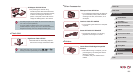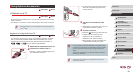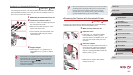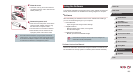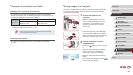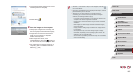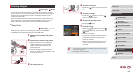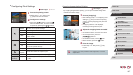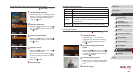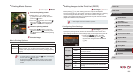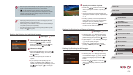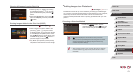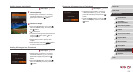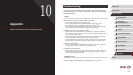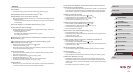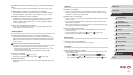168
1
Camera Basics
2
Auto Mode /
Hybrid Auto Mode
3
Other Shooting Modes
4
P Mode
5
Tv, Av, M, and C Mode
6
Playback Mode
7
Wi-Fi Functions
8
Setting Menu
9
Accessories
10
Appendix
Index
Before Use
Basic Guide
Advanced Guide
Available Layout Options
Default Matches current printer settings.
Bordered Prints with blank space around the image.
Borderless Borderless, edge-to-edge printing.
N-up Choose how many images to print per sheet.
ID Photo
Prints images for identication purposes.
Only available for images with a resolution of L and an
aspect ratio of 3:2.
Fixed Size
Choose the print size.
Choose from 3.5 x 5 in., postcard, or wide-format prints.
Printing ID Photos
Still Images
Movies
1
Choose [ID Photo].
zFollowing steps 1 – 4 in “Choosing
Paper Size and Layout before Printing”
(
=
168), choose [ID Photo] and press
the [ ] button.
2
Choose the long and short side
length.
zPress the [ ][ ] buttons or turn the [ ]
dial to choose an item. Choose the length
by pressing the [ ][ ] buttons, and then
press the [ ] button.
3
Choose the printing area.
zFollow step 2 in “Cropping Images before
Printing” (
=
167) to choose the printing
area.
4
Print the image.
Choosing Paper Size and Layout before Printing
Still Images
Movies
1
Choose [Paper Settings].
zAfter following step 1 in “Conguring Print
Settings” (
=
167) to access the printing
screen, choose [Paper Settings] and
press the [ ] button.
2
Choose a paper size.
zPress the [ ][ ] buttons or turn the [ ]
dial to choose an option, and then press
the [ ] button.
3
Choose a type of paper.
zPress the [ ][ ] buttons or turn the [ ]
dial to choose an option, and then press
the [ ] button.
4
Choose a layout.
zPress the [ ][ ] buttons or turn the [ ]
dial to choose an option.
zWhen choosing [N-up], press the [
][ ]
buttons to specify the number of images
per sheet.
zPress the [
] button.
5
Print the image.