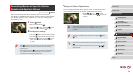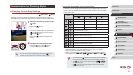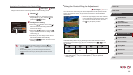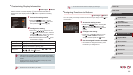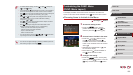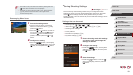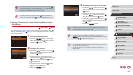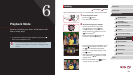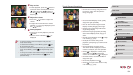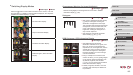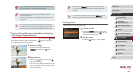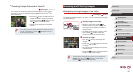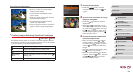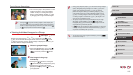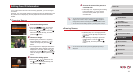104
1
Camera Basics
2
Auto Mode /
Hybrid Auto Mode
3
Other Shooting Modes
4
P Mode
5
Tv, Av, M, and C Mode
6
Playback Mode
7
Wi-Fi Functions
8
Setting Menu
9
Accessories
10
Appendix
Index
Before Use
Basic Guide
Advanced Guide
Touch-Screen Operations
zTo view the next image, drag left across
the screen, and to view the previous
image, drag right.
zTo access Scroll Display mode, quickly
drag left or right repeatedly.
zYou can also choose images in Scroll
Display mode by dragging left or right.
zTouching the central image will restore
single-image display.
zTo browse images grouped by shooting
date in Scroll Display mode, drag up or
down.
zTo start movie playback, touch [
] in step
2 of “Viewing” (
=
103).
zTo adjust the volume during movie
playback, quickly drag up or down across
the screen.
zTo stop playback, touch the screen.
The screen at left is displayed, and the
camera is ready for your next operation.
zTouch [
] to display the volume panel,
and then touch [ ][ ] to adjust the
volume. At a volume of 0, [ ] is displayed.
zTo switch frames, touch the scrollbar or
drag left or right.
zTo resume playback, touch [
].
zTouch [
] to return to the screen in step
2 of “Viewing” (
=
103).
3
Play movies.
zTo start playback, press the [ ] button to
access the movie control panel, choose
[ ] (either press the [ ][ ] buttons or
turn the [ ] dial), and then press the [ ]
button again.
4
Adjust the volume.
zPress the [ ][ ] buttons to adjust the
volume.
zTo adjust the volume when the volume
indicator (1) is no longer displayed, press
the [
][ ] buttons.
5
Pause playback.
zTo pause or resume playback, press the
[ ] button.
zAfter the movie is nished, [
] is
displayed.
● To switch to Shooting mode from Playback mode, press the
shutter button halfway.
● To deactivate Scroll Display, choose MENU (
=
30) ► [ ] tab
► [Scroll Display] ► [Off].
● To have the most recent shot displayed when you enter Playback
mode, choose MENU (
=
30) ► [ ] tab ► [Resume] ► [Last
shot].
● To change the transition shown between images, access MENU
(
=
30) and choose your desired effect on the [ ] tab ►
[Transition Effect].
(
1
)